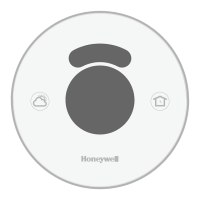Step 2: Update the iOS software on your smartphone or
tablet to the latest version. Download the latest Lyric app.
Step 3: Review iOS settings & iCloud. You must have
Keychain access enabled for HomeKit to work.
A. On your iOS smartphone or tablet, go to Settings >
iCloud. Ensure you are actively signed in to iCloud.
B. Ensure that iCloud Drive is on.
If iCloud does not appear or if you are still
experiencing issues, turn o your iCloud Keychain.
Then turn back on. It may take several minutes for
the synchronization to complete. To learn more
about iCloud syncing issue, click here.
C. Ensure Keychain is on.
Step 4: Verify Lyric app settings.
A. Go to Settings > Lyric.
B. Ensure that your Lyric app has access to the
following:
C. Location – Always
D. Home Data – On
E. Notifications - Allow Notifications
You have now completed the steps required to enable
Apple HomeKit with the second generation Lyric
Thermostat. You can test the integration by performing a
voice command via Siri
®
. For example, issue the command
“set thermostat to 72 degrees”.
For further assistance please contact customer care at
1-800-633-3991.

