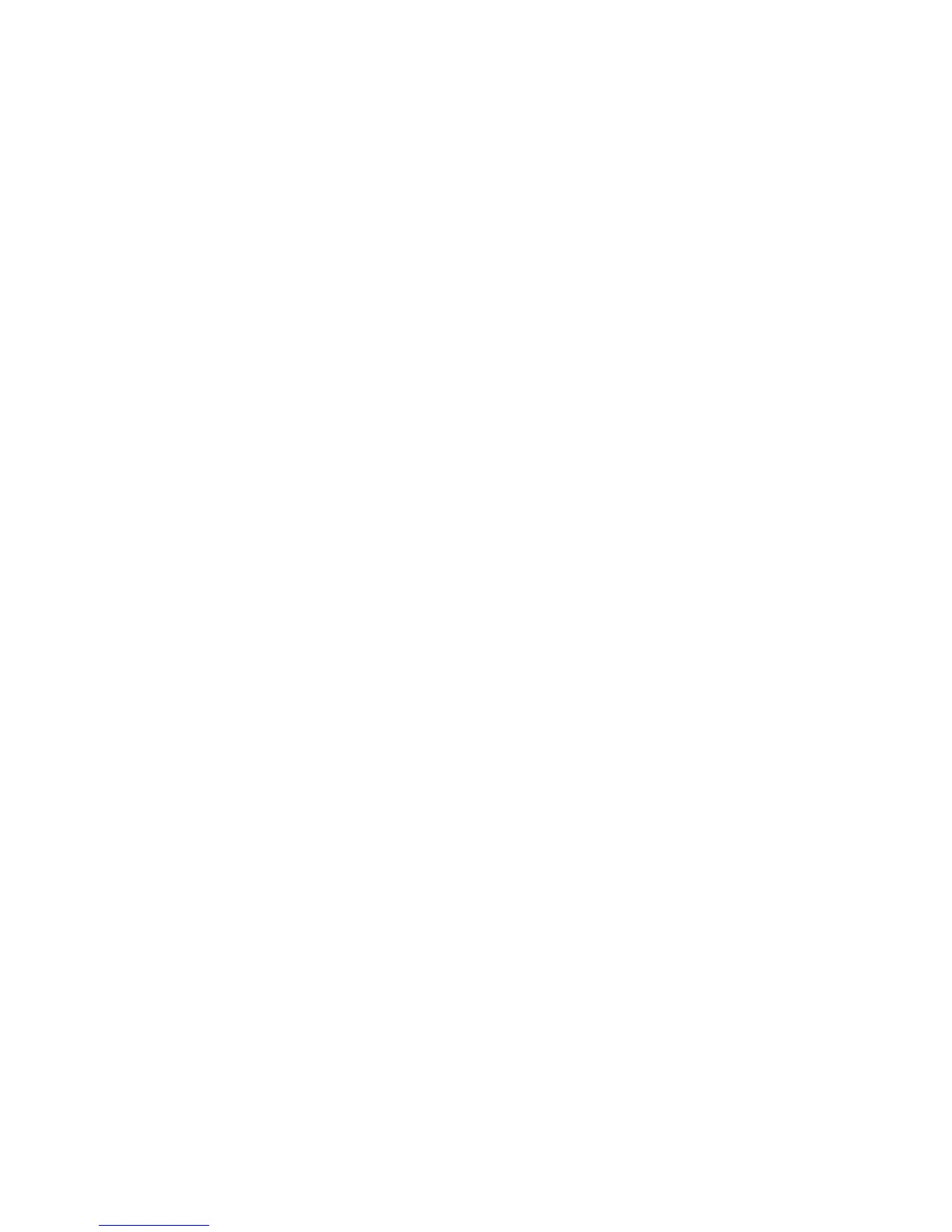●
On the Layout tab, select Portrait or Landscape orientation.
●
On the Paper/Quality tab, select the appropriate paper type and print quality from the Media
drop-down list.
●
Click Advanced to select the appropriate paper size from the Paper Size drop-down list.
5. On the Layout tab, select an appropriate option from the Print on Both Sides Manually drop-
down list.
6. Click OK to print.
7. After the even numbered pages of the document have been printed, remove the document from
the output tray.
8. Follow the on-screen instructions, reload the paper in the input tray with the blank side up and
top of page down, and then click Continue.
ENWW Print documents 13