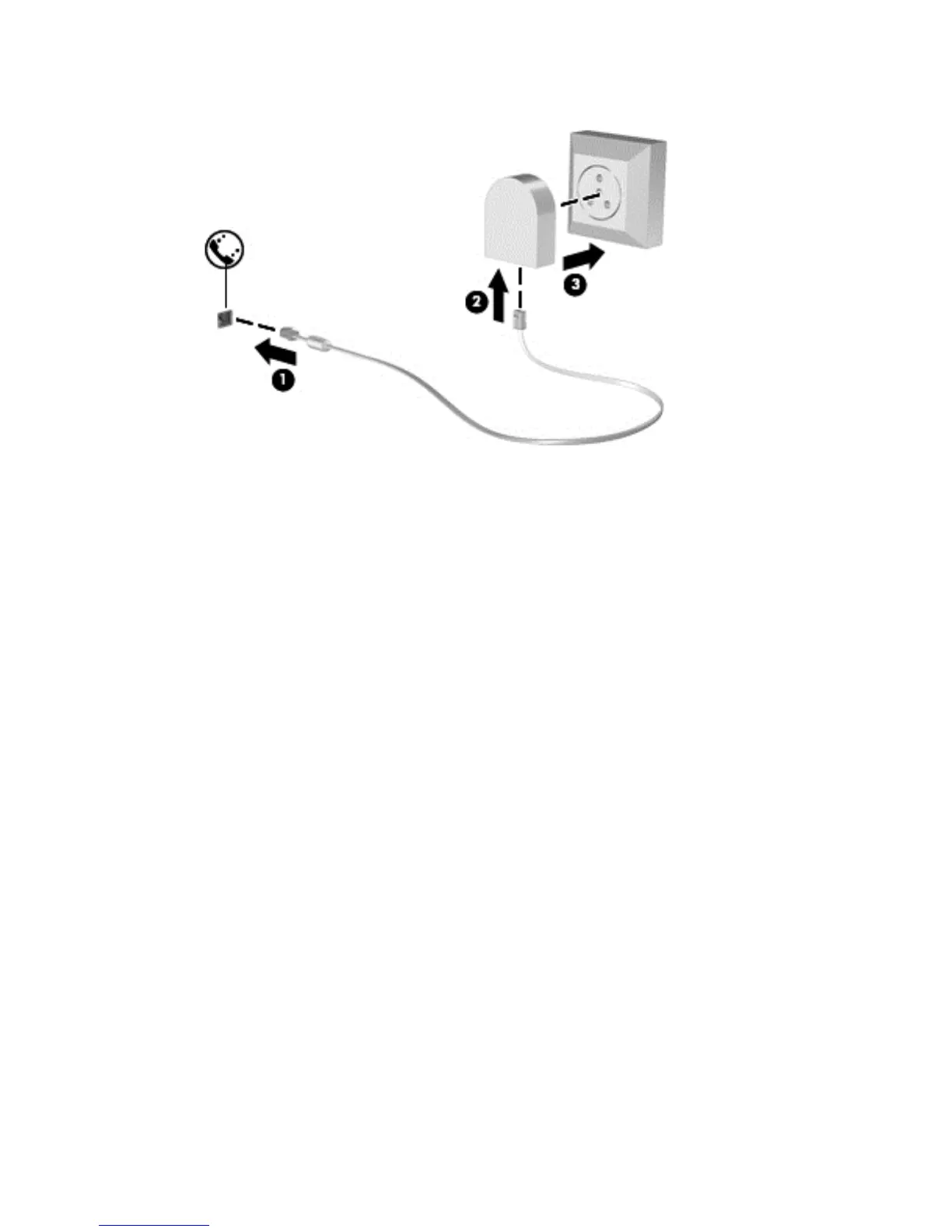3. Plug the modem cable adapter (3) into the telephone wall jack.
Selecting a location setting
Viewing the current location selection
Windows 7
1. Select Start > Control Panel.
2. Click Clock, Language, and Region.
3. Click Region and Language.
4. Click the Location tab to display your location.
Windows XP
1. Select Start > Control Panel.
2. Click Date, Time, Language, and Regional Options.
3. Click Regional and Language Options.
Your location is displayed under Location.
Adding new locations when traveling
On a new computer, the only location setting available to the modem is a location setting for the
country or region in which you purchased the computer. As you travel to different countries or
regions, set the internal modem to a location setting that meets the operating standards of the country
or region in which you are using the modem.
As you add new location settings, they are saved by the computer so that you can switch among
settings at any time. You can add multiple location settings for any country or region.
Connecting to a wired network 11
