
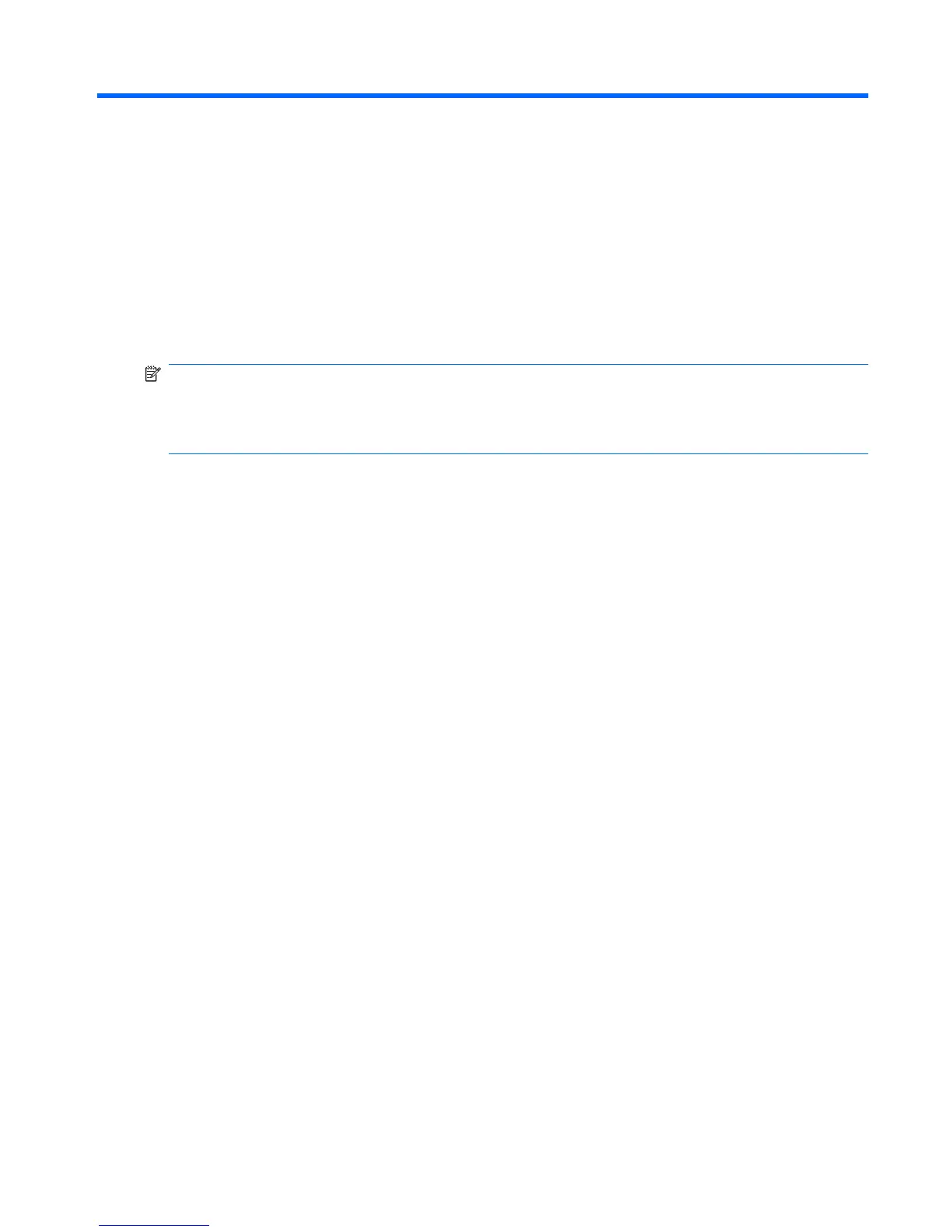 Loading...
Loading...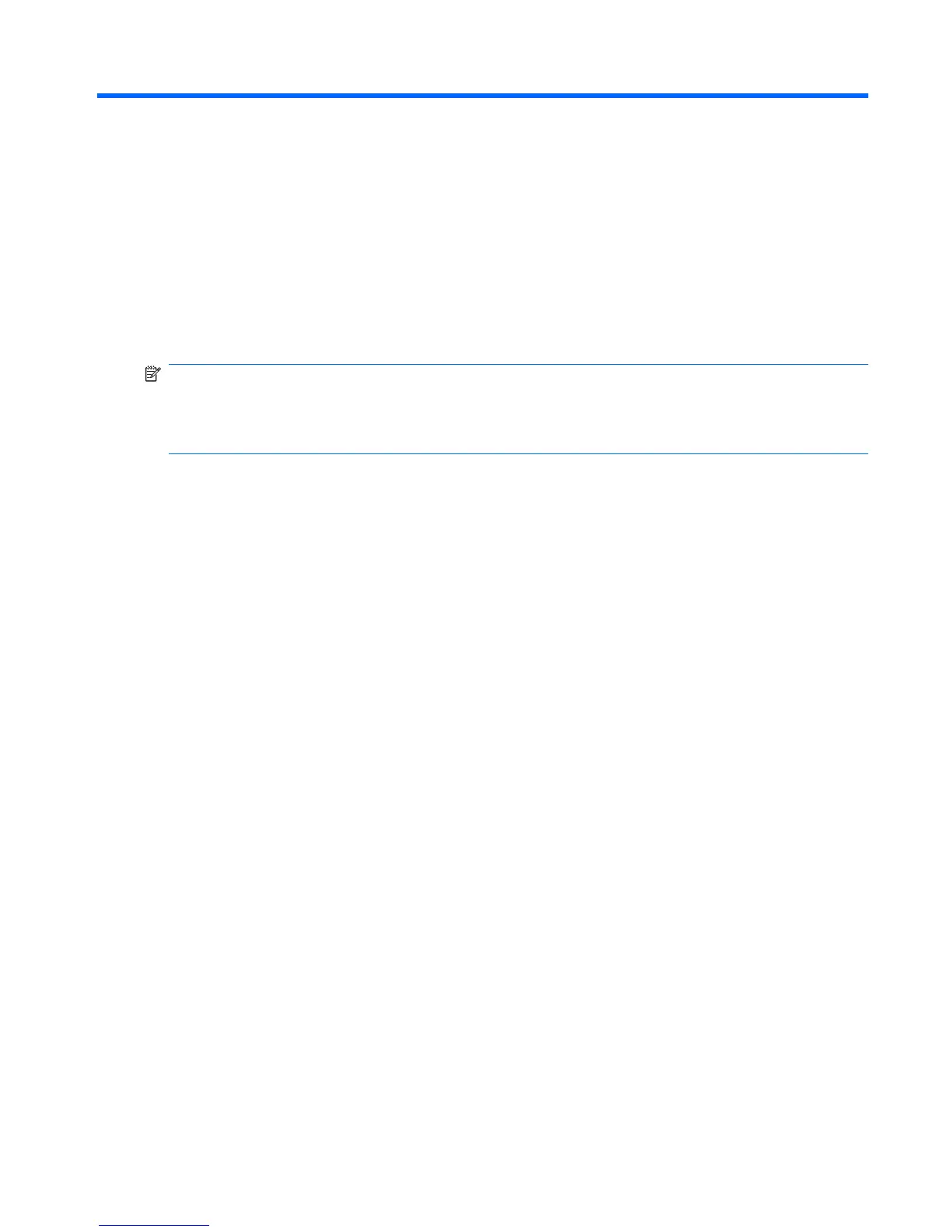








Do you have a question about the HP 2510p - Compaq Business Notebook and is the answer not in the manual?
| Display | 12.1-inch WXGA (1280 x 800) |
|---|---|
| Graphics | Intel GMA X3100 |
| Processor | Intel Core 2 Duo U7600 |
| RAM | Up to 4 GB DDR2 SDRAM, 667 MHz |
| Storage | 80/120 GB 5400 RPM |
| Operating System | Windows Vista Business |
| Battery Life | Up to 6 hours |
| Wireless | Intel PRO/Wireless 3945ABG or 4965AGN |
| Dimensions | 28.2 x 21.4 x 2.35 cm |
| Ports | 3 USB 2.0, VGA, headphone/microphone jacks, docking connector |
| Optical Drive | External (optional) |











