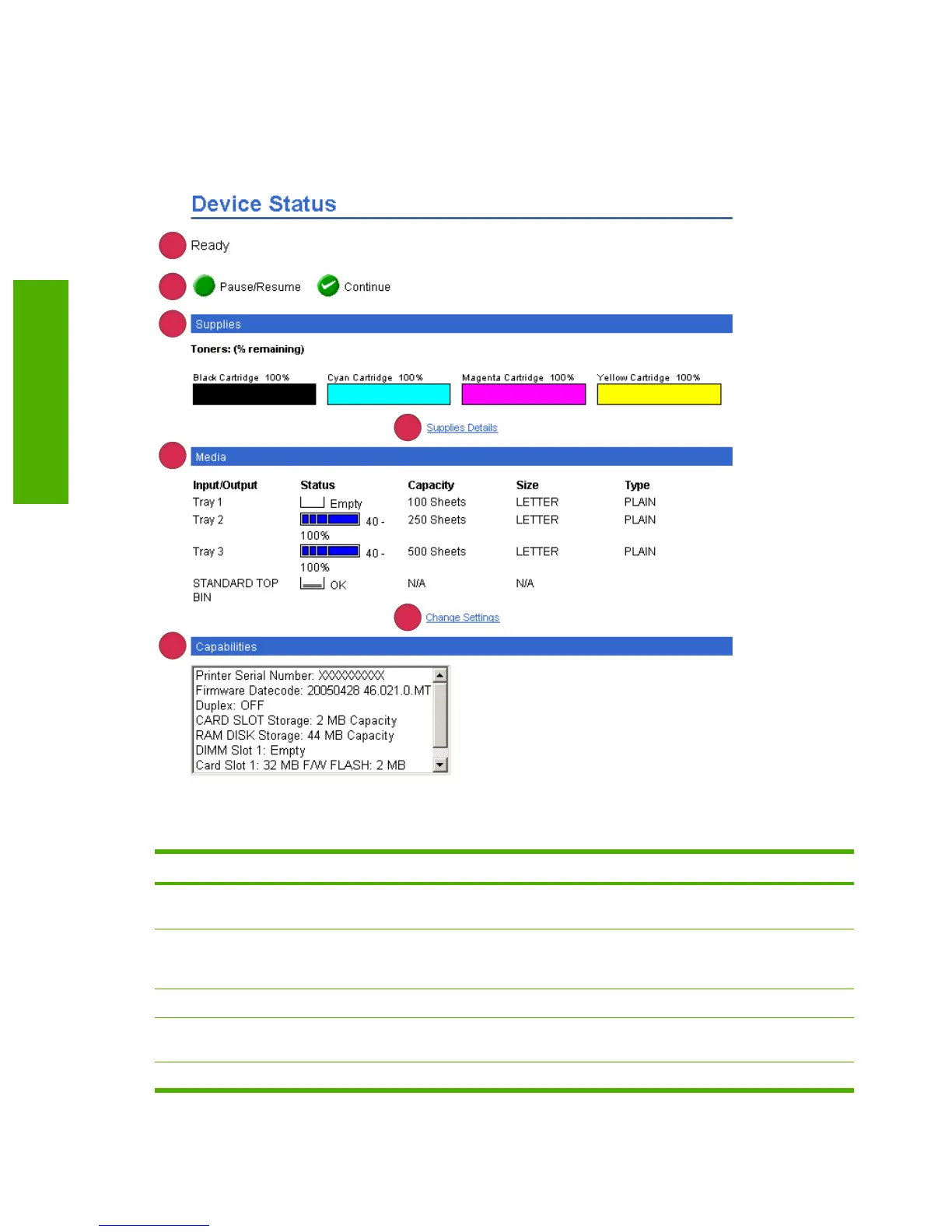Device Status
Use the Device Status screen to view the current status of the product. The following illustration and
table describe how to use this screen.
5
1
2
3
7
4
6
Figure 2-1 Device Status screen
Table 2-1 Device Status
Callout Area on the screen Information or capability that the area provides
1 Status Shows the device status (the same information that appears on the control-panel
display).
2 Control-panel buttons Use these control-panel buttons just as you would at the product. To select which
control-panel buttons appear on this screen, go to the Security screen on the
Settings tab.
3 Supplies Shows the percentage of life remaining for each supply.
4 Supplies Details Opens the Supplies Status screen, where you can view information about product
supplies.
5 Media Shows the status and configuration information for the input trays and output bins.
8 Chapter 2 Viewing product status from the HP EWS Information screens ENWW
Information tab
