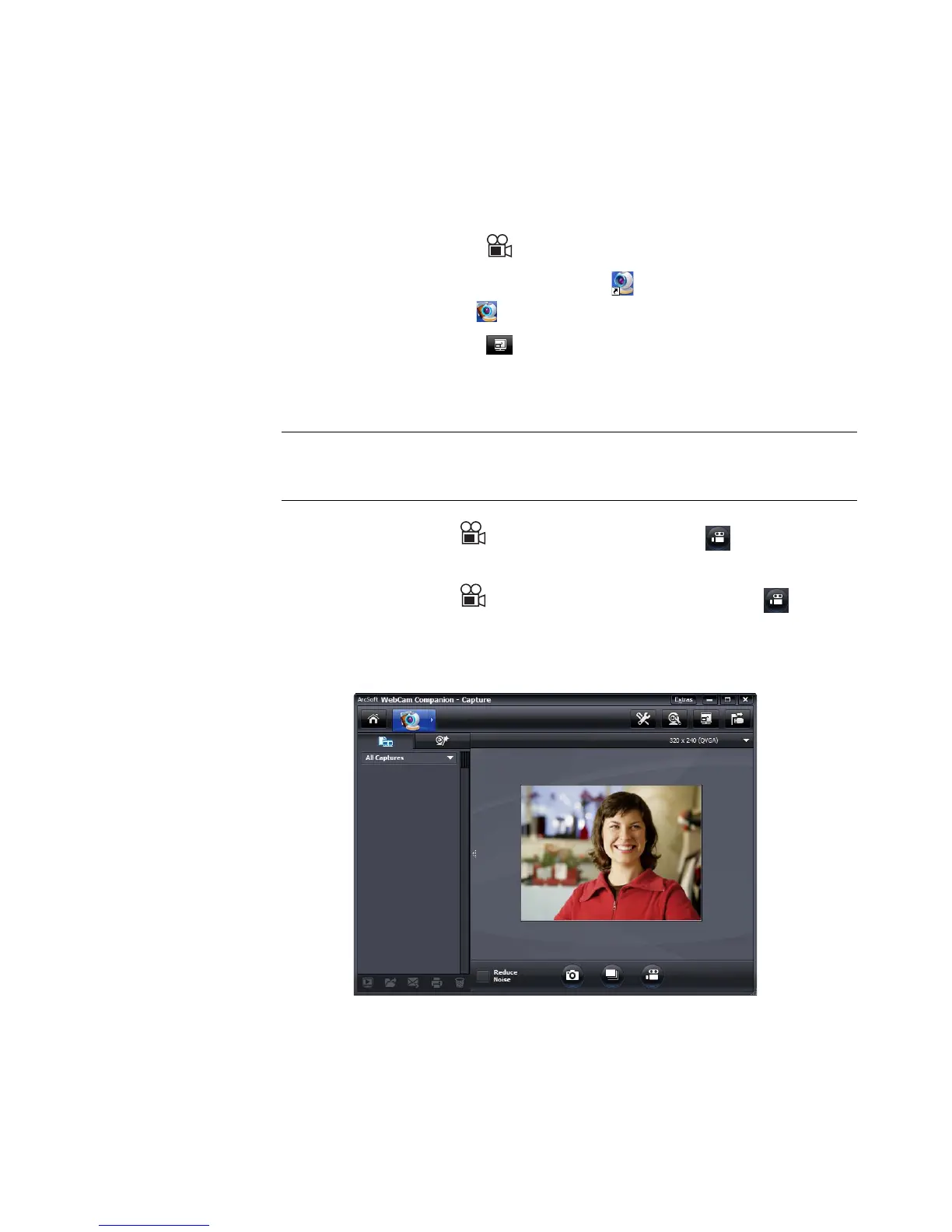6 HP Webcam 3100/3110 User’s Guide
Recording a Video
1 Do either of the following to open ArcSoft WebCam Companion and enter
capture mode:
Press the Video Record button on your webcam.
Double-click the WebCam Companion 3 icon on the Windows desktop,
and then click Capture .
2 (Optional) Click Full Screen to record in full-screen mode.
3 (Optional) Click the resolution list below the icons in the upper-right corner, and select
the resolution setting you want to use for the recording. The default setting is
1280x720 (HD 720p), which provides optimum performance in most environments.
4 Press the Video Record button or click Record Video to begin
recording.
5 Press the Video Record button again or click Stop Recording to stop
recording and save the video to your PC.
6 If you’re recording in full-screen mode, click the X in the upper-right corner to return to
partial-screen mode.
To learn more about using ArcSoft WebCam Companion, click Extras and select
Application Help.
NOTE: Higher resolutions and/or poor lighting may slow down the frame rate and
make the video jerky. For more information on resolution issues, see
“Troubleshooting.”
