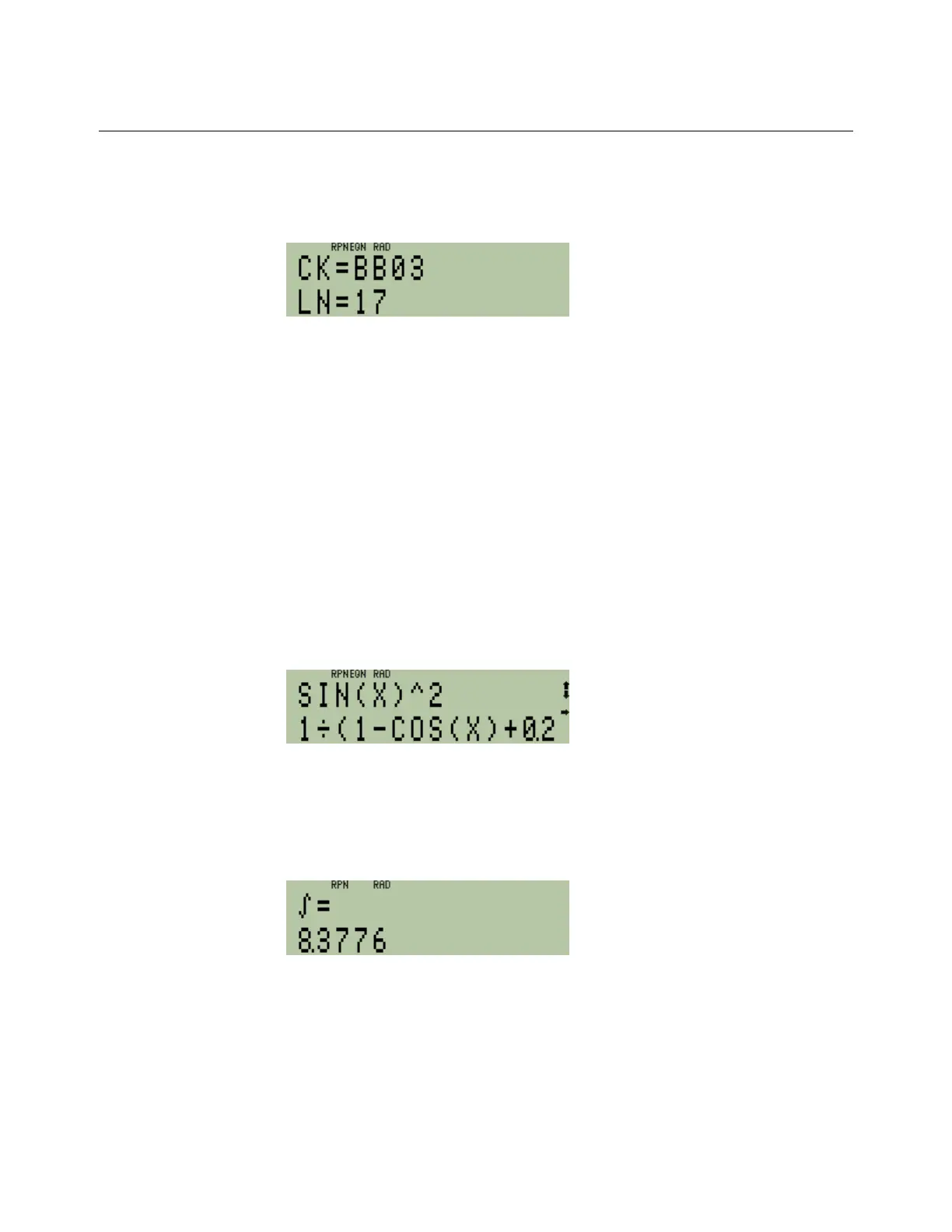hp calculators
HP 33S Solving numeric integration problems
To show the checksum and length of this equation, press the following in RPN or algebraic mode. Note that
the symbol Õ means to press the right arrow direction of the cursor key at the top of the HP 33S.
In RPN or algebraic mode: ¹uÕϺÎ
Figure 13
If the checksum of the equation just entered does not equal BB03, then you have not entered it correctly.
To exit equation mode, press:
In RPN or algebraic mode: ºd
Now enter the lower and upper limits of the integration. Note that the algebraic keystrokes are to allow for
the computation of the upper limit of integration.
In RPN mode: 0Ϻj2¸ºd
In algebraic mode: 2¸ºjÏw0wºd
(Note: At this point, use the Ø or × keys to scroll through the equation list and make sure the
equation is displayed as shown in Figure 14 below). Note, if you have other equations already in the HP
33S calculator, the top line of the display may not indicate "EQN LIST TOP" but may show another
equation.
Figure 14
Integrate the function using X as the variable of integration.
º"X
After a few moments, the HP 33S will display the answer shown below.
Figure 15
Now view the uncertainty of the result.
In RPN mode: Å
In algebraic mode: <
hp calculators - 6 - HP 33S Solving numeric integration problems - Version 1.0