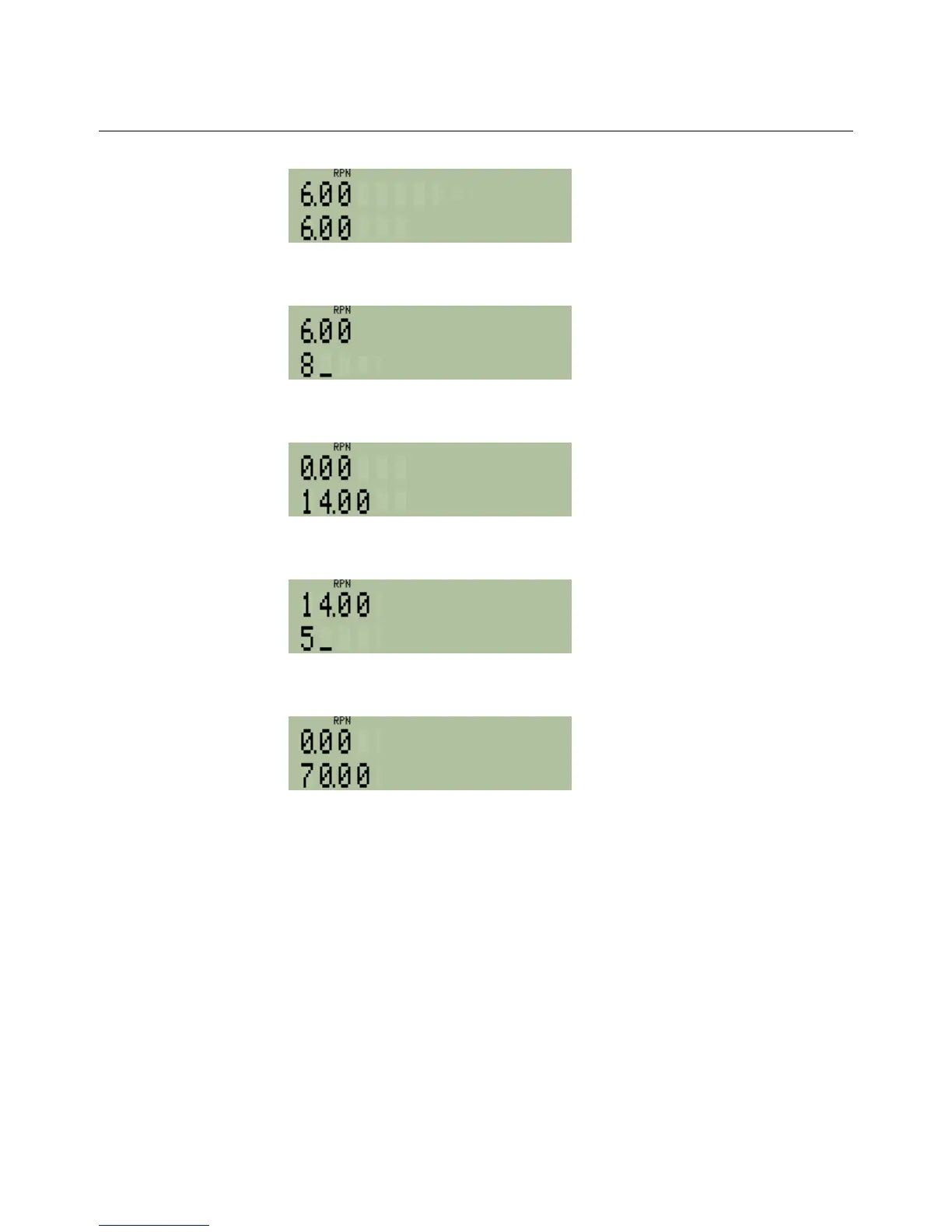hp calculators
HP 35s Using RPN Mode
hp calculators - 4 - HP 35s Using RPN Mode - Version 1.0
Figure 4
8
This puts 8 in X, a new number replaces the previous one after ENTER is pressed
Figure 5
Ù
This adds the 8 to the 6
Figure 6
5
This puts 5 in X. After a calculation, a new number pushes the old one into Y.
Figure 7
¸
This multiplies the 14 by the 5 and leaves the result in X
Figure 8
There is a clear pattern here. A number is typed, then something is done with that number. Then another number is
typed, and something is done again. In this example, a new number is added to a number that was typed before, or
multiplied by it, but RPN works the same way for other actions too.
The RPN stack: At each step, RPN takes one or more numbers it needs from the stack of numbers, for example 6 and 8
above to add them. Then it puts the answer on the stack, ready for use at the next step. The stack holds 4 numbers, in
registers called X, Y, Z and T. X is the number most recently typed or calculated and is shown on the lower line of the
screen. Y is the number typed or calculated before X, and is shown on the upper line. Numbers in Z and T are not shown
but are ready to be used if necessary. When a calculation uses the numbers in both the X and the Y registers, and puts
the result in X, then the number in Z is copied into Y. The number in T is copied to Z, but also stays in T. The
ºÍ key fetches a copy of the last number that was in X before the most recent calculation, so it can be used
again or to correct mistakes. Two other keys are used with the RPN stack. < is called “roll down” and moves the
number in Y down into X, Z to Y, T to Z and X to T. º; is called “roll up” and moves the stack in the opposite
direction, X up to Y and so on.
