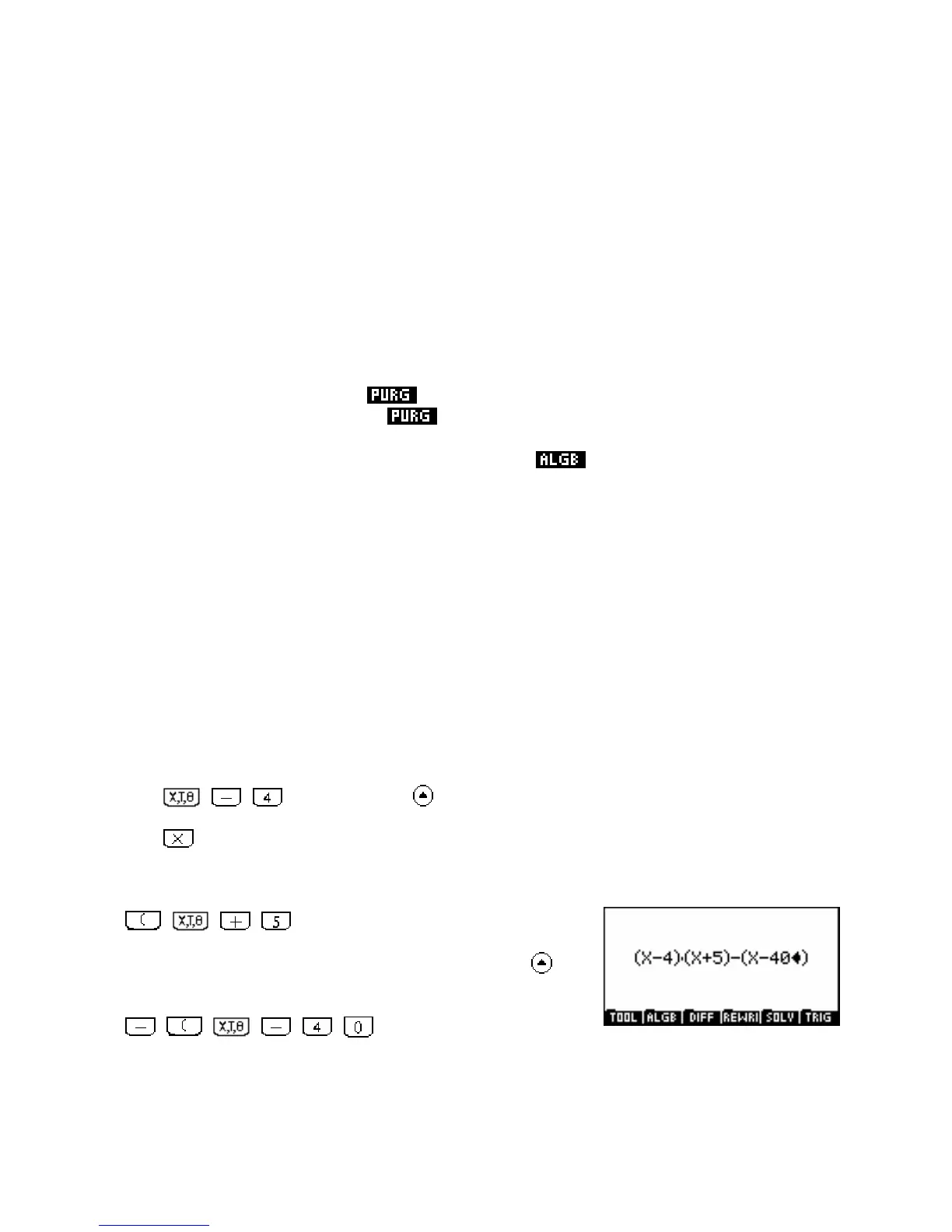Defining new variables
In addition to the pre-defined variables you can also define your own using the
STORE command. These
new variables can have names that are more than one character long and can contain not only numbers but
objects such as algebraic expressions.
For example,
STORE(X
2
-1,FRED) would define a new variable called “FRED” which will appear in the
VARS screen. If you now type FACTOR(FRED) then the result would be (X+1)
.
(X-1). Variable names are
case sensitive, meaning that “
FRED” and “Fred” would be regarded as two different variables.
To release the memory taken up by a variable you no longer need, use the
UNASSIGN command. For
example,
UNASSIGN(FRED) will remove the variable and release the memory it takes up. Alternatively, you
can enter the
VARS screen and use the (purge) command, which is one of the screen buttons in that
view. Just highlight the variable and press
.
The functions
STORE and UNASSIGN can both be found in the menu.
Entering and editing an expression
When entering an expression the main point to remember is that evaluations and appending of operations
are always done to the currently highlighted element. This is most easily seen with an example. A more
detailed explanation will then follow of how the CAS editing screen operates when entering and editing
expressions.
The task we will be performing in this first example will be to expand and then factorize the expression
(
x − 4
)(
x + 5
)
−
(
x − 40
)
over the set of complex numbers. In this first example images of the keys will be
used to ensure that you can see exactly what is required. This will not be a general habit for this section.
i. Press
, , then press SHIFT to highlight this expression.
Press
and the expression will be enclosed automatically in brackets. If you had not highlighted the
entire expression first then only the 4 would be multiplied and no brackets would appear. Now add
another factor to the expression by pressing
, , , .
Highlight the entire binomial expression by pressing
SHIFT then
append another expression to this by pressing
, , , , , .
At this point the screen should appear as shown right.
328
