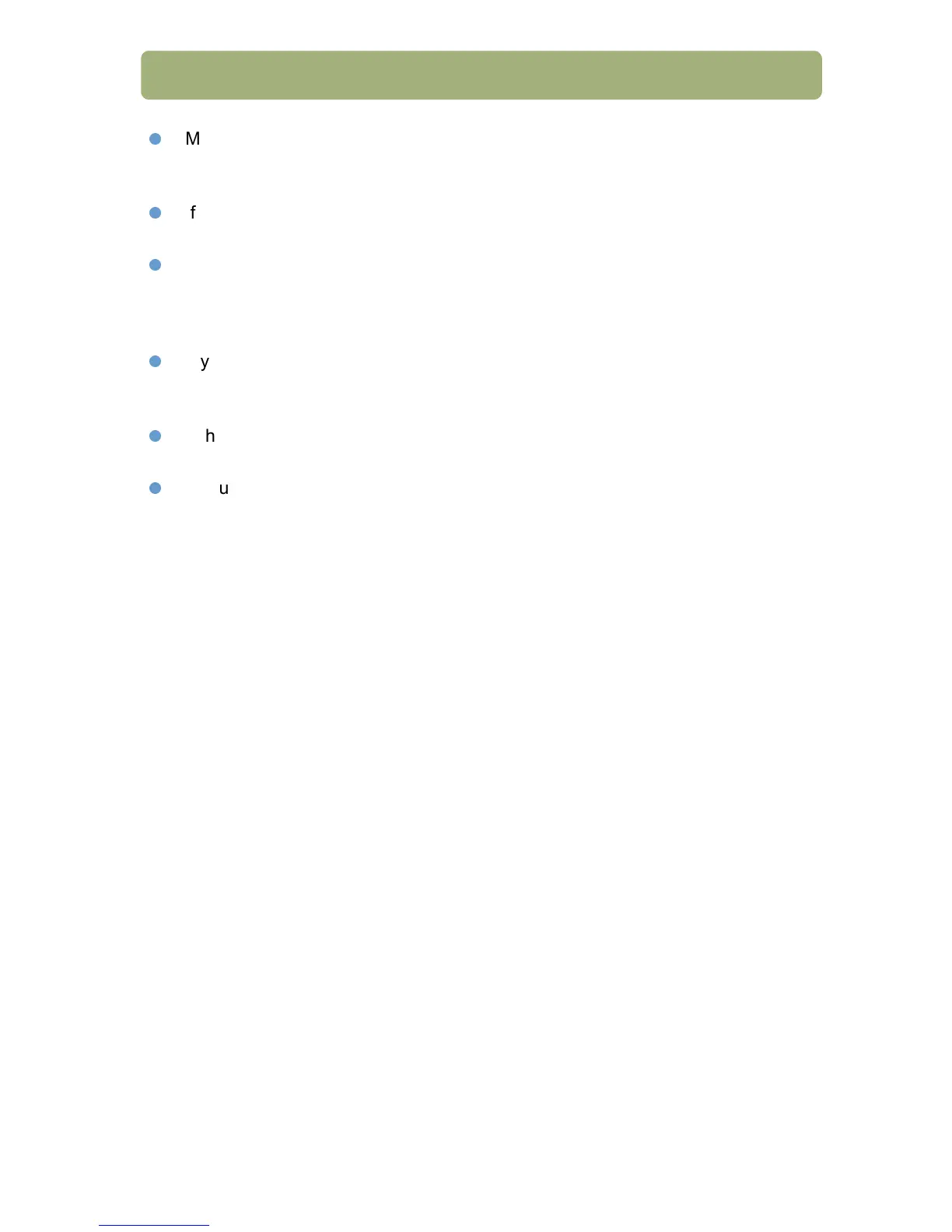Installing and troubleshooting 11
Make sure your computer meets the minimum system requirements. See the
box in which the scanner shipped. If you do not have enough hard-disk space,
remove unnecessary files or install the software on a different disk drive.
If using a parallel cable, make sure you only use the power supply, cables, and
accessories supplied with the equipment or expressly approved by HP.
If you receive a message such as “Destination Directory Is Invalid” or “Program
Folder Is Invalid” during installation, type a valid destination folder, find a valid
folder by clicking Browse, or restore the defaults. The destination folder name
cannot contain the following characters: /, \, :, ?, *,<, >, “, or |.
If you need more advanced help with the interface connection, see "Using
interface connections" on page 12 for USB and parallel cable compatibility and
troubleshooting.
If the troubleshooting information you need is not shown here, refer to the HP
Precisionscan Pro Read Me for the most recent information.
If your scanner did not come with a parallel cable and you need to use a parallel
connection (you don't have USB), see the read me file for information on how to
purchase the correct parallel cable (HP part number C9874A).
