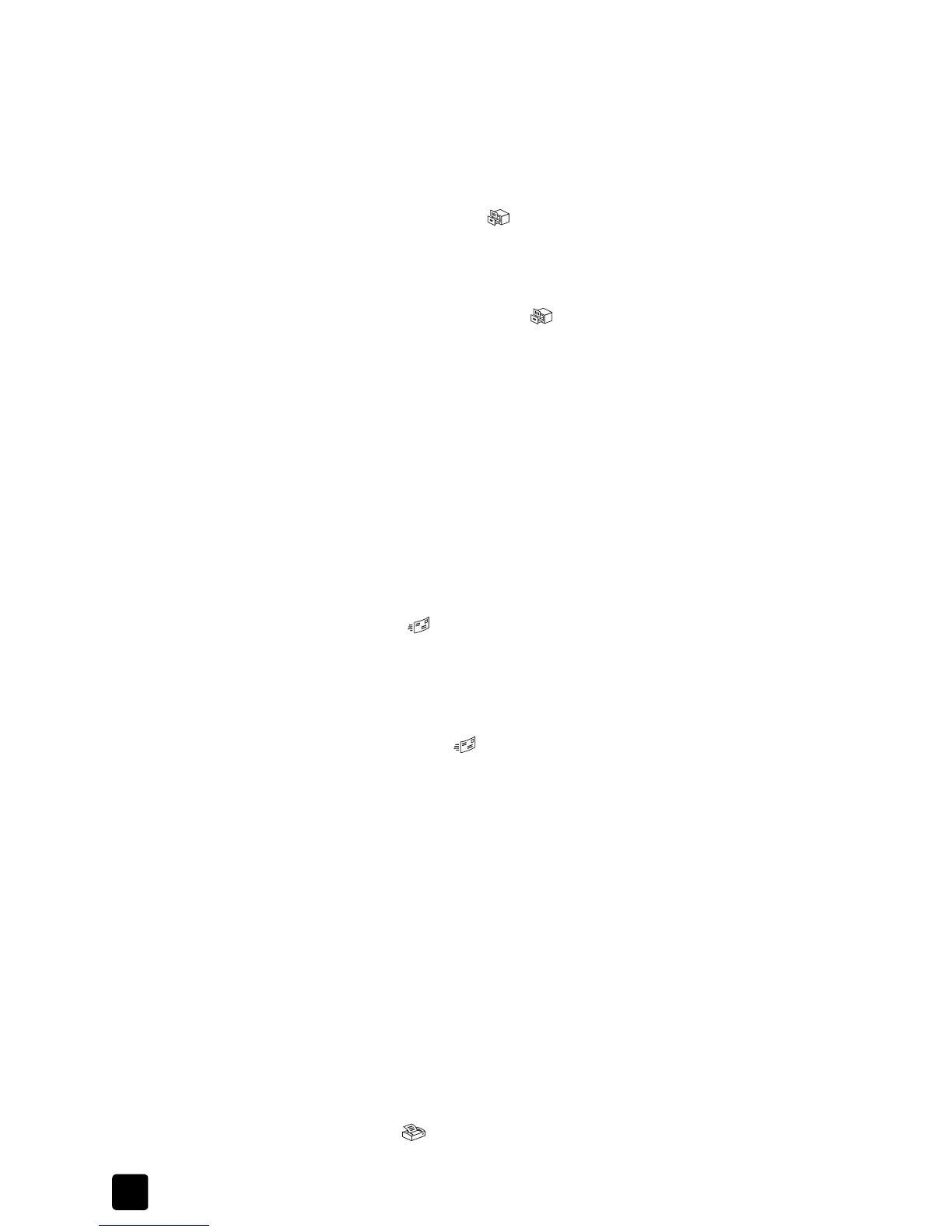hp scanjet 5590 digital flatbed scanner
chapter 1
5
For more information about changing button settings to preview scans, see
preview a scanned image in the online Help.
Note: There is no preview image for the copy function.
save a document to a disk or CD
Use the FILE DOCUMENTS button ( ) to save scanned documents to a disk,
such as a hard disk or a CD.
1 Place the original face-down on the scanner glass, as indicated by the
reference marks, or face-up in the ADF.
2 Press the F
ILE DOCUMENTS button ( ). The What are you scanning?
dialog box appears.
3 Choose the appropriate settings, and then click Scan.
4 When you are finished scanning, click Done. The Save As dialog box
appears.
5 Select a folder in the Save As dialog box, type a file name, and then select
a file type. Click OK. The software saves the document to the specified
folder.
Note: If you want to preview scans before they are sent to their destination,
see preview a scanned image on page 4.
e-mail a scanned document or picture
Use the E-MAIL button ( ) to scan documents or pictures and insert them in an
e-mail message as an attachment. You must have an Internet connection and a
supported e-mail software program.
1 Place the original face-down on the scanner glass, as indicated by the
reference marks, or face-up in the ADF.
2 Press the E-
MAIL button ( ). The What are you scanning? dialog box
appears.
3 Choose the appropriate settings, and then click Scan.
4 When you are finished scanning, click Done. Your e-mail program opens
and the scanned file is attached to an e-mail message.
5 The E-mail attachment dialog box appears. Type a file name, and then
select a file type. Click Continue. Follow the on-screen instructions.
6 Use your e-mail program to complete and send the e-mail.
Note: To view the scanned image before you e-mail it, double-click the
attachment in your e-mail software.
To change the e-mail program, open the HP Director, and then select E-mail
Settings in the Settings drop-down list. The Email Settings dialog box appears.
Select the e-mail program that you want to use, and then click OK.
print copies
Use the COPY button ( ) to scan an original and send it to a printer.