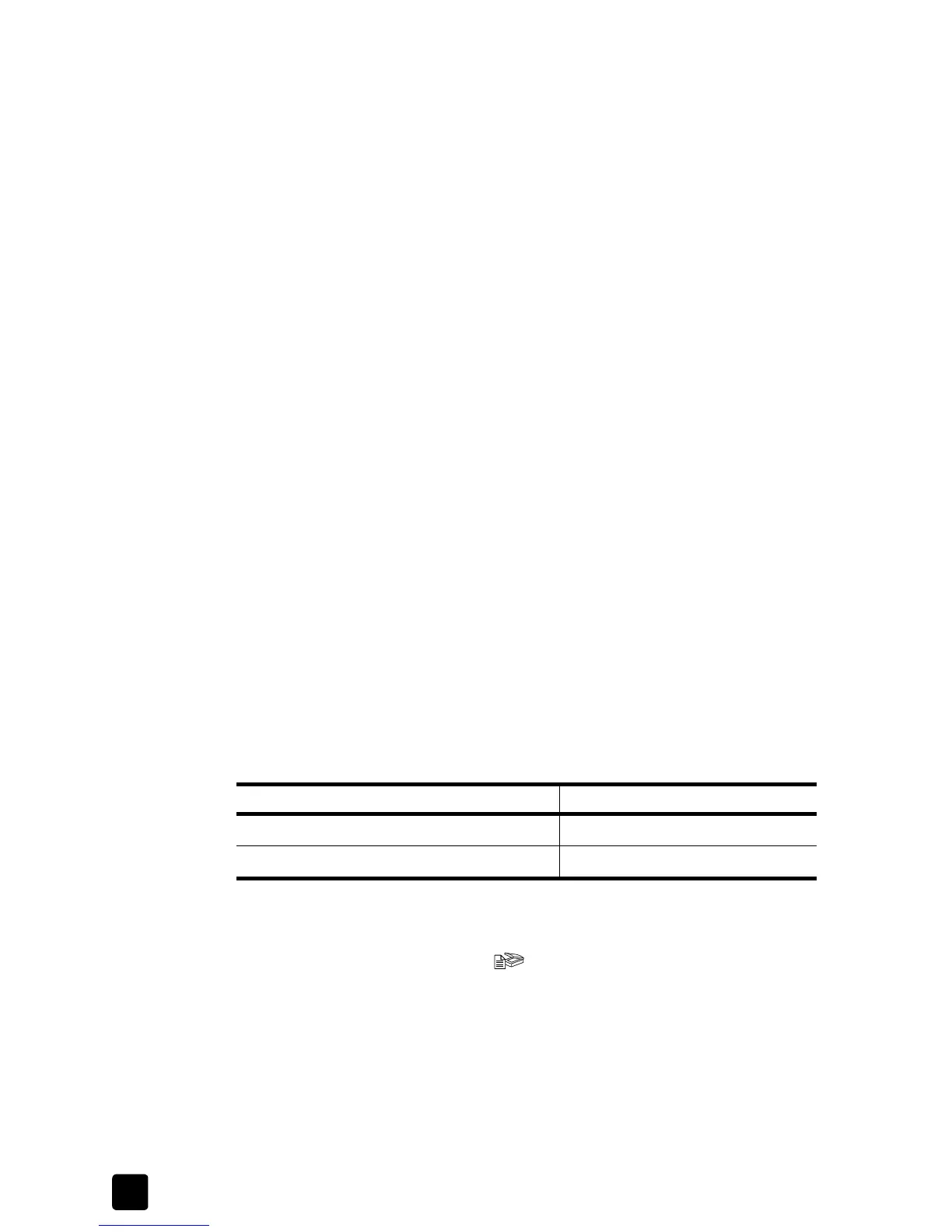hp scanjet 5590 digital flatbed scanner
chapter 1
3
scan from the scanner front-panel buttons
The front-panel buttons on the scanner provide shortcuts to frequently used
scanning functions, such as scanning documents and pictures. Instructions for
using the front-panel buttons are located in this manual.
Note: The HP Photo & Imaging software must be installed to use the front-
panel buttons and the TMA.
scan from the HP Director
Scan from the HP Director when you want more control over your scan, such as
when you want to preview the image before the final scan.
To start the HP Photo & Imaging software, double-click the HP Director icon on
the desktop. The HP Director window appears. From this window you can scan,
view, or print images; use online Help; and more.
If the HP Director icon is not on the desktop, on the Start menu, point to
Programs or All Programs, point to Hewlett-Packard, point to the name of your
scanner or to Scanners, and then click Photo & Imaging Director.
Note: The HP Director is available only when the HP Photo & Imaging
software is installed.
scan from other software programs
You can scan an image directly from an open file in one of your software
programs if the program is TWAIN-compliant. Generally, the program is
compliant if it has an option such as Acquire, Scan, or Import New Object. If
you are unsure whether the program is compliant or what the option is, see the
documentation for that program.
select original types
You have two choices for original type: Document or Picture. The scanner
optimizes settings based on your choice. Use the following guidelines to
determine the best original type for your needs.
scan documents
Use the SCAN DOCUMENT button ( ) to scan documents.
If your original consists of Select this original type
Text, or both text and graphics Document
A printed photograph or graphic Picture