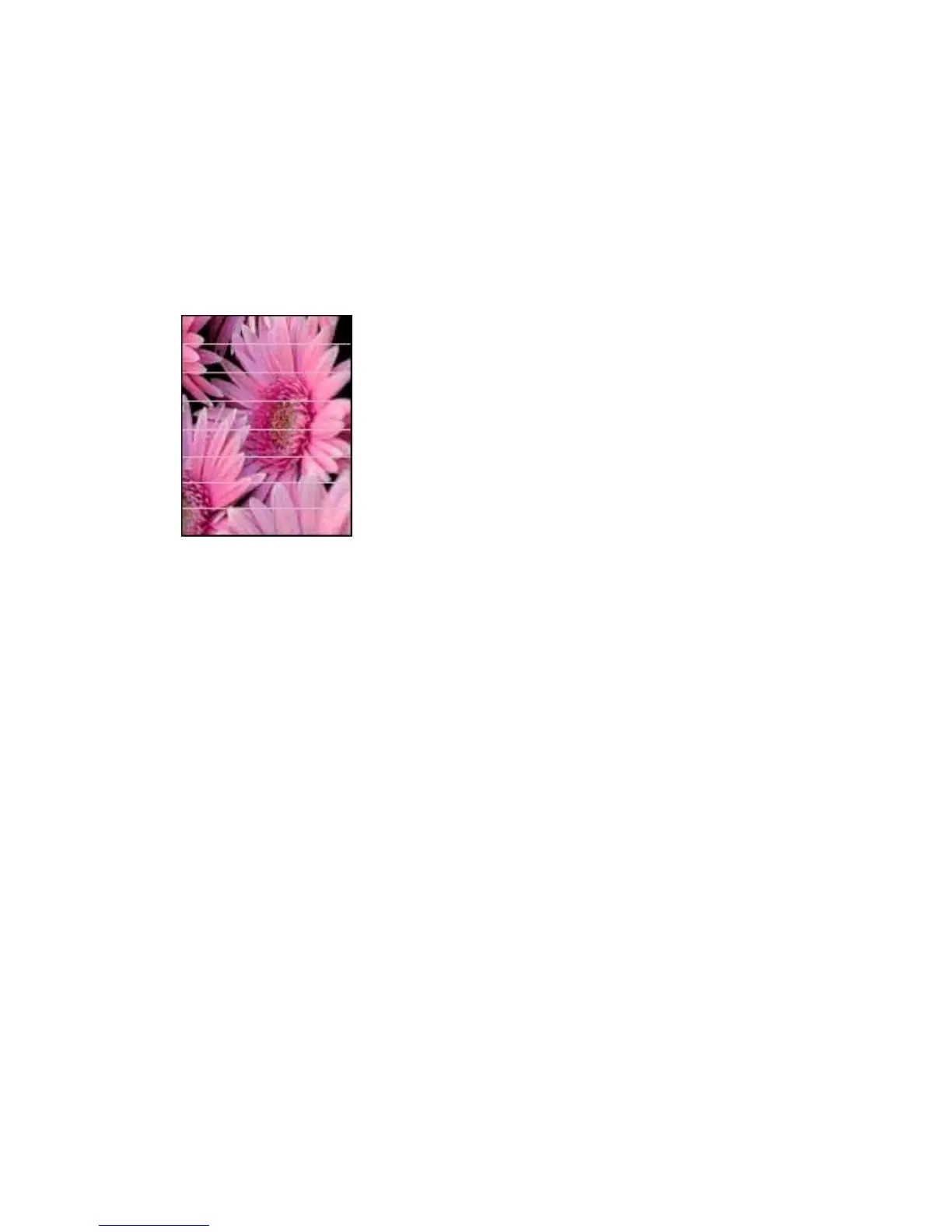6 If colors continue to appear tinted or incorrect, open the Printer Properties dialog
box, click the Color tab, and then click the Advanced color settings button.
7 Adjust the colors by using the Advanced color settings dialog box.
Here are some guidelines to follow:
– If the colors are too yellow, move the Color Tone slider toward Cooler.
– If the colors are too blue, move the Color Tone slider toward Warmer.
8 Reprint the photo.
Horizontal lines appear on a photo
If light or dark horizontal lines appear on photos, follow this procedure:
1 Clean the print cartridges.
2 Reprint the photo.
3 If horizontal lines still occur, perform a print quality calibration.
A black and a tri-color print cartridge must be installed for print quality calibration.
4 Reprint the photo.
Part of the photo is faded
● Fading occurs on the edges of a photo
● Fading occurs near the edges of a photo
User's Guide 73