
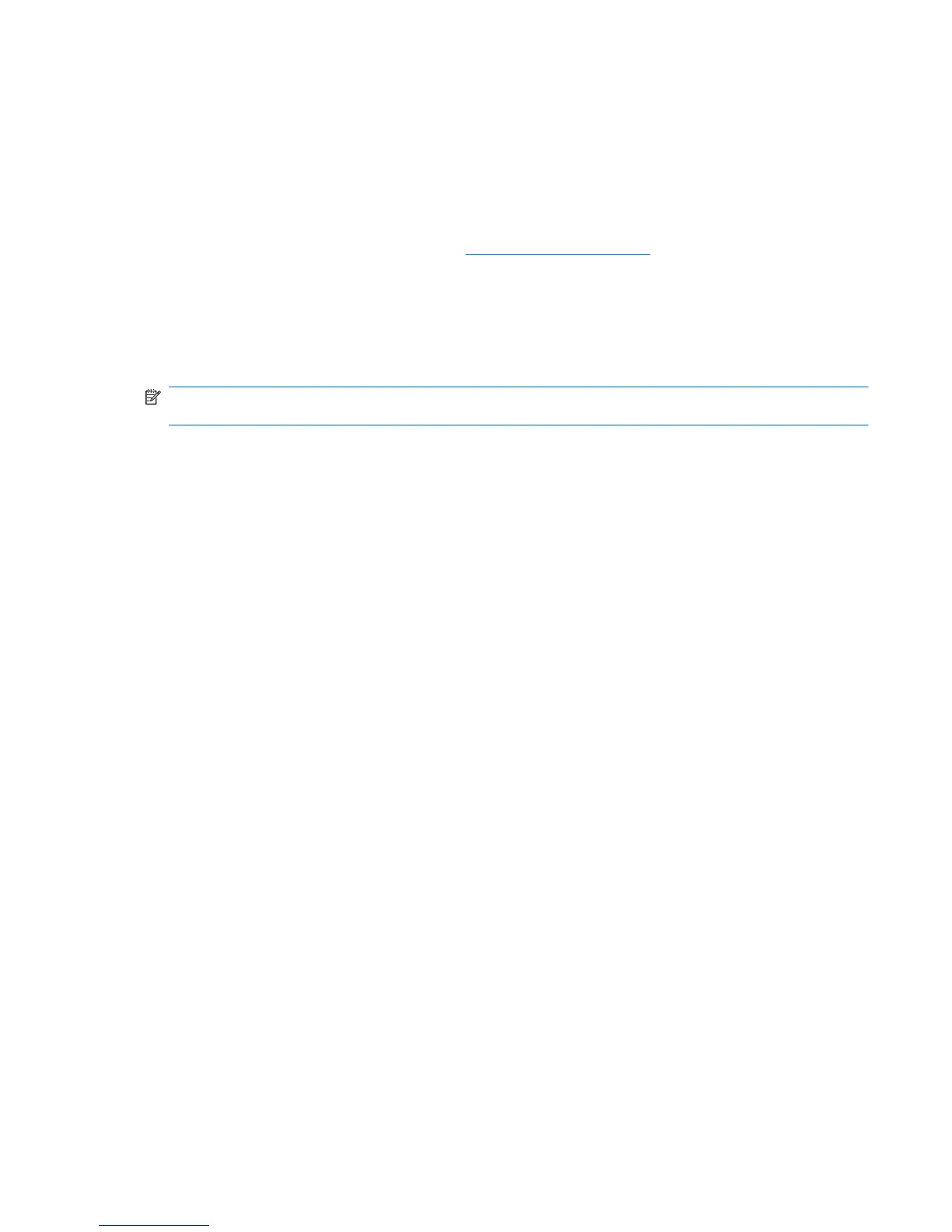 Loading...
Loading...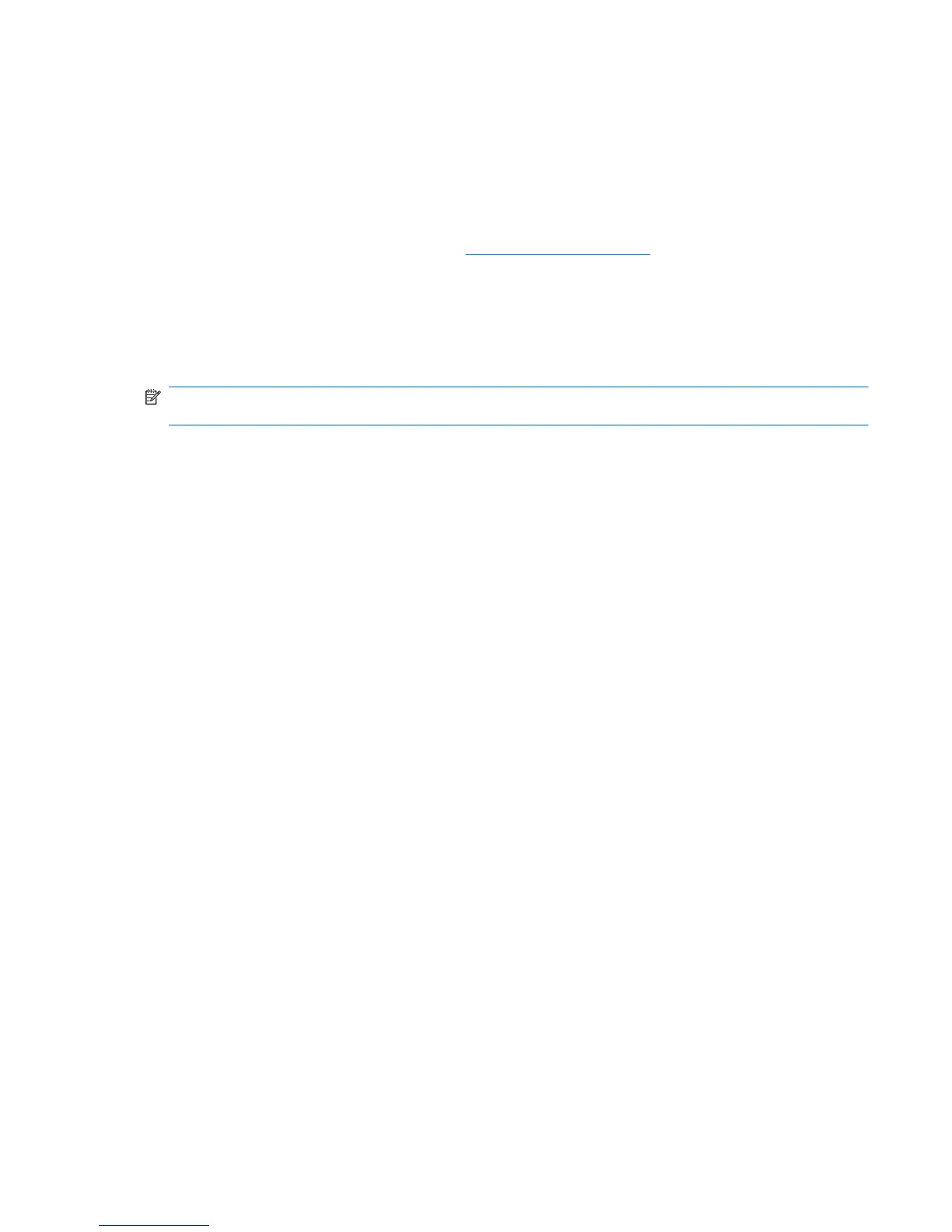
Do you have a question about the HP 6830s - Compaq Business Notebook and is the answer not in the manual?
| Processor | Intel Core 2 Duo |
|---|---|
| Display Resolution | 1280 x 800 |
| Graphics | Intel GMA X3100 |
| Operating System | Windows Vista Business |
| Bluetooth | Bluetooth 2.0 |
| RAM | Up to 4GB DDR2 |
| Storage | 120, 160, 250 GB 5400 rpm SATA |
| Battery | 6-cell Lithium-Ion |
| Chipset | Mobile Intel GM965 Express |
| Optical Drive | DVD±RW |
| Wireless | 802.11a/b/g |
| Ports | VGA, RJ-45, headphone, microphone |











