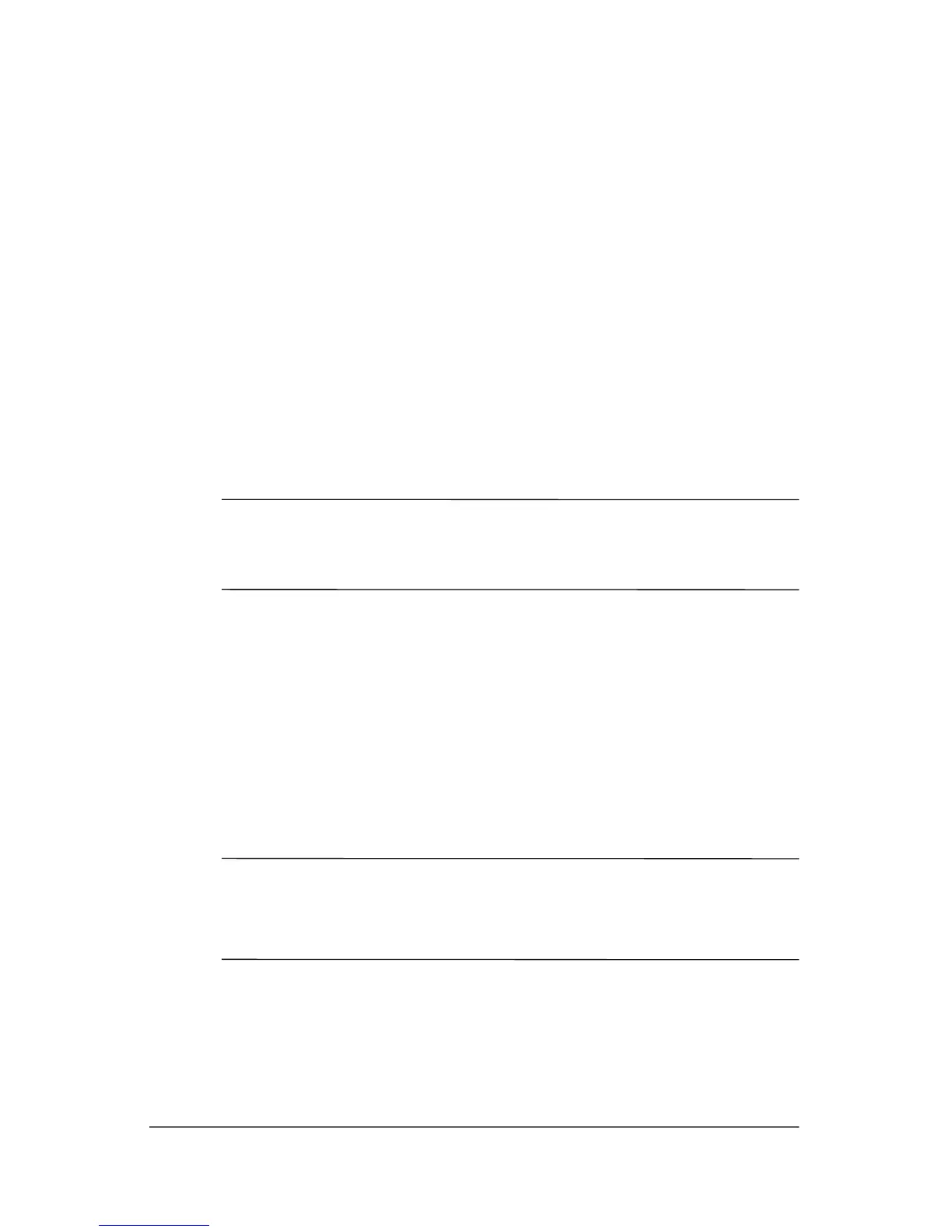Hardware Setup
Step 3: Connect the Modem
To connect the modem so that you can register your tablet PC
and operating system during software setup:
■ Follow the instructions in this section for connecting the
modem to an analog telephone line.
– or –
■ Follow the instructions provided by your Internet service
provider to connect the tablet PC to the Internet through
a DSL (Digital Subscriber Line) modem, cable modem, or
network connection. For more information about these and
other Internet connection methods, refer to the
“Connect to
the Internet” section in Chapter 3, “Next Steps.”
✎
It might be easier to connect your modem to a telephone line
now and set up other Internet connections later, after you have
completed software setup.
Jacks for analog telephone lines vary by country.
■ If you are connecting the modem to a telephone line in a
country where RJ-11 telephone jacks are standard, follow the
instructions in the
“Connecting the Modem to an RJ-11 Jack”
section next in this chapter.
■ If you are connecting the modem to a telephone line in
a country where RJ-11 telephone jacks are not standard,
follow the instructions in the
“Connecting the Modem with
an Adapter” section later in this chapter.
Å
WARNING: To reduce the risk of electric shock, disconnect the modem
from the telephone network before accessing an internal compartment
of the tablet PC. Internal compartments include the memory
compartment, the battery bay, and the hard drive bay.
1–4 Getting Started
