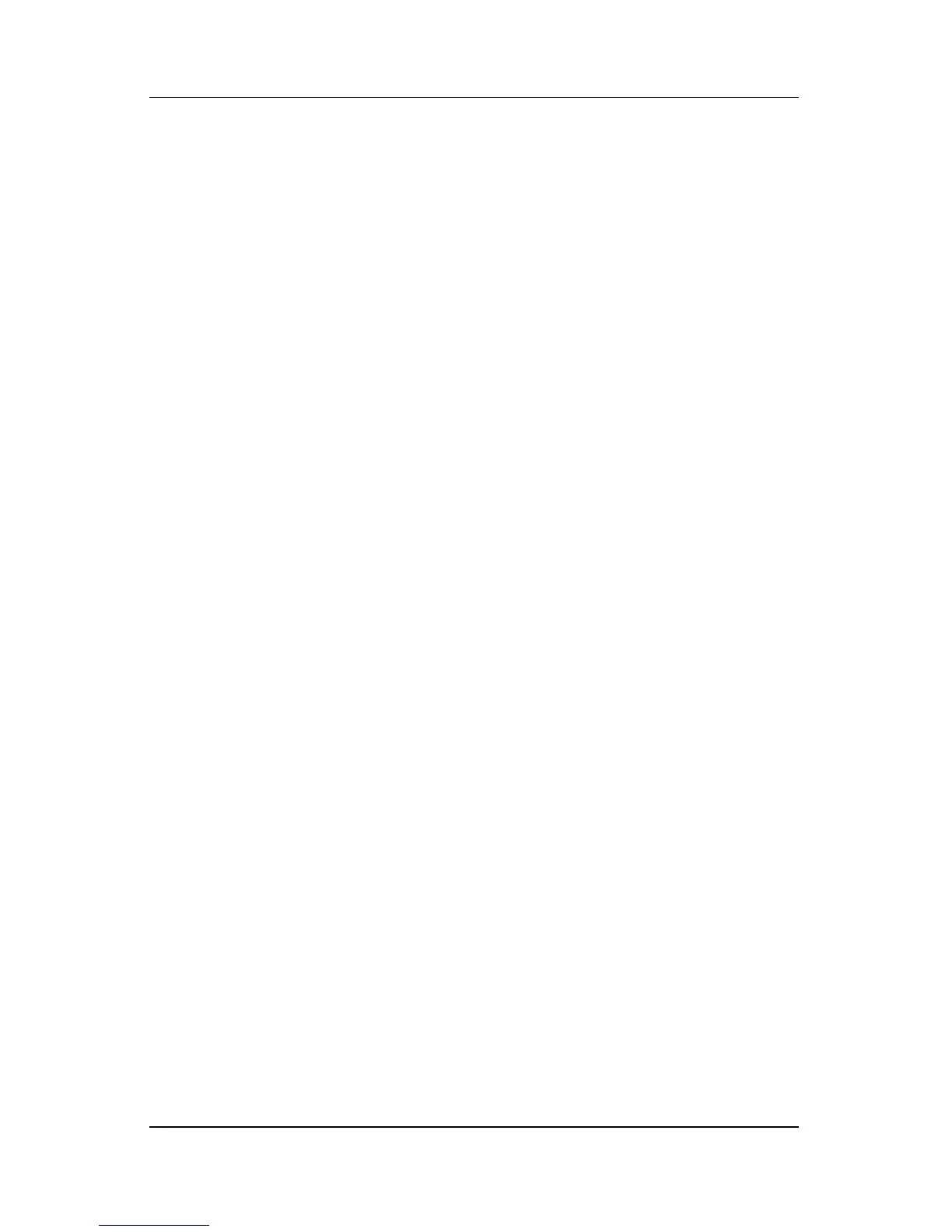Quick checklist
Troubleshooting 1–5
The software is functioning
abnormally.
If the software becomes unresponsive or responds abnormally:
■ Restart the computer:
❏ In Windows XP Home, select Start > Turn Off
Computer
> Restart.
❏ In Windows XP Professional, select Start > Turn Off
Computer > Restart > OK. (If you have been registered
to a domain, the button you click will be called Shut
Down instead of Turn Off Computer.)
If you cannot restart the computer using these procedures,
refer to the next section, “
The computer is turned on, but is
not responding.”
■ Run a virus scan.
■ If the computer feels unusually warm, allow it to cool to
room
temperature. For more information about computer
overheating, refer
to “The computer is unusually warm.” later
in this guide.
■ If you are using an optional wireless mouse, make sure that
the mouse battery has an adequate charge.
