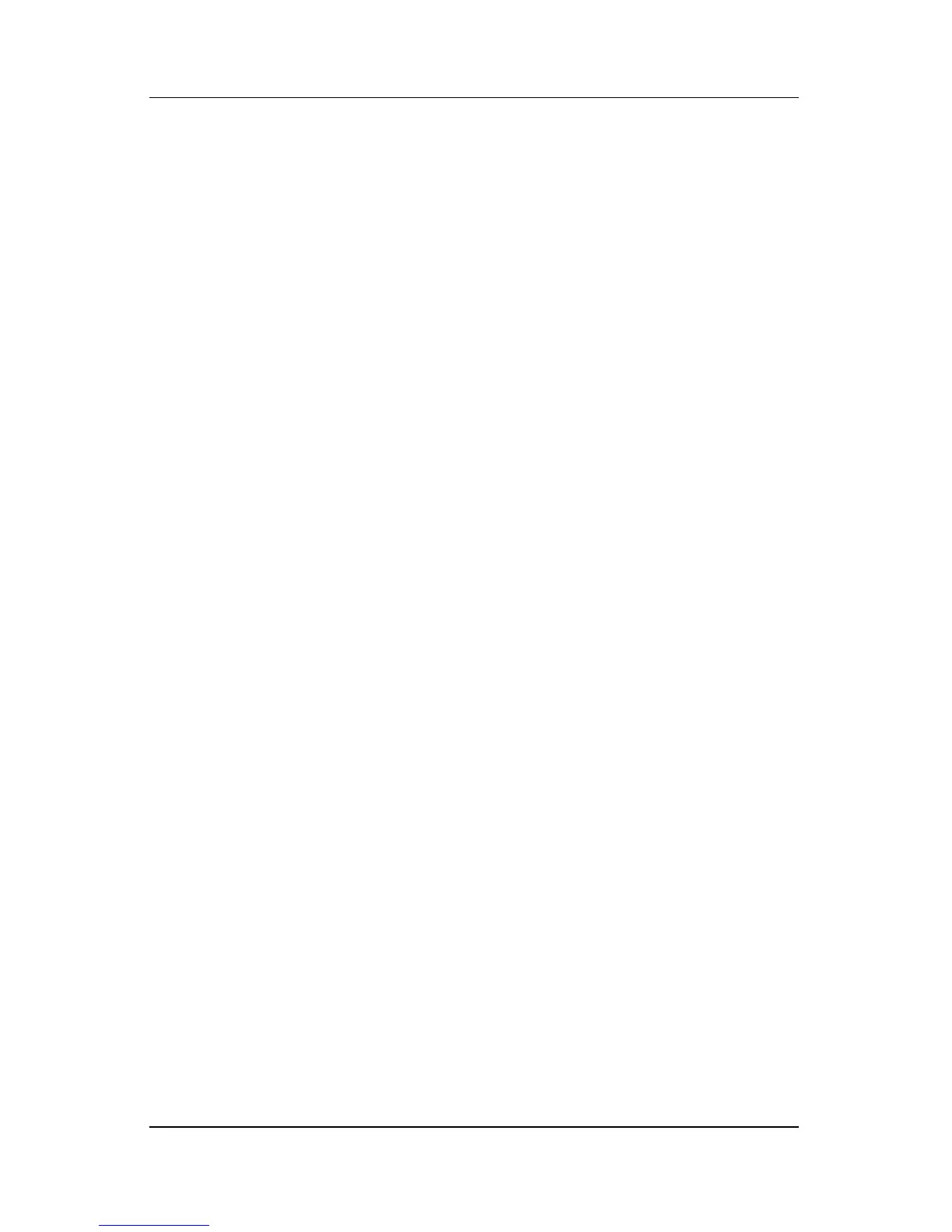2–2 Software Update, Backup and Recovery
Backup
Backing up specific files or folders
You can back up specific files or folders to the hard drive, to an
optional external hard drive, or to discs.
To back up specific files or folders:
1. Select Start > All Programs > HP Backup and Recovery
Manager > HP Backup and Recovery Manager.
2. Click Next.
3. Click Back up to protect user system settings and
important data files, and then click Next.
4. Click Back up specific files and folders, and then
click Next.
The Backup Wizard opens.
5. Click Back up selected files from most common locations
(Recommended).
– or –
Click Advanced Backup (Experienced users) to access
advanced filtering techniques.
6. Click Next.
7. Follow the on-screen instructions to back up specific files
or folders.
