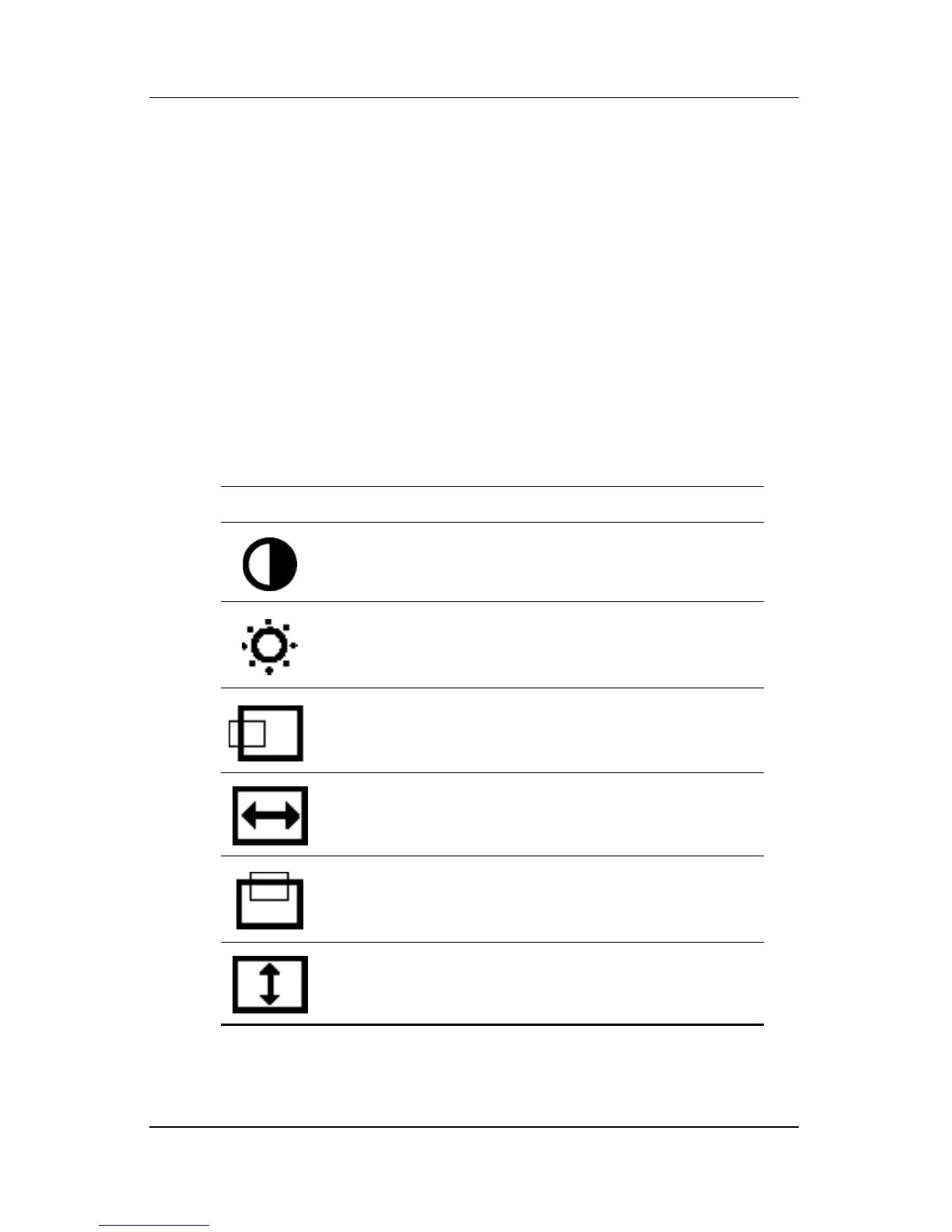Operating the Monitor
5. The adjustment window displays. Press the Right-Adjustment
or Left-Adjustment buttons to increase (Right) or decrease
(Left) the level of adjustment.
6. Press select to save the new adjustment.
7. To exit the On-Screen Display, press the menu button once.
On-Screen Display Functions
Use the Right-Adjustment and Left-Adjustment buttons found on
the front control panel of the monitor to adjust the on-screen
display functions in the following table.
On-Screen Display Icons and Functions
Icon Function Description
Contrast Right-Adjustment increases the contrast
and Left-Adjustment decreases the
contrast.
Brightness Right-Adjustment increases the
brightness and Left-Adjustment
decreases the brightness.
Horizontal
Position
Right-Adjustment moves the image to
the right and Left-Adjustment moves the
image to the left.
Horizontal
Size
Right-Adjustment increases the
horizontal size and Left-Adjustment
decreases the horizontal size.
Vertical
Position
Right-Adjustment moves the image up
and Left-Adjustment moves the image
down.
Vertical
Size
Right-Adjustment increases the vertical
size and Left-Adjustment decreases the
vertical size.
4–6 User Guide
