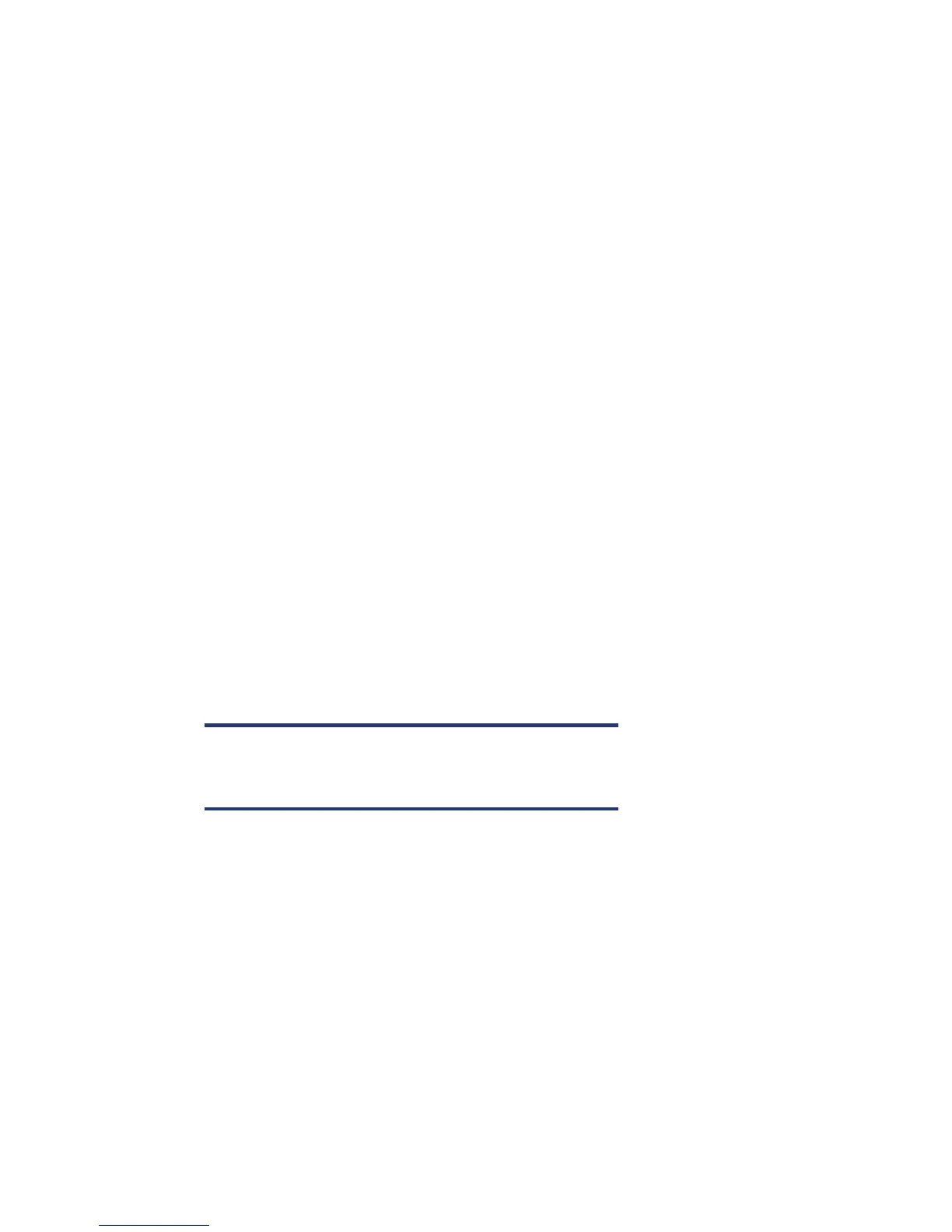Manual discovery
A filenames purge preview status report can be manually created either using the DP command line
interface (CLI) or the GUI.
• DP CLI:
omnirpt –report db_purge_preview
• DP GUI:
Reporting context, right click on “Reports” and select “Add Reporting Group.” Choose a name
and click on “Finish.” Right click on the newly created Report group, and select “Add Report.” In
the right pane select the icon to the left of “Reports on the Internal Database.” Choose a name
and in the “Type:” field select “IDB Purge Preview Report.” Click “Next.” For “Send method:”
select “Log”, for “Log to file:” select a temp directory and for “Format:” select “ASCII.” Click on
“Add” and then “Finish.” To run the report right click on it and select “Preview.”
Both the preceding points will give an output similar to:
Client # Filename # Est. Obs Est. Durat
________________________________________________________________
alpha.xxxx.com 110 30 23
beta.xxxx.com 481 87 100
delta.xxxx.com 80 0 16
gamma.xxxx.com 0 0 0
zeta.xxxx.com 122 42 25
eta.xxxx.com 17 0 3
theta.xxxx.com 506 134 105
Note:
You either have to be added to the Admin user group or granted the
Reporting, notifications, and Event Log user right.
4
