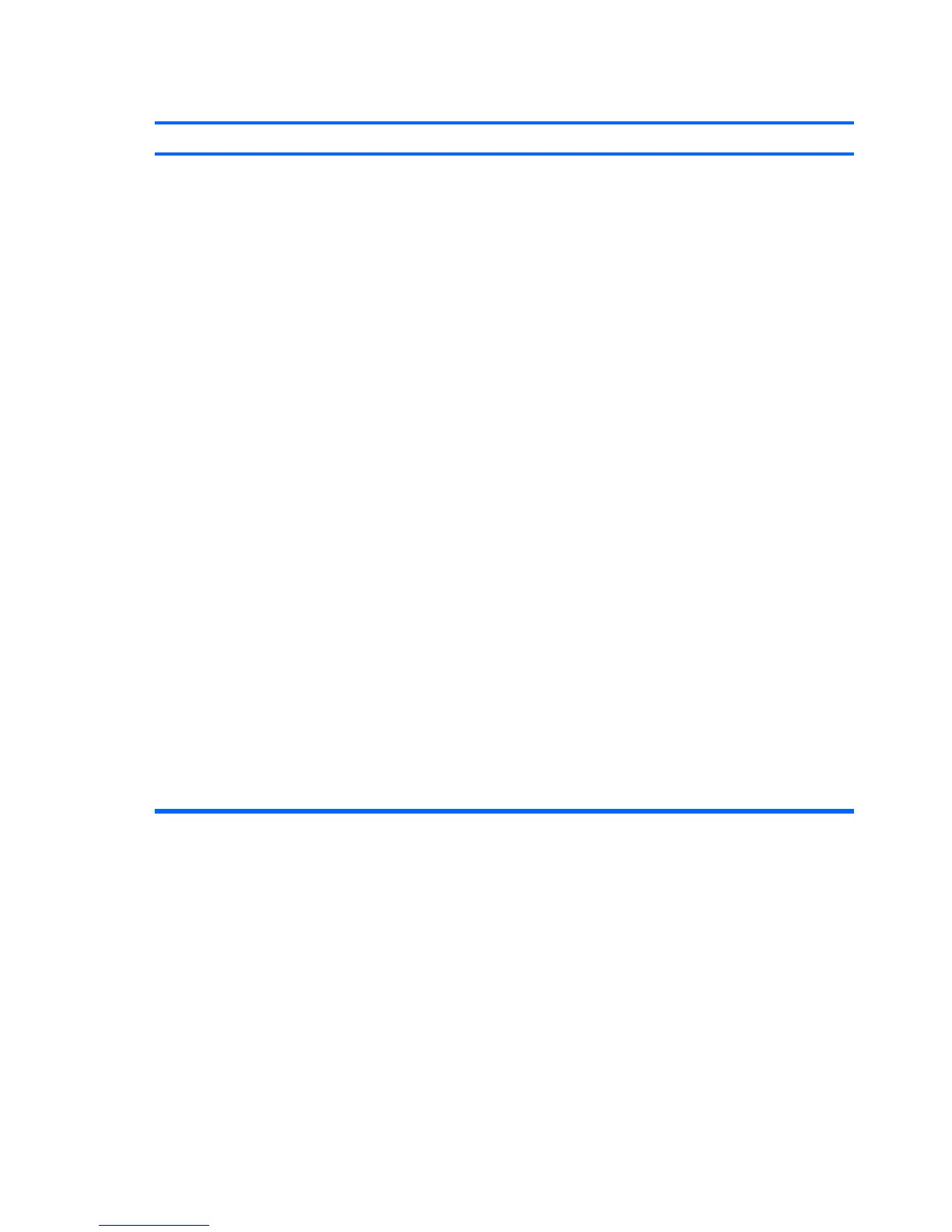Internet takes too long to download Web sites.
Cause
Solution
Modem is not set up properly. Verify that the modem is connected and communicating
properly.
Windows XP
1. Select Start > Control Panel.
2. Double-click System.
3. Click the Hardware tab.
4. In the Device Manager area, click the Device Manager
button.
5. Double-click Modems.
6. Double-click Agere Systems PCI-SV92PP Soft
Modem.
7. On the General tab, click Diagnostics.
8. Click Query Modem. A “Success” response indicates the
modem is connected and working properly.
Windows Vista
1. Select Start > Control Panel.
2. Click on System and Maintenance.
3. Click on System.
4. In the Tasks list, select Device Manager.
5. Double-click Modems.
6. Double-click Agere Systems PCI-SV92PP Soft
Modem.
7. On the General tab, click Diagnostics.
8. Click Query Modem. A “Success” response indicates the
modem is connected and working properly.
Table 2-18 Solving Internet Access Problems (continued)
46 Chapter 2 Troubleshooting Without Diagnostics ENWW