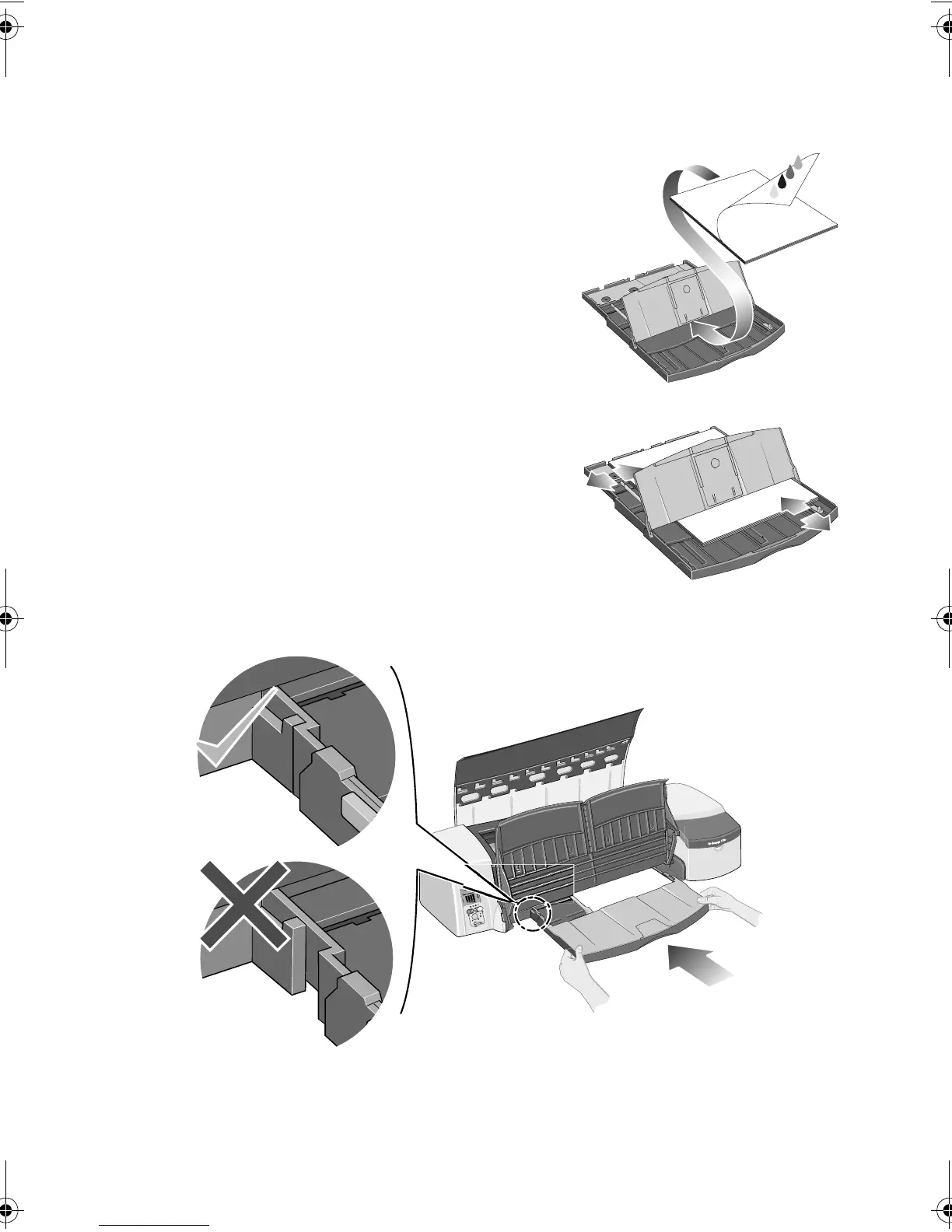HP Designjet 110plus/110 plus nr printer—
Quick Reference Guide
5
5. Slide the paper into the tray under the tray
cover, ensuring that it touches the sides of the
tray on the right and on the printer side.
6. Push in the small tab on the right of the tray so
that it fits snugly against the paper. Move the
larger tab on the left of the tray to the right so
that it too fits snugly against the paper.
7. Close the tray cover.
8. Lift up the output tray and insert the input tray
into the printer, keeping it straight and pushing it in as far as it will go. The left
inside corner must be aligned with the plastic paper tray guide.
9. Lower the output tray. Note that if the input tray is extended, it will extend out
beyond the output tray.
QRG110plusnr.fm Page 5 Wednesday, June 16, 2004 2:26 PM
