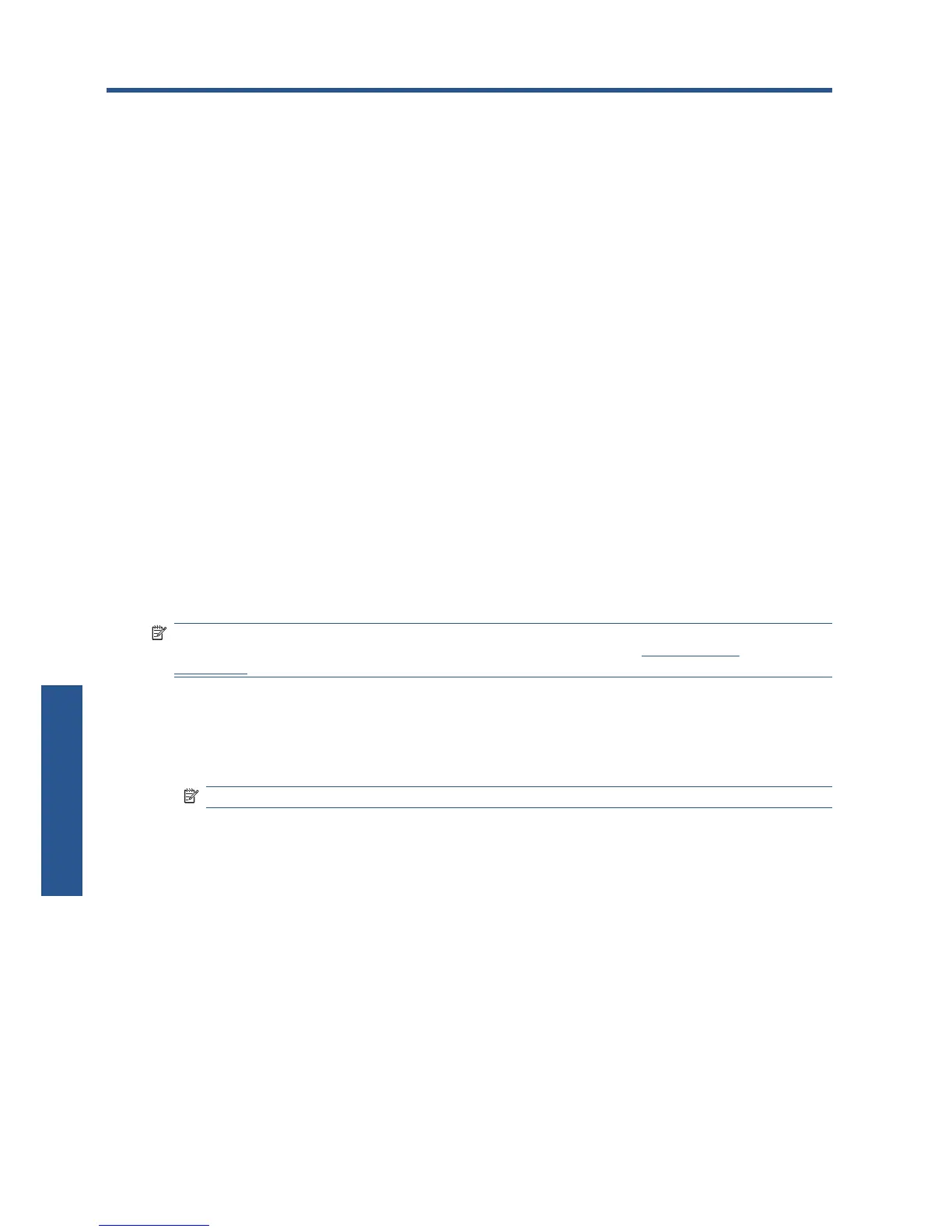4Printing
Select print quality
The printer has various print-quality options because best-quality printing causes some loss of speed,
while fast printing causes some reduction in print quality.
Therefore, you can select from the print-quality options Fast, Normal and Best. You can also select
whether to optimize printing for line drawings and text, or images (such as photographs).
You can select print-quality options in the following ways:
●
In the Windows driver dialog: go to the Paper/Quality tab and look at the Print Quality
section.
●
In the Mac OS Print dialog: go to the Paper Type/Quality panel and select Paper.
Select paper size
The paper size can be specified in the following ways.
NOTE: The paper size specified here should be the paper size in which the document was created.
It is possible to rescale the document to a different size for printing. See
Rescale a print
on page 23.
●
In the Windows driver dialog: select the Paper/Quality tab, then select your paper size from
the Size is drop-down list.
●
In the Mac OS Page Setup dialog: select your printer from the Format for list, then select your
paper size from the Paper Size list.
NOTE: If your application offers no Page Setup dialog, please use the Print dialog.
22 Chapter 4 Printing ENWW
Printing
