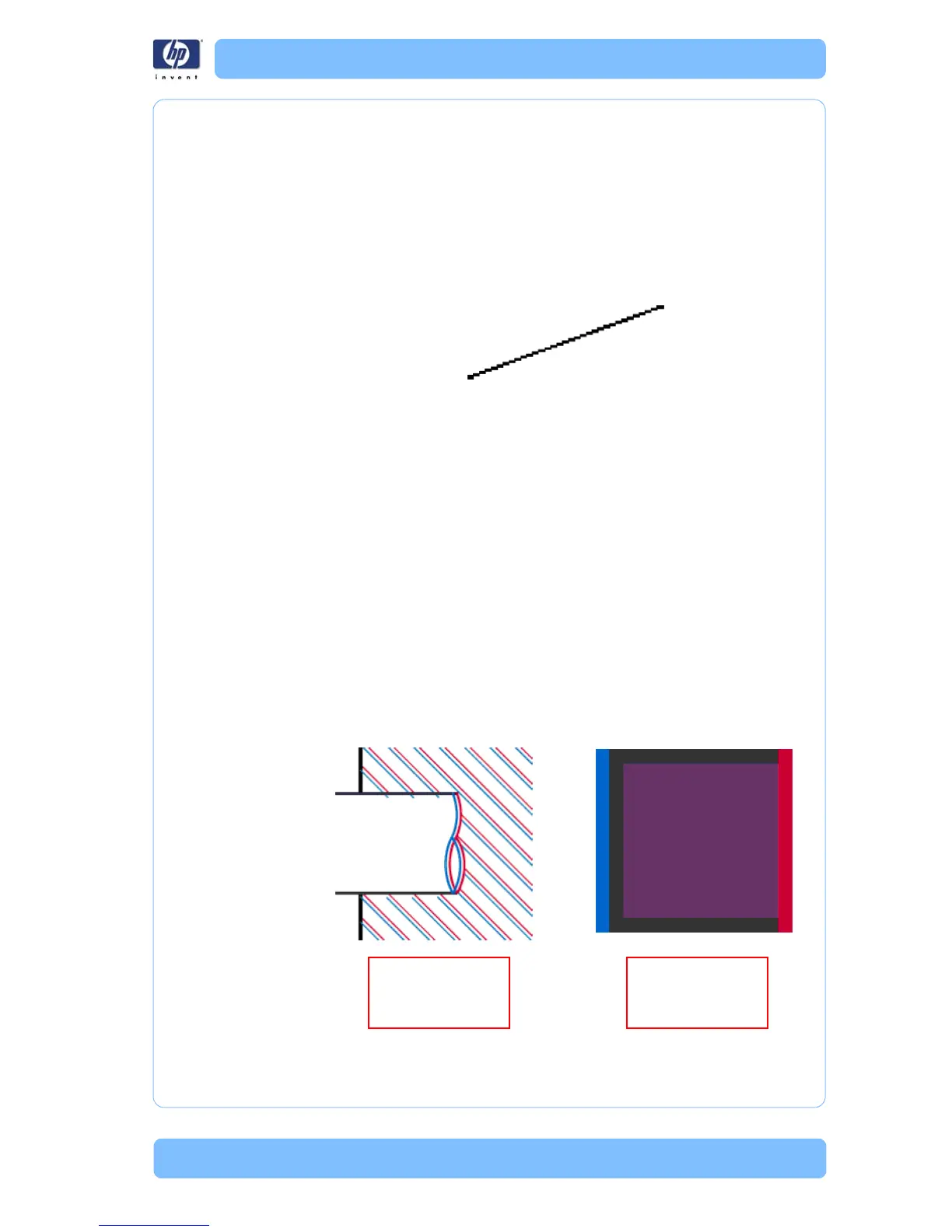HP Designjet T Series — Service Manual 1-27
Print quality troubleshooting
Problems with Stepped Lines
Description of problem
When you look at the image you have printed there are ‘s
tepped lines’ in
the borders of arrows and diagonal lines. The lines should be straight with
no stepping.
Shown below is an example of what you might see if you have problems
wi
th Stepped Lines:
Corrective Action
1 The problems may be inherent in the ima
ge that you are trying to print. Try
to improve the image with the application that generated the file.
2 Check that the appropriate print quality settings are being used (refer to the
U
ser’s Guide for more information).
3 Select the custom print quality options in your Print dialog, and if you are
u
sing Glossy media and BEST quality, turn on the Maximum Detail
option.
4 C
hange the image rendering resolution to
300 dpi (only in EconoMode
Printmode) or 600 dpi depending on the printing needs. You can find the
Max. Application Resolution option in the Windows driver dialog's
Advanced tab, under Document Options > Printer Features.
Lines are Printed Double or in Wrong Colors
Description of problem
This problem can have various visible symptoms, as shown below:
Colored lines are
printed double, in
different colors
Borders of colored
blocks are wrongly
colored
