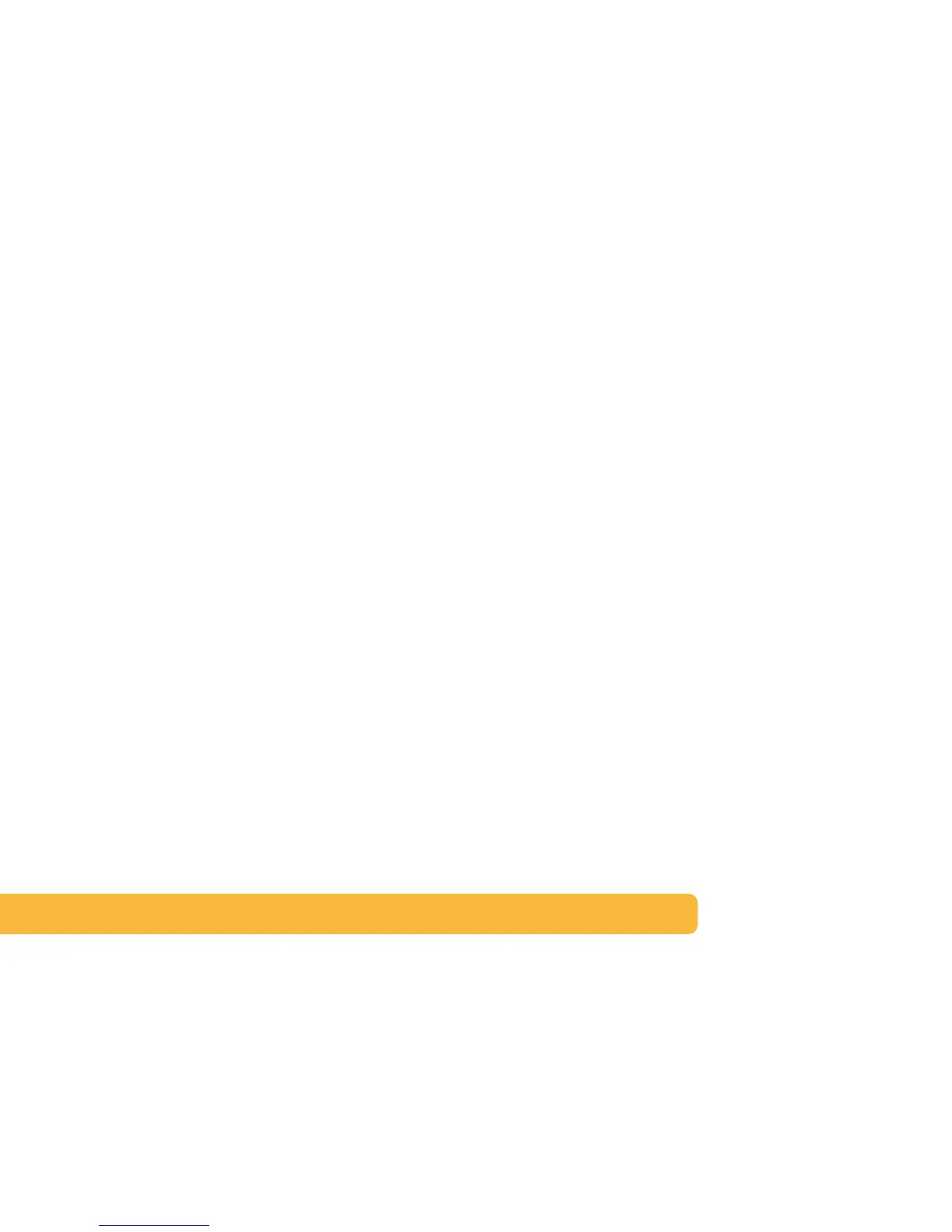26
More information about your
printer software
Closing Software Programs
Before installing the printer software on a computer, close any
virus protection programs or other software programs that are
open and running on the computer, except the HP DeskJet
installer, Windows Explorer, or Program Manager.
For Windows 95, 98 or NT 4.0:
• Right-click on the software program’s name or icon on the
taskbar. Select Close. Repeat these steps for each open
software program except Windows Explorer.
For Windows 3.1x:
1 While holding down the Alt key, press the Tab key to locate
an open software program.
2 When you locate an open software program, release both
keys.
3 Select File
➙ Exit.
4 Repeat these steps for each open software program, except
Program Manager.
Setting the HP DeskJet Printer as the Default
For Windows 95, 98 or NT 4.0:
1 From the taskbar select Start ➙ Settings ➙ Printers.
2 Right-click the HP DeskJet 840C Series Printer icon and
choose Set As Default.
For Windows 3.1x:
1 In the Program Manager, open the Main program group.
2 Double-click Control Panel to open it, then double-click
Printers.
3 Select the HP DeskJet 840C Series Printer from the
Installed Printers list, and then click Set As Default Printer.
4 Click Close and exit the Control Panel.
