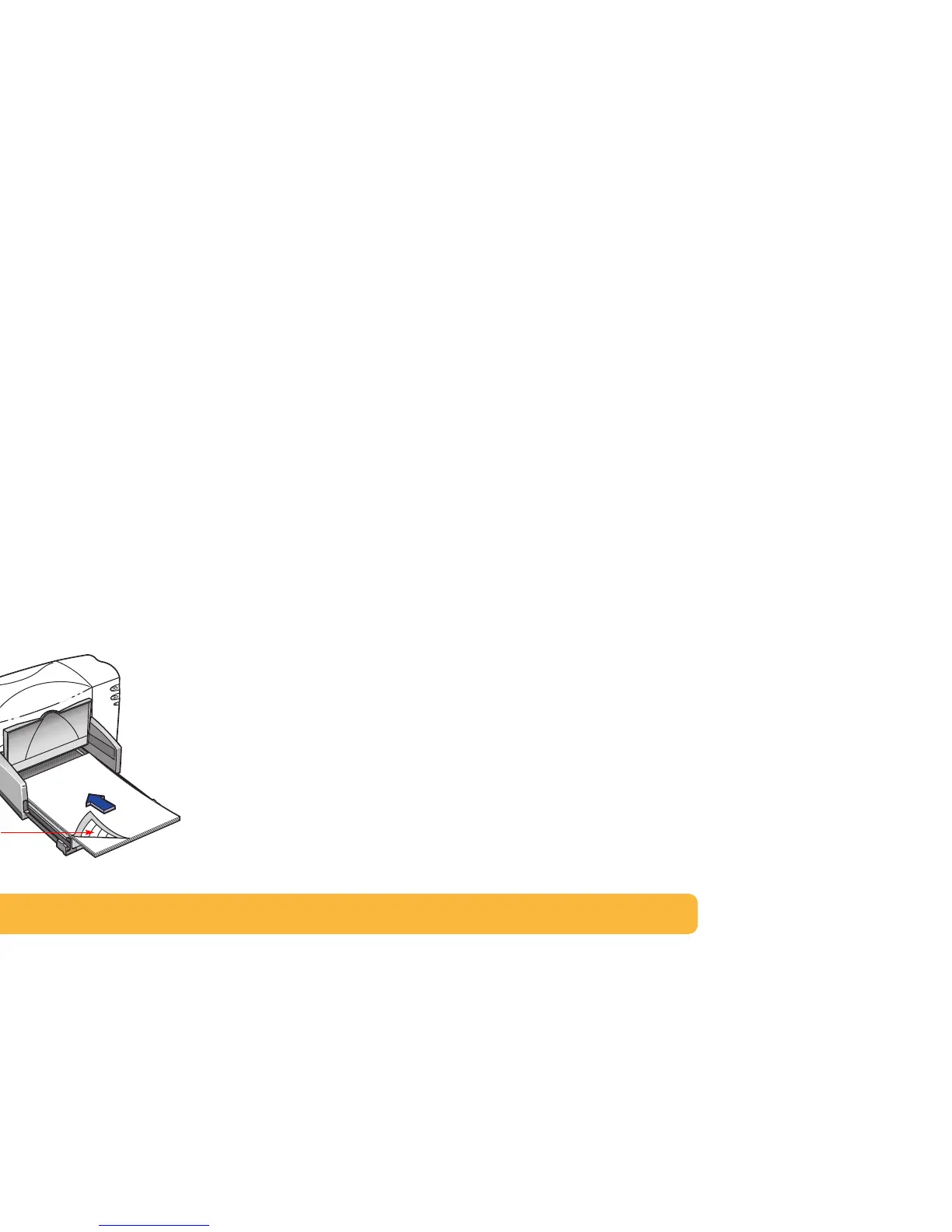46
Printing Labels
You can use your HP DeskJet printer to print sheets of labels.
Use only A4 or U.S. letter-sized sheets of labels. It’s particularly
important to pick labels that are made especially for inkjet
printers.
Sheets of labels that are folded, curled, wrinkled, or partially
used can get stuck in the printer.
1 Click the Setup tab in the HP print settings box. Select Plain
Paper as the Paper Type. (See “Finding the HP print settings
box” on page 30.)
2 Then select Normal as the Print Quality.
3 Remove all paper from the IN tray and insert up to 20 label
sheets. Flip up the OUT tray for a better view of the IN tray.
4 Slide the paper adjusters to fit snugly against the stack.
5 Push the IN tray back in and flip the OUT tray down. Make
sure the sheets do not bend in the IN tray.
6 Print the labels.
After printing:
• You can leave the settings as they are if you’re going to be
printing on plain paper.
• Remove the label sheets from the IN tray and replace them
with whatever paper you’ll be printing on next.
Label sheets; label
side down
