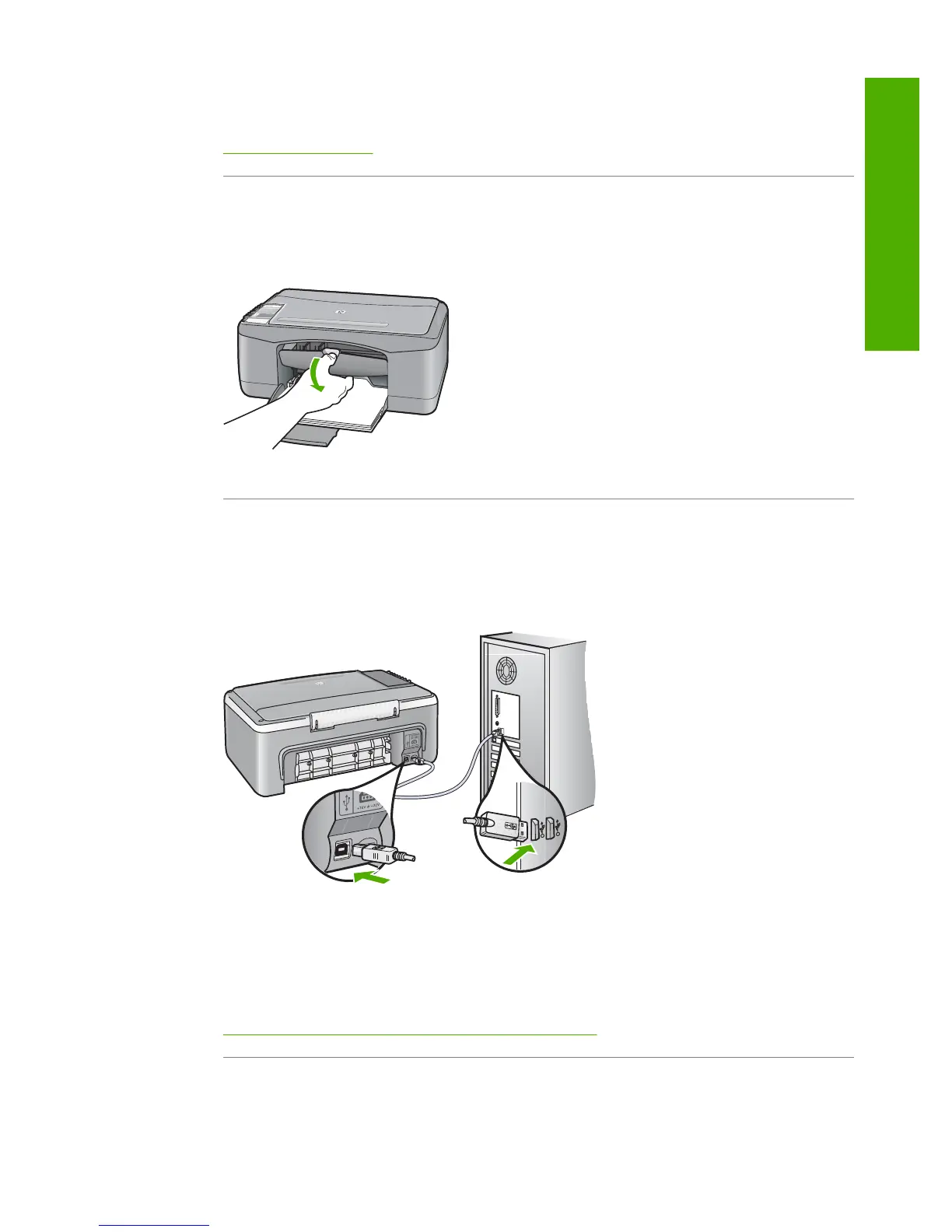Solution: Load paper in the input tray.
For more information, see:
Load full-size paper
Cause: The print carriage has stalled.
Solution: Turn the HP All-in-One off, remove any objects that are blocking the print
carriage (including any packing materials), and then turn the HP All-in-One on again.
Cause: The computer is not communicating with the HP All-in-One.
Solution: If the HP All-in-One is not properly connected to the computer,
communication errors can occur. Make sure the USB cable is connected to the HP All-
in-One and the computer as shown below.
If the connections are secure, and nothing has printed several minutes after you sent
a print job to the HP All-in-One, check the status of the HP All-in-One. In the
HP Photosmart Software, click Status.
For more information, see:
Communication problems over a USB connection
Cause: The HP All-in-One is turned off.
Solution: Look at the On light located on the front of the HP All-in-One. If it is not
lit, the HP All-in-One is turned off. Make sure the power cord is firmly connected to
Print troubleshooting 101
Troubleshooting
