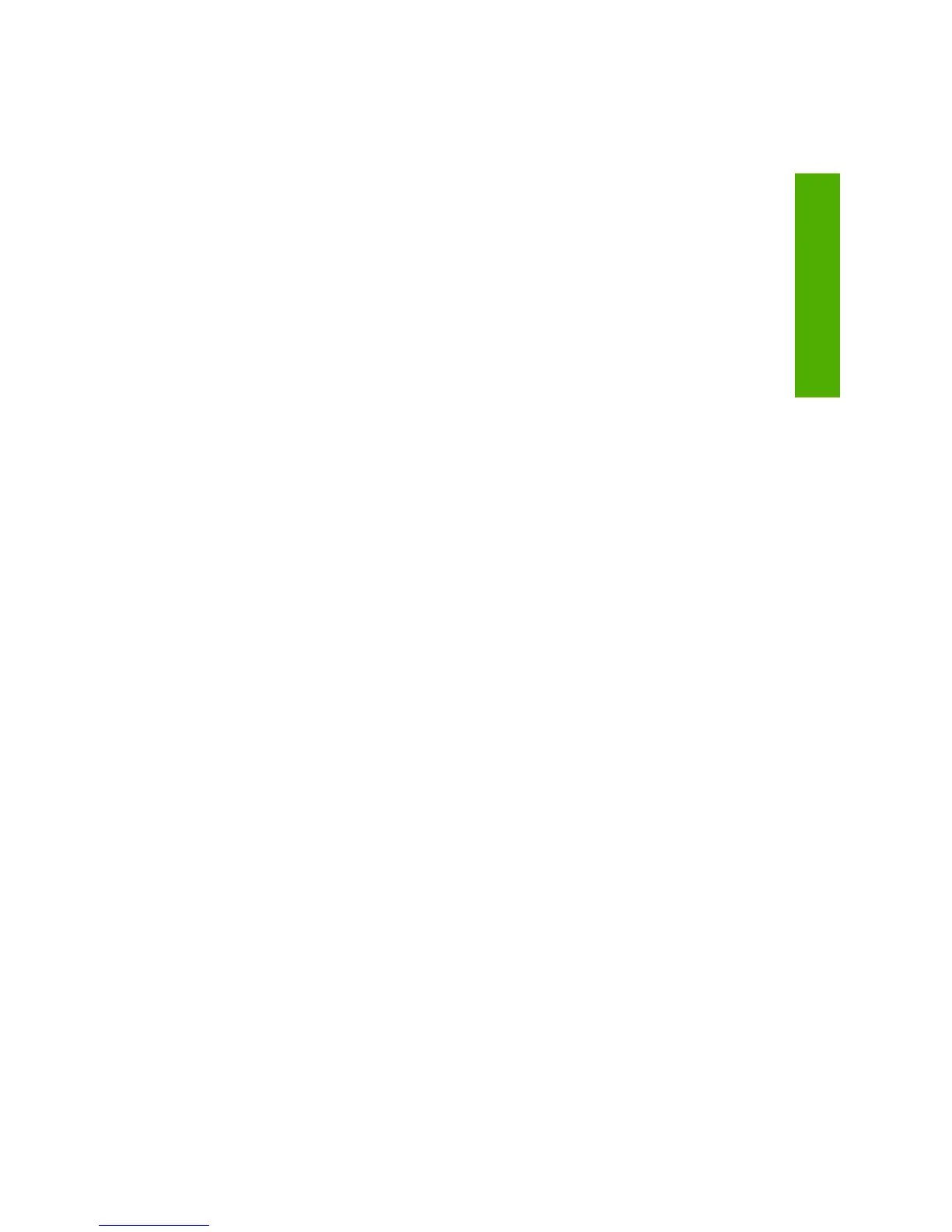Work with print cartridges.........................................................................................................69
Handle the print cartridges.................................................................................................70
Check the estimated ink levels...........................................................................................71
Choose the right print cartridges........................................................................................71
Replace the print cartridges................................................................................................72
Use ink-backup mode.........................................................................................................75
Ink-backup mode output...............................................................................................76
Exit ink-backup mode...................................................................................................76
Store the print cartridges....................................................................................................76
Align the print cartridges.....................................................................................................76
Clean the print cartridges...................................................................................................77
Clean the print cartridge contacts.......................................................................................78
Clean the area around the ink nozzles...............................................................................80
Remove ink from your skin and clothing.............................................................................82
11 Shop for ink supplies.............................................................................................................83
12 Troubleshooting
View the Readme file................................................................................................................85
Hardware setup troubleshooting...............................................................................................85
The product will not turn on................................................................................................86
Software installation troubleshooting........................................................................................90
Uninstall and reinstall the software.....................................................................................93
Paper jams................................................................................................................................94
Information on paper..........................................................................................................96
Print cartridge troubleshooting..................................................................................................96
Information on print cartridges............................................................................................97
Resolving print cartridge problems.....................................................................................98
Resolving print cartridge error messages...........................................................................98
Print quality troubleshooting...................................................................................................100
Wrong, inaccurate, or bleeding colors..............................................................................102
Ink is not filling the text or graphics completely................................................................104
The printout has a horizontal band of distortion near the bottom of a borderless
print...................................................................................................................................106
Printouts have horizontal streaks or lines.........................................................................107
Printouts are faded or have dull colors.............................................................................109
Printouts seem blurry or fuzzy..........................................................................................111
Printouts are slanted or skewed.......................................................................................112
Ink streaks on the back of the paper................................................................................113
Print troubleshooting...............................................................................................................114
Envelopes print incorrectly...............................................................................................114
Borderless printing produces unexpected results.............................................................115
The product is not responding..........................................................................................116
The product prints meaningless characters......................................................................119
Nothing happens when I try to print..................................................................................119
The margins are not printing as expected........................................................................122
Text or graphics are cut off at the edge of the page.........................................................123
A blank page came out while printing...............................................................................125
Contents
3
Contents
