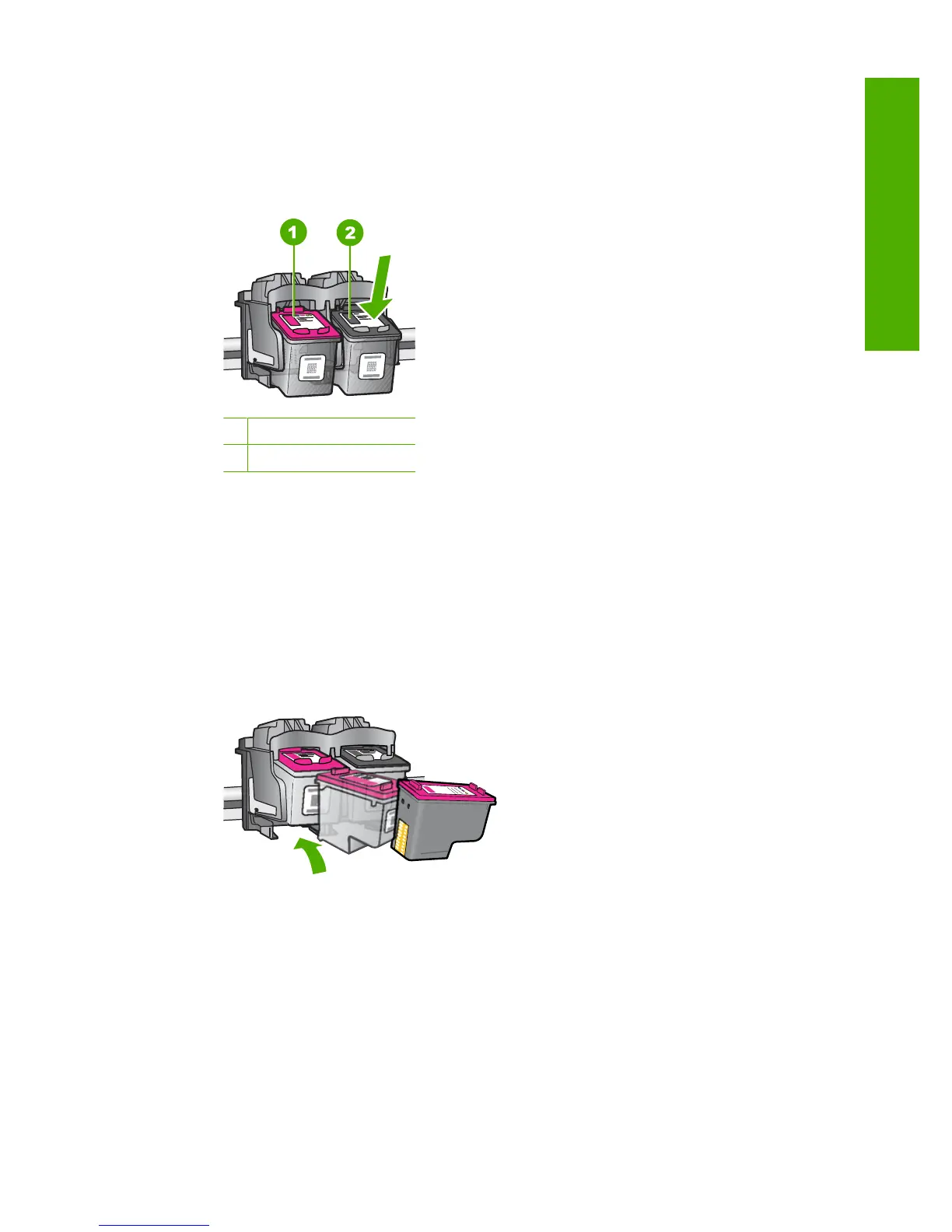3. Check to make sure you are using the correct print cartridges for your product. For a
list of compatible print cartridges, see the printed documentation that came with the
product.
4. Remove the black print cartridge from the slot on the right.
Press down on the cartridge to release it, and then pull it toward you out of the slot.
1 Tri-color print cartridge
2 Black print cartridge
5. Close the print cartridge door.
6. Check to see if the error has been resolved.
• If the error has been resolved, then there is a problem with the black print
cartridge.
• If the error has not been resolved, continue to the next step.
7. Open the print cartridge door and reinsert the black print cartridge by sliding it forward
into the slot on the right. Then push the print cartridge forward until it clicks into the
slot.
8. Remove the tri-color print cartridge from the slot on the left.
Press down on the cartridge to release it, and then pull it toward you out of the slot.
9. Close the print cartridge door.
10. Check to see if the error has been resolved.
• If the error has been resolved, then there is a problem with the tri-color print
cartridge.
• If the error has not been resolved, then there is a problem with both print
cartridges.
Errors 201
Troubleshooting
