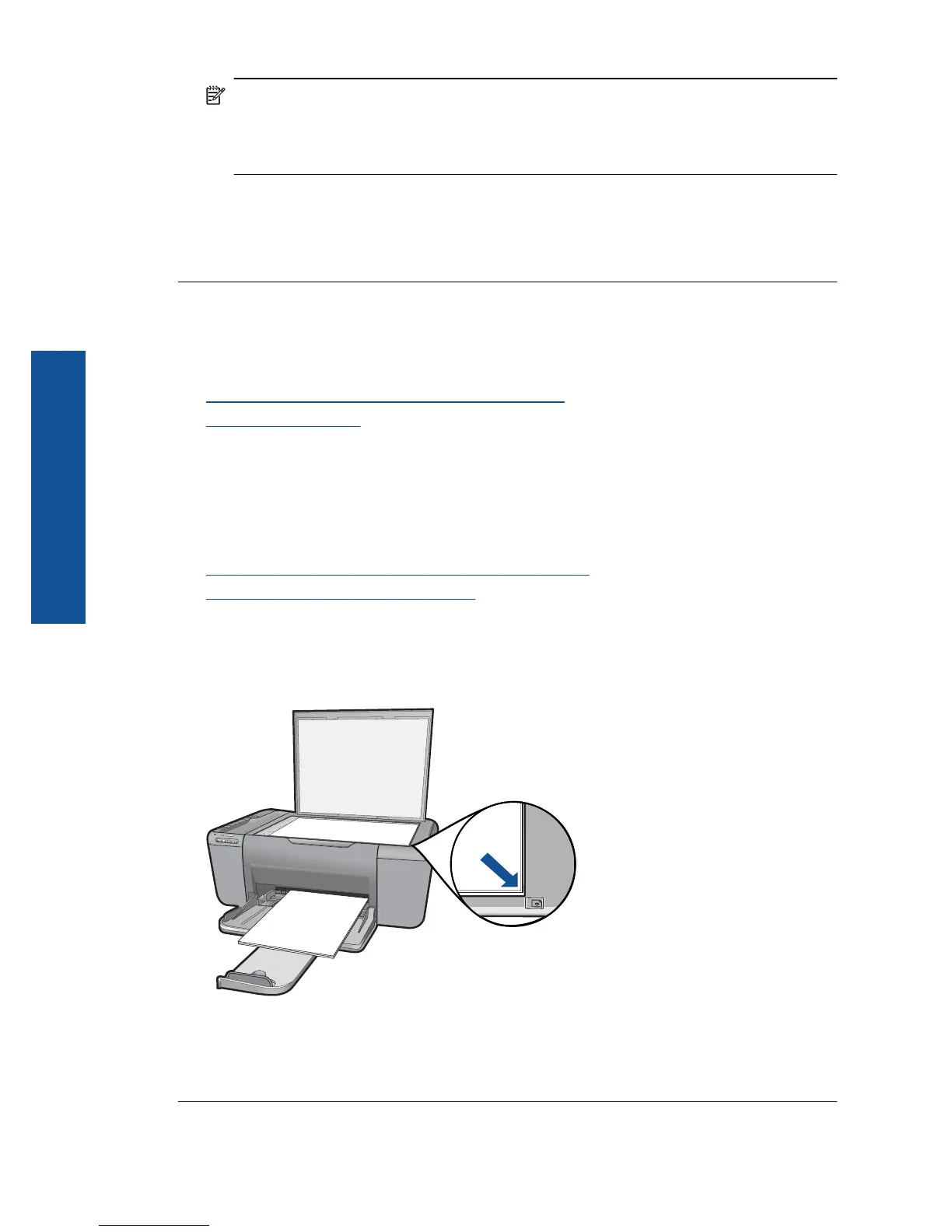NOTE: If you are using HP Photosmart Essential, the Optical Character
Recognition (OCR) software might not be installed on your computer. To install
the OCR software, you must re-insert the software disk and select Install More
Software, then choose the OCR option.
Cause: The scan document settings were not set to the correct optical character
recognition (OCR) language. The OCR language tells the software how to interpret
the characters it sees in the original image. If the OCR language does not match the
language in the original, the scanned text might be incomprehensible.
Copy troubleshooting
Use this section to solve these copy problems:
•
Parts of the original do not appear or are cut off
•
The printout is blank
Parts of the original do not appear or are cut off
Try the following solutions to resolve the issue. Solutions are listed in order, with the most
likely solution first. If the first solution does not solve the problem, continue trying the
remaining solutions until the issue is resolved.
•
Solution 1: Place the original correctly on the glass
•
Solution 2: Clean the scanner glass
Solution 1: Place the original correctly on the glass
Solution: Load your original print side down on the right front corner of the glass.
Cause: The original was placed incorrectly on the glass.
If this did not solve the issue, try the next solution.
Chapter 9
56 Solve a problem
Solve a problem
