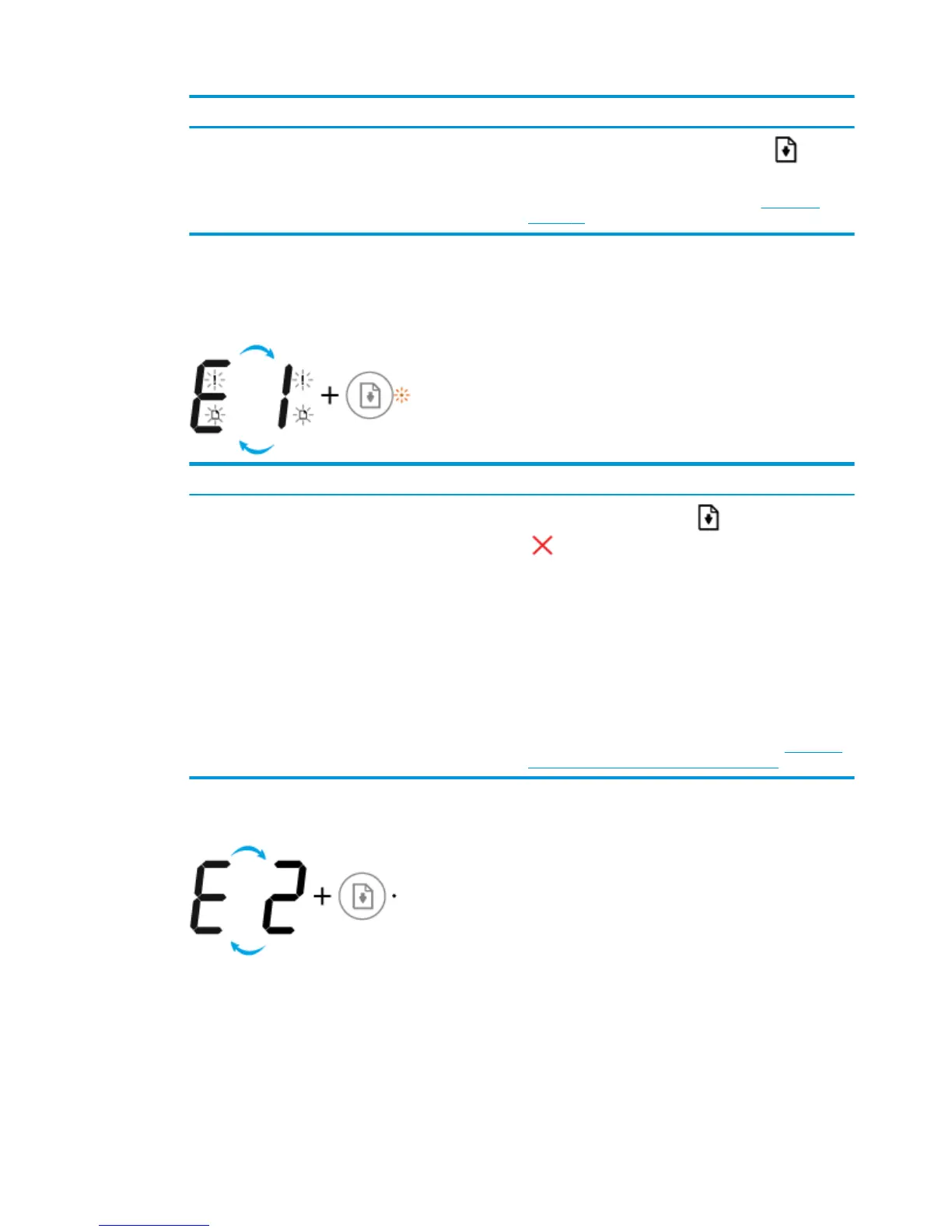Cause Solution
The printer receives a printing job, and detects that there is no
paper in the input tray.
Load paper, and then press the Resume button ( ) to
continue printing.
For information about how to load paper, see Load media
on page 18.
Number of copies icon
●
The Number of copies icon is alternating between the letter E and the number 1. At the same time, the
Error icon, the Paper Error icon, and the Resume light are blinking.
Cause Solution
The printer receives a printing job, starts feeding paper, and
detects that the paper width for the printing job is bigger than
the width of the loaded paper.
Press either the Resume button ( ) or the Cancel button
(
) to cancel the printing job and eject paper.
To avoid the paper size mismatch problem, do one of the
following before printing.
●
Change the paper size setting for the printing job to
match the paper loaded.
●
Remove all paper from the input tray, and then load
paper that matches the paper size setting for the
printing job.
TIP: You can change the default paper size automatically
detected by the printer. For more information, see Change the
default paper size detected by printer on page 22.
●
The Number of copies icon is alternating between the letter E and the number 2. The Resume light is
o.
14 Chapter 2 Get started ENWW
