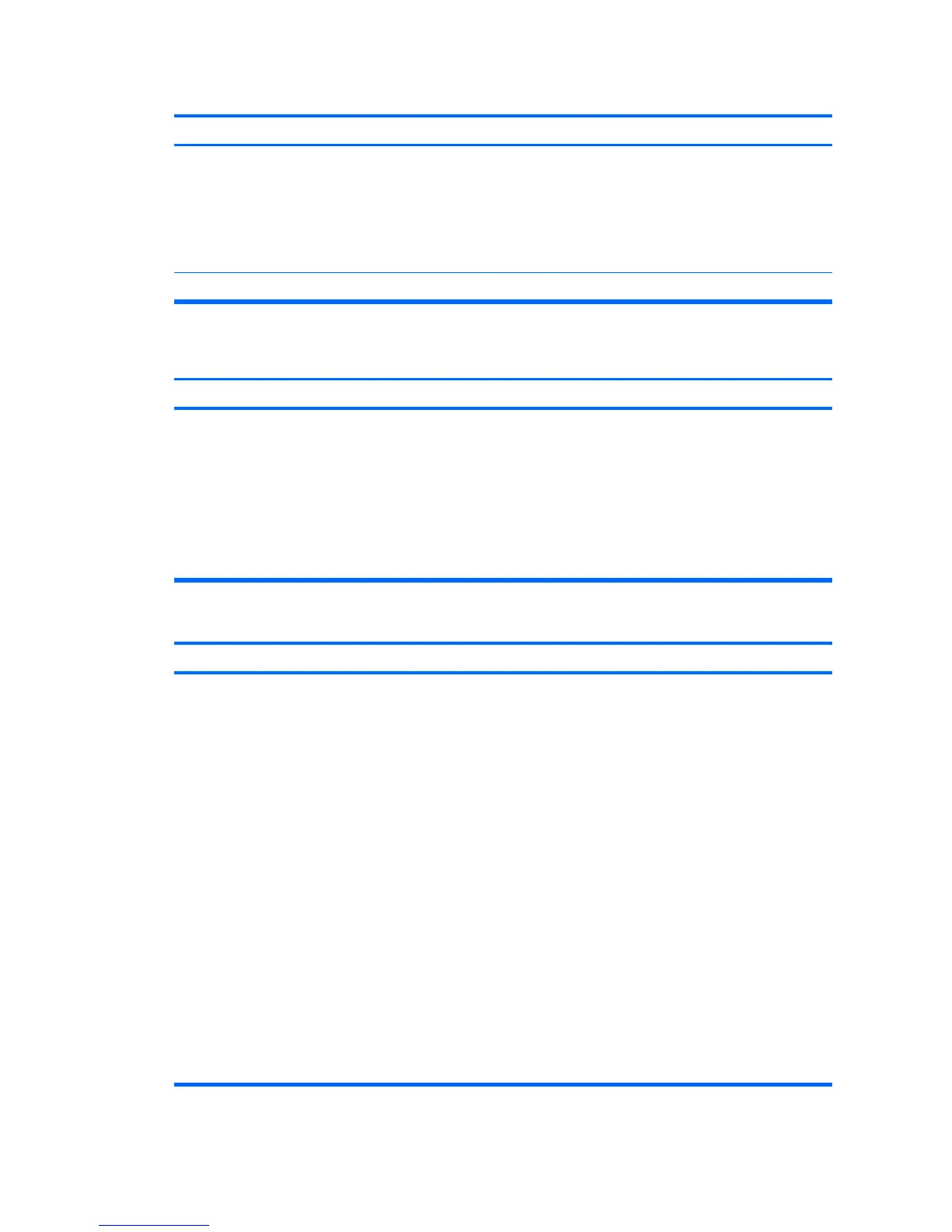Poor performance is experienced.
Cause Solution
Some software applications, especially games, are stressful
on the graphics subsystem
1. Lower the display resolution for the current application or
consult the documentation that came with the application
for suggestions on how to improve performance by
adjusting parameters in the application.
2. Add more memory.
3. Upgrade the graphics solution.
Cause unknown. Restart the computer.
Computer powered off automatically and the Power LED flashes Red two times, once every second, followed by a two
second pause, and the computer beeps two times. (Beeps stop after fifth iteration but LEDs continue flashing).
Cause
Solution
Processor thermal protection activated:
A fan may be blocked or not turning.
OR
The heatsink is not properly attached to the processor.
1. Ensure that the computer air vents are not blocked and
the processor cooling fan is running.
2. Open hood, press power button, and see if the processor
fan spins. If the processor fan is not spinning, make sure
the fan's cable is plugged onto the system board header.
3. If fan is plugged in, but is not spinning, then replace the
heatsink/fan assembly.
4. Contact an authorized reseller or service provider.
System does not power on and the LEDs on the front of the computer are not flashing.
Cause Solution
System unable to power on. Press and hold the power button for less than 4 seconds. If the
hard drive LED turns green, then:
1. Check that the voltage selector, located on the rear of the
power supply on some models, is set to the appropriate
voltage. Proper voltage setting depends on your region.
2. Remove the expansion cards one at a time until the
5V_aux light on the system board turns on.
3. Replace the system board.
OR
Press and hold the power button for less than 4 seconds. If the
hard drive LED does not turn on green then:
1. Check that the unit is plugged into a working AC outlet.
2. Open hood and check that the power button harness is
properly connected to the system board.
3. Check that both power supply cables are properly
connected to the system board.
4. Check to see if the 5V_aux light on the system board is
turned on. If it is turned on, then replace the power button
harness.
Table 2-1 Solving General Problems (continued)
12 Chapter 2 Troubleshooting Without Diagnostics ENWW