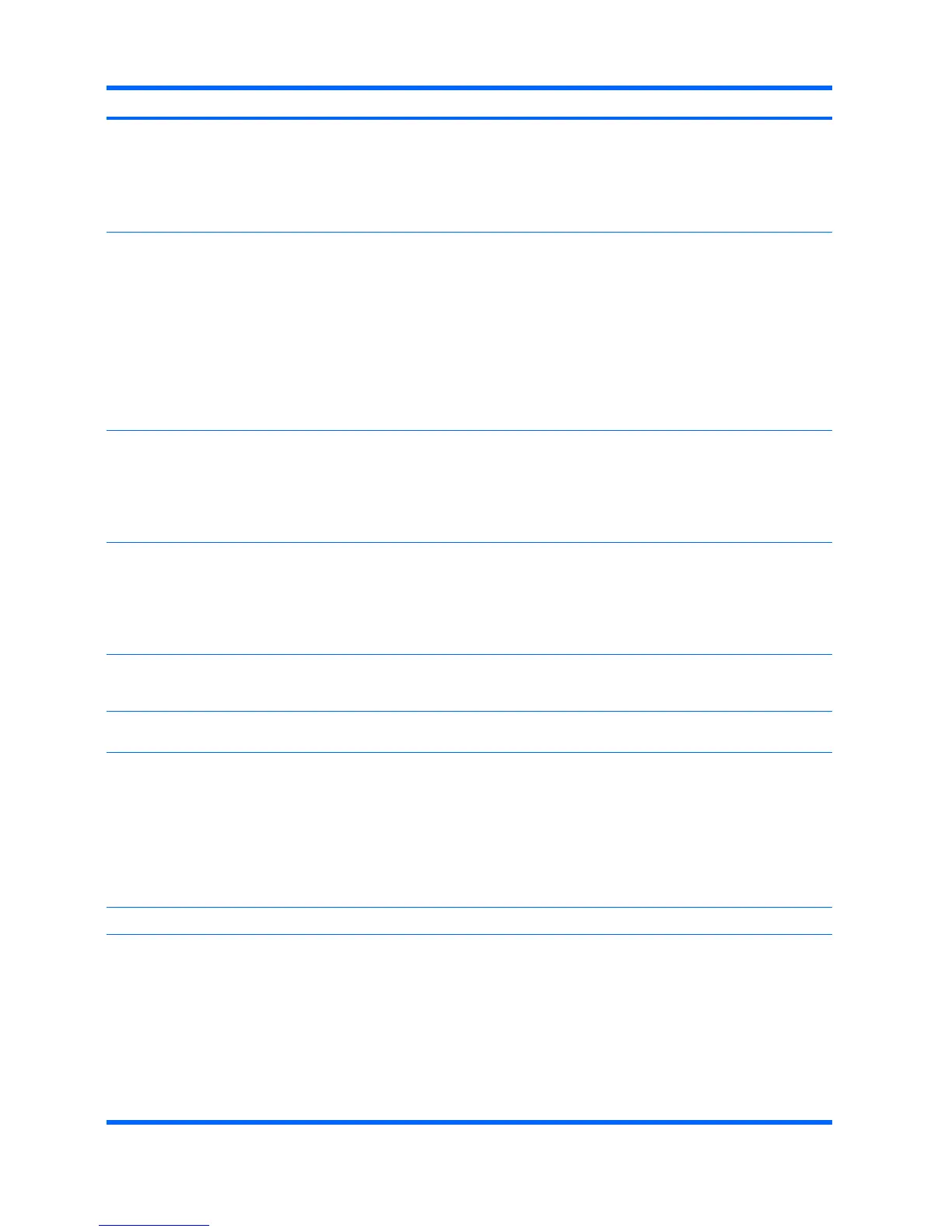Control panel message Description Recommended action
3. If the memory configuration was
recently changed, unplug the power
cord, restore the original memory
configuration, and reboot the computer.
4. If the error persists, replace the system
board.
2203-Setup error during MEBx execution MEBx selection or exit resulted in a setup
failure.
1. Reboot the computer.
2. Unplug the power cord, re-seat the
memory modules, and reboot the
computer.
3. If the memory configuration was
recently changed, unplug the power
cord, restore the original memory
configuration, and reboot the computer.
4. If the error persists, replace the system
board.
2204-Inventory error during MEBx execution BIOS information passed to the MEBx
resulted in a failure.
1. Reboot the computer.
2. If the error persists, update to the latest
BIOS version.
3. If the error still persists, replace the
system board.
2205-Interface error during MEBx execution MEBx operation experienced a hardware
error during communication with ME.
1. Reboot the computer.
2. If the error persists, update to the latest
BIOS version.
3. If the error still persists, replace the
system board.
2211-Memory not configured correctly for
proper MEBx execution.
DIMM1 is not installed. Make sure there is a memory module in the
black DIMM1 socket and that it is properly
seated.
Invalid Electronic Serial Number Electronic serial number is missing. Enter the correct serial number in Computer
Setup.
Network Server Mode Active and No
Keyboard Attached
Keyboard failure while Network Server Mode
enabled.
1. Reconnect keyboard with computer
turned off.
2. Check connector for bent or missing
pins.
3. Ensure that none of the keys are
depressed.
4. Replace keyboard.
Parity Check 2 Parity RAM failure. Run Computer Setup and Diagnostic utilities.
System will not boot without fan CPU fan not installed or disconnected in
VSFF chassis.
1. Remove the computer cover, press the
power button, and see if the processor
fan spins. If the processor fan is not
spinning, make sure the fan's cable is
plugged onto the system board header.
Ensure the heatsink is properly seated
and installed.
2. If the fan is plugged in and the heatsink
is properly seated but the fan does not
spin, then replace the heatsink-fan
assembly.
Table A-1 Numeric Codes and Text Messages (continued)
54 Appendix A POST Error Messages ENWW
