
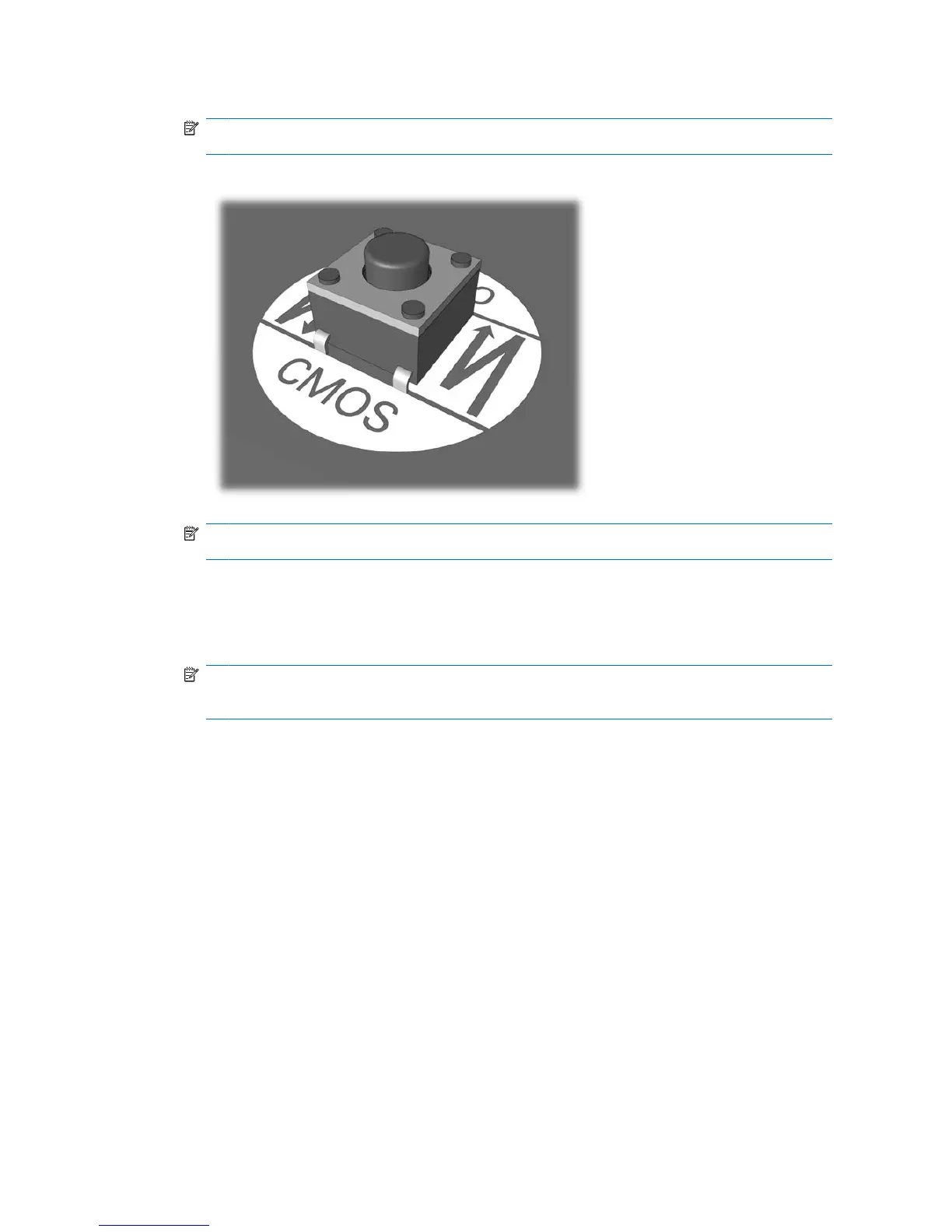 Loading...
Loading...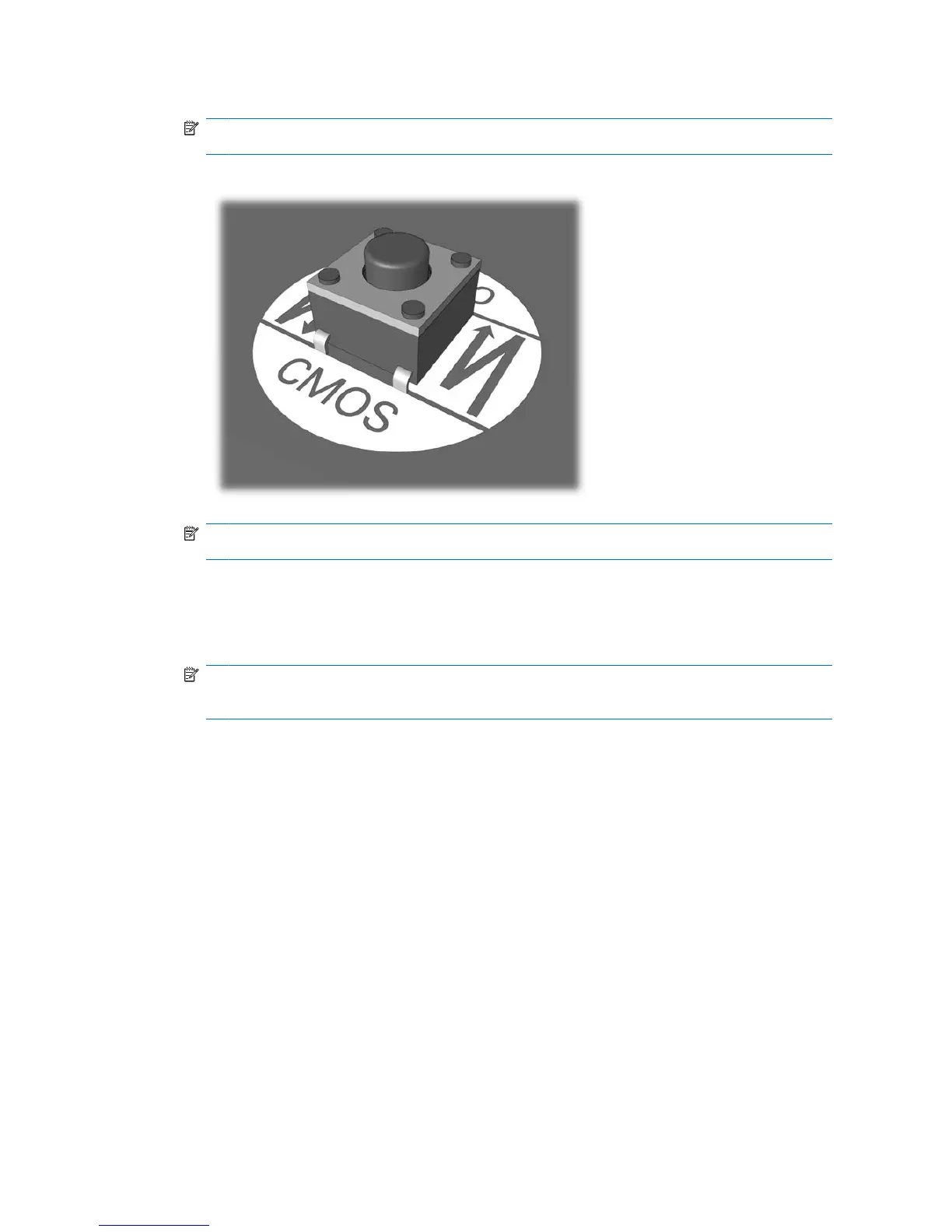
Do you have a question about the HP dx7400 - Microtower PC and is the answer not in the manual?
| Memory | Up to 8 GB DDR2 SDRAM |
|---|---|
| Audio | Integrated High Definition Audio |
| Power Supply | 300W |
| Processor | Intel Core 2 Duo, Pentium Dual-Core, or Celeron |
| Storage | SATA Hard Drive |
| Optical Drive | DVD-ROM, DVD+/-RW |
| Graphics | Integrated Intel Graphics Media Accelerator 3100 |
| Networking | Integrated Gigabit Ethernet |
| Expansion Slots | 1 PCI Express x16 |
| Ports | 1 serial, 1 parallel, audio in/out |
| Operating System | Windows XP Professional |











