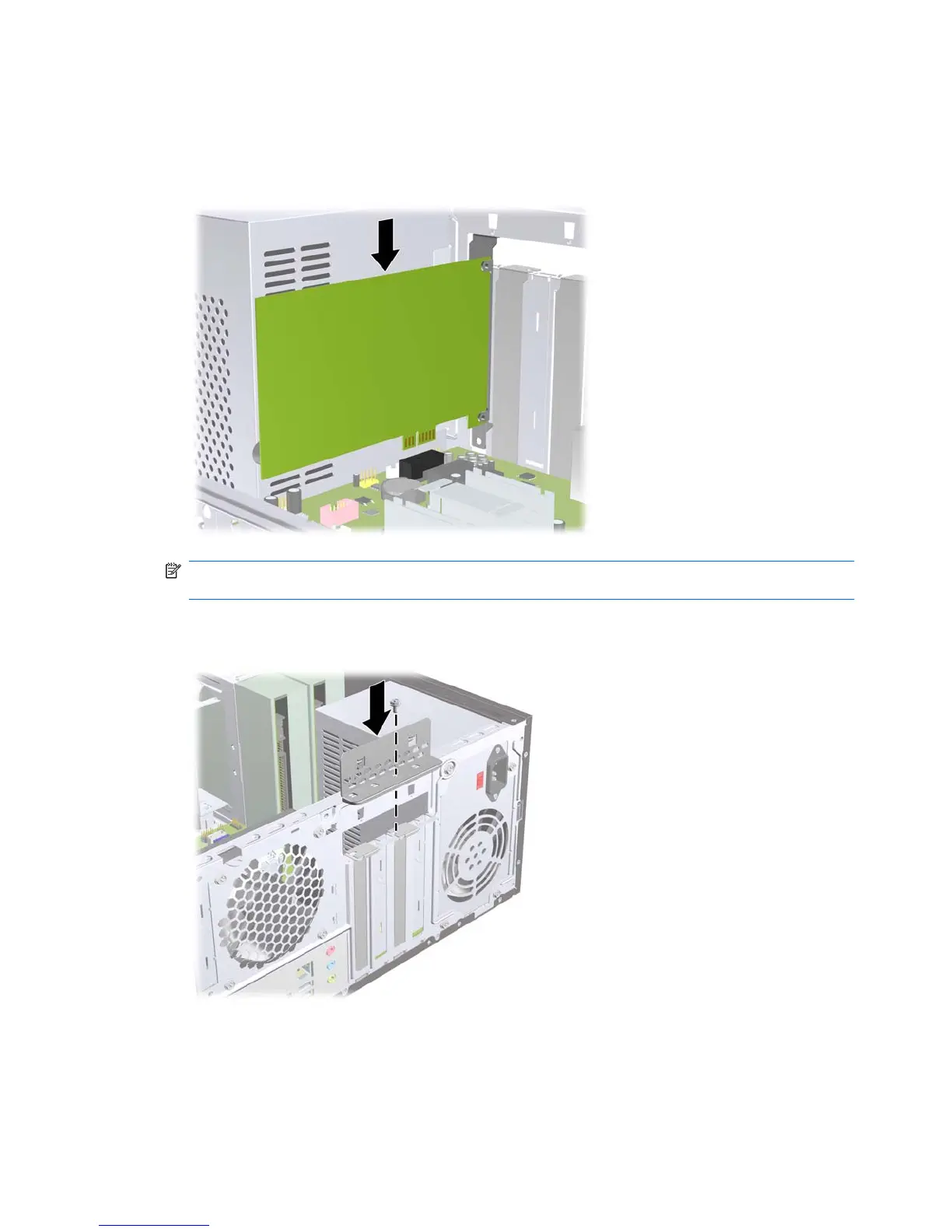11. To install a new expansion card, hold the card just above the expansion socket on the system
board then move the card toward the rear of the chassis so that the bottom of the bracket on the
card slides into the small slot on the chassis. Press the card straight down into the expansion socket
on the system board.
Figure 2-13 Installing an Expansion Card
NOTE: When installing an expansion card, press firmly on the card so that the whole connector
seats properly in the expansion card slot.
12. Replace the slot cover lock and secure it in place with the screw that was previously removed.
Figure 2-14 Securing the Expansion Cards and Slot Covers
13. Connect external cables to the installed card, if needed. Connect internal cables to the system
board, if needed.
14. Replace the computer access panel.
22 Chapter 2 Hardware Upgrades ENWW
