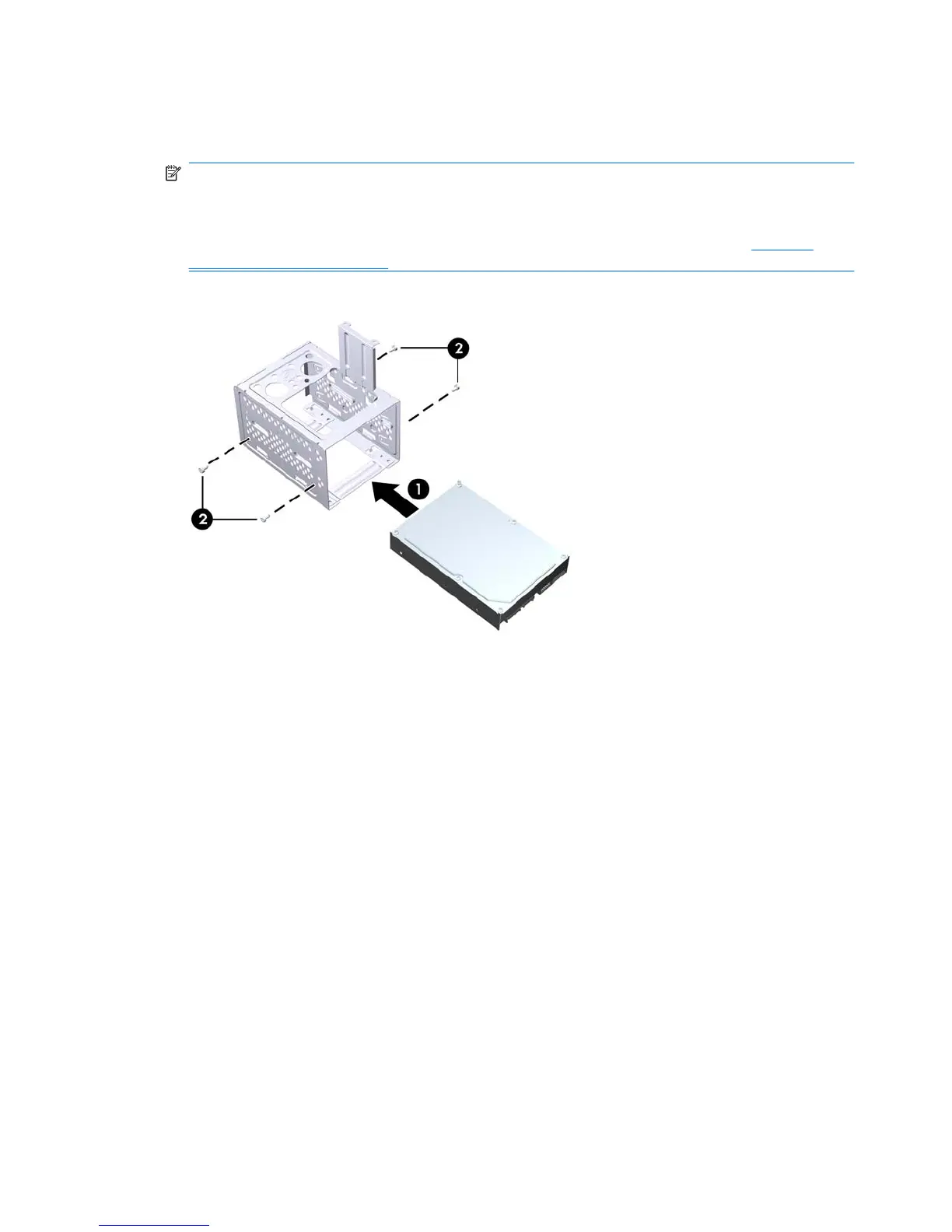2. Slide the new drive into the hard drive cage (1), aligning the drive with the four screw holes on the
cage. Install the four 6-32 standard screws that secure the hard disk drive to the hard drive cage
(2). Make sure the hard disk drive cables are facing the top of the drive cage.
NOTE: If you are replacing an old drive with a new drive, use the four retainer screws from the
old drive to install the new drive.
NOTE: If you are installing a second hard drive, use four of the extra standard 6-32 screws that
are installed on the interior of the front bezel. The 6-32 screws are silver. Refer to
Installing
Additional Drives on page 24 for an illustration of the retainer screws location.
Figure 2-31 Installing the Hard Drive in the Drive Cage
36 Chapter 2 Hardware Upgrades ENWW
