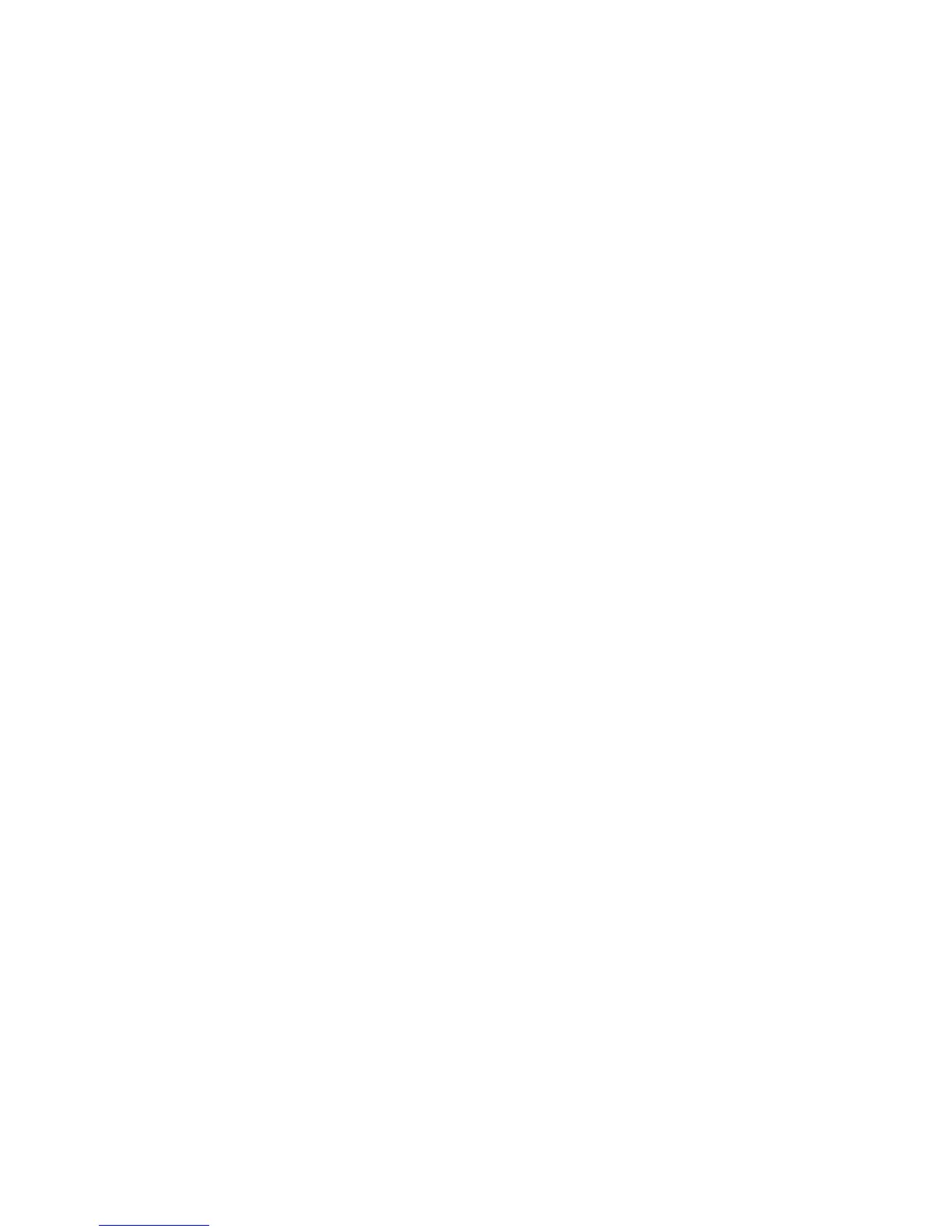3
EREPLOGO.EFI Utility
For the BIOS 2012 generation, run the EREPLOGO.EFI utility from an EFI shell. The .EFI utility puts your custom logo
image into the system BIOS.
You cannot use this utility if a BIOS password has been set.
Image requirements
The image must meet the following requirements:
• .jpg file format
• Resolution range between 424 x 320 pixels and 1024 x 768 pixels
• File size maximum of 32 kilobytes
• Maximum of 16 million colors
Command-line switches
You can use the ERPEPLOGO.EFI utility to write a custom logo to the BIOS or to erase a custom logo that has already
been added.
To write a custom logo to the BIOS, use the following syntax: ereplogo <filename>
To erase a custom logo from the BIOS and return the default HP logo to the display, use: ereplogo /e
To display a usage statement similar to the following, type: ereplogo /h
EFI Custom Logo Update Utility for HP Business Notebook Platforms
Version: 1.02 09/16/2011
To update logo: eRepLogo filename
To erase logo: eRepLogo /e
Obtaining and preparing the EFI shell
The EFI shell is included in the same SoftPaq that contains the EREPLOGO.EFI utility.
Copy the EFI shell, the EREPLOGO.EFI utility, and your custom logo image to a FAT32-formatted USB key.
To determine whether your USB key is FAT32:
1. Insert the key into an available USB port, and then open Windows Explorer.
2. Right-click the highlighted listing for the USB key drive, and select Properties.
3. The General Properties window opens, showing whether the USB key uses an NTFS or a FAT32 file system.
To format the USB key as FAT32:
1. Insert the key into an available USB port, and then open Windows Explorer.
2. Right-click the highlighted listing for the USB key, and select Format.
3. The Format window opens (Figure 1). Use the drop-down menu to select FAT32 (not FAT) as the file system.
