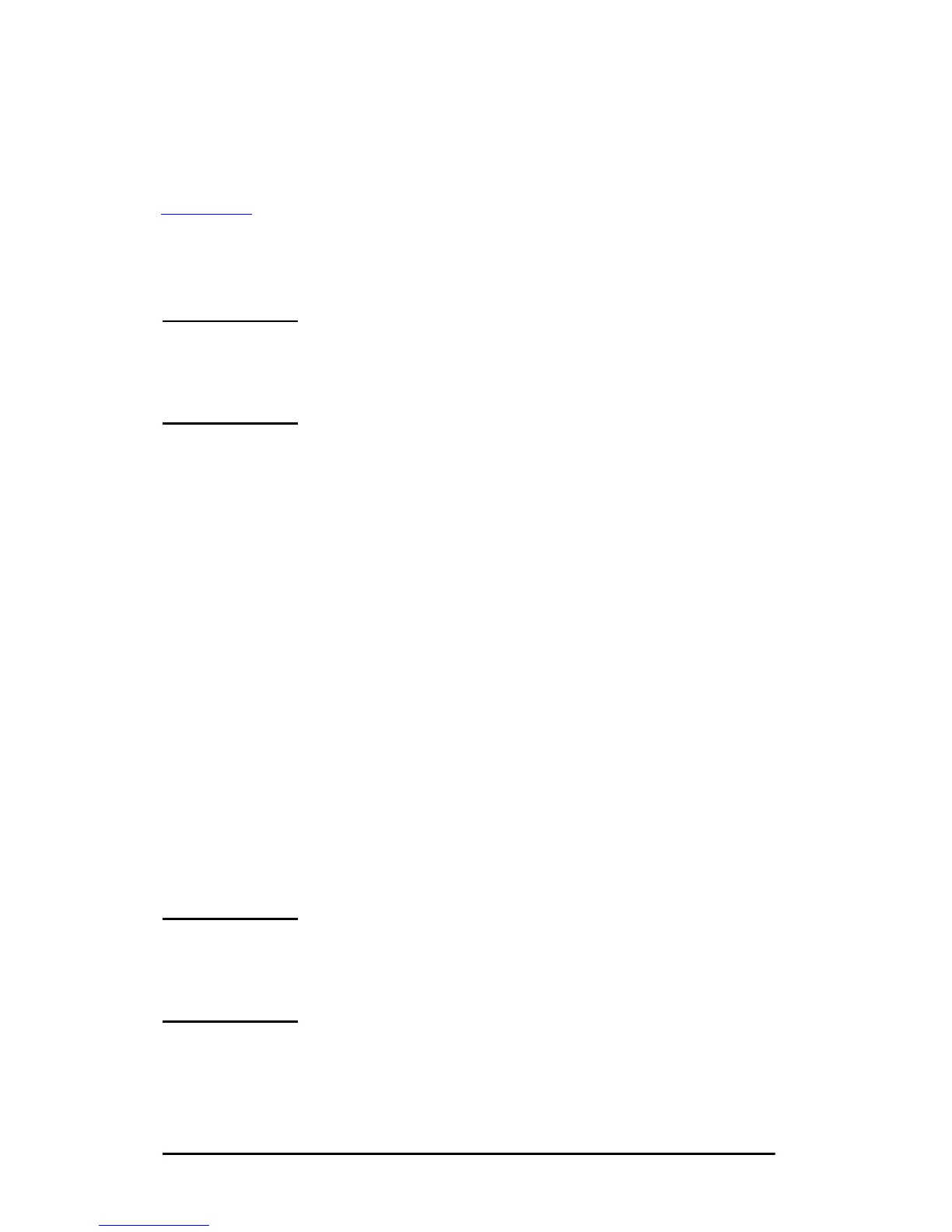28 HP Software Solutions Summary EN
Verifying Network Configuration
To verify your current network configuration, print a Jetdirect
configuration page. If you have not printed a configuration page
from your printer, see the hardware installation guide for your print
server or your printer’s getting started guide for instructions (see
Chapter 8
for more information). If your printer has a control panel,
make sure a
READY
message appears on the control panel for at least
1 minute, then print the page. The current configuration is listed
under “AppleTalk” on the configuration page.
Note If you have multiple printers on your network, you
need to print a configuration page to identify the
printer’s name and zone.
Renaming the Printer
The factory supplies a default name for your printer.
Hewlett-Packard highly recommends that you rename your
printer to avoid having multiple printers with similar
names on your network. You can name your printer anything
you like—for example, “Michael’s LaserJet 4000.” The HP LaserJet
Utility has the ability to rename devices located in different zones,
as well as the local zone (no zones need to be present in order to use
the HP LaserJet Utility).
1. Select the Settings icon from the scrolling icon list. The
Please select a setting: dialog appears.
2. Select Printer Name in the list.
3. Click Edit. The Set Printer Name dialog box appears.
4. Type the new name.
Note The name may be up to 32 characters in length.
A warning beep indicates that an illegal character
was typed.
