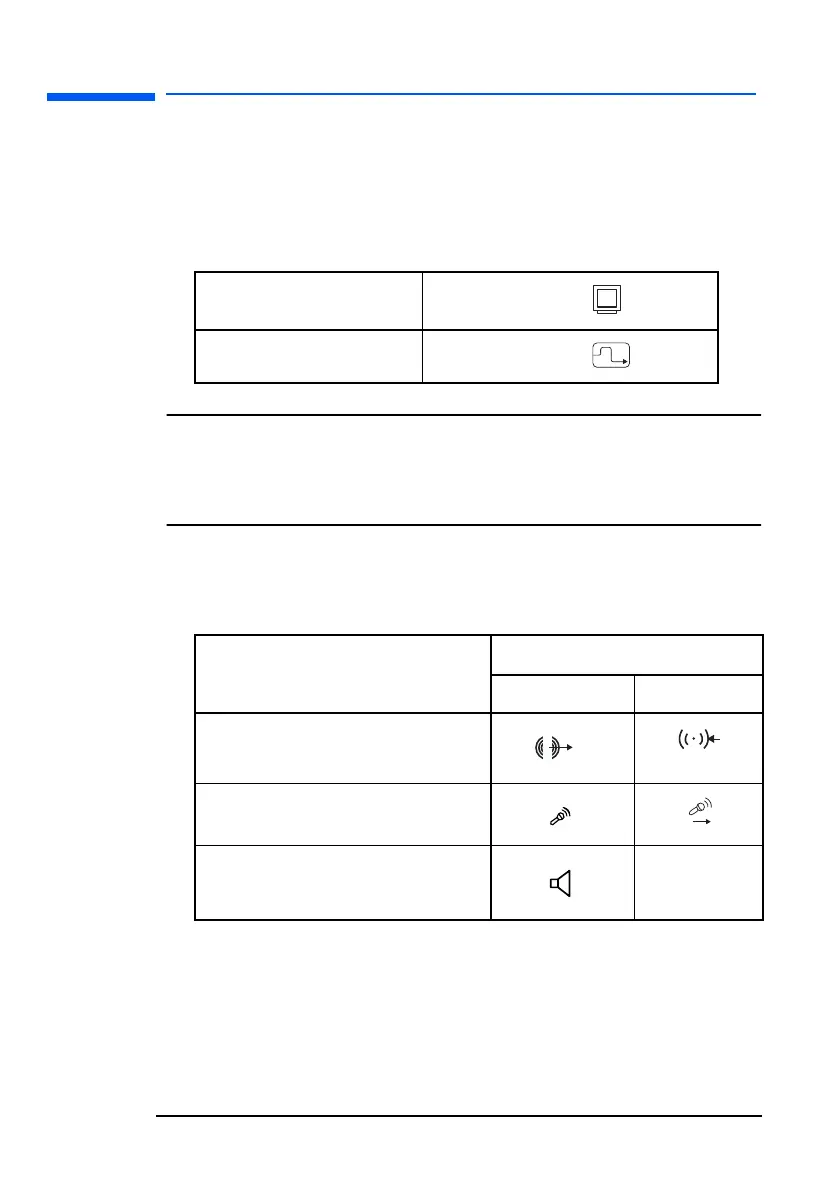hp L1520/hp L1720/hp L1820 LCD Monitor
Setting Up the Monitor
16 English
To connect the cables to the monitor:
1 Make sure the computer is turned off.
2 Plug the video cable into the correct video connector (VGA or
DVI-D) on the back of the monitor and into the corresponding video
connector on the computer. Secure the cable by tightening the
thumbscrews.
NOTE: All monitors are equipped with both a VGA and a DVI-D
connector and come with a VGA cable. Some models also
come with a DVI-D cable. Using both video connectors, you
can connect this monitor to up to two computers at the same
time.
3 Selected models only: Plug the audio cable into the correct
connectors on the computer. Connect the green plug to the Audio
Out connector and the pink plug to the Microphone connector on
the computer.
VGA cable
→
VGA connector
DVI-D cable
→
DVI-D connector
Connectors
Computer Monitor
Green →
Audio connector
Pink →
Microphone connector
Speaker Out connector
no connector
l15_7_820.fm Page 16 Tuesday, June 11, 2002 12:39 PM
