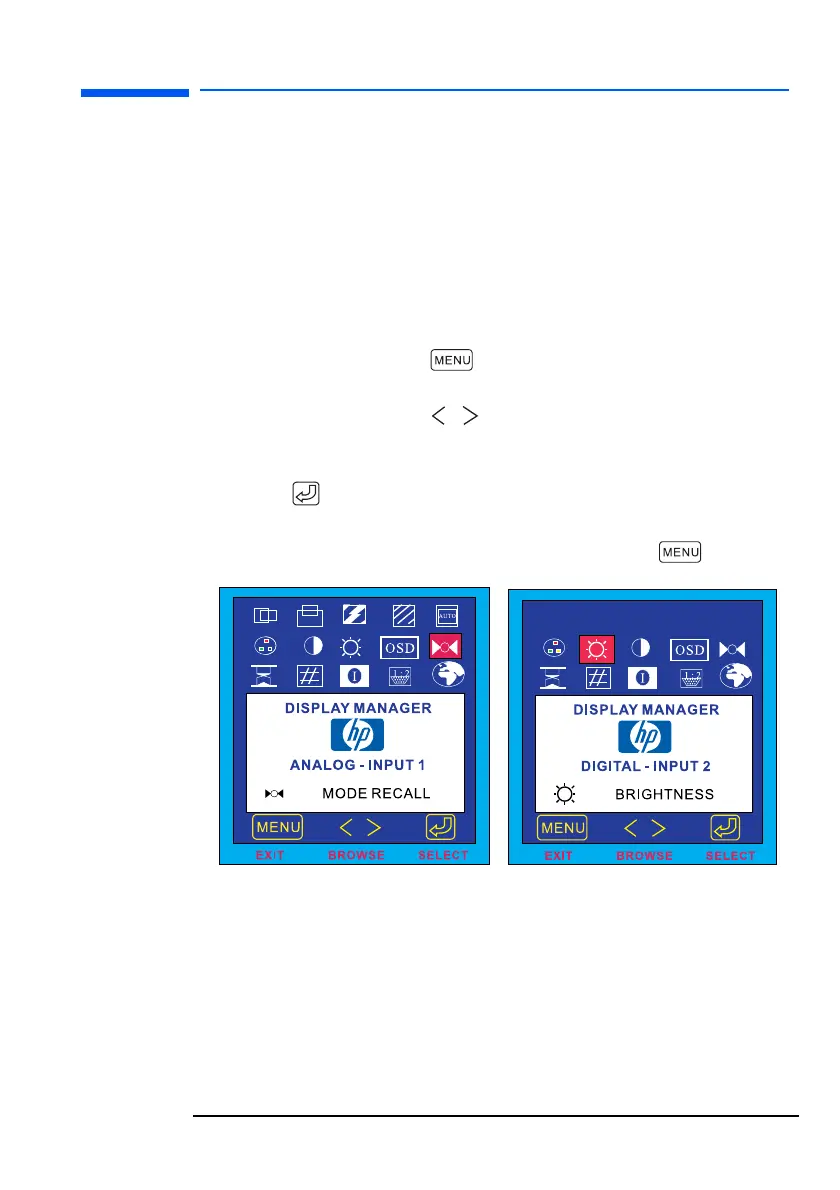English 27
hp L1520/hp L1720/hp L1820 LCD Monitor
Using the Monitor
Using the Monitor
Using the On-Screen Display Manager (OSD)
The monitor comes pre-configured to provide the best viewing
image. However, you can fine-tune the display using Display
Manager. The monitor has control buttons that you can use to open
the On-Screen Display Manager to select and adjust display settings.
To adjust display settings:
1 Press the Menu
button to open the On-Screen Display
Manager.
2 Press a Browse button to navigate through the setting
option icons; see the setting options table on the next page.
3 When the menu option you want is selected, press the Select
button to open the setting screen for that option.
4 Adjust the setting using the onscreen instructions that follow.
5 To exit Display Manager, press the Menu button .
Setting Options
The icons at the top of the On-Screen Display Manager window
represent the different setting options, shown in the table on the
following page:
On-Screen Display Manager
screen in analog mode (VGA)
On-Screen Display Manager
screen in digital mode (DVI)
l15_7_820.fm Page 27 Tuesday, June 11, 2002 12:39 PM
