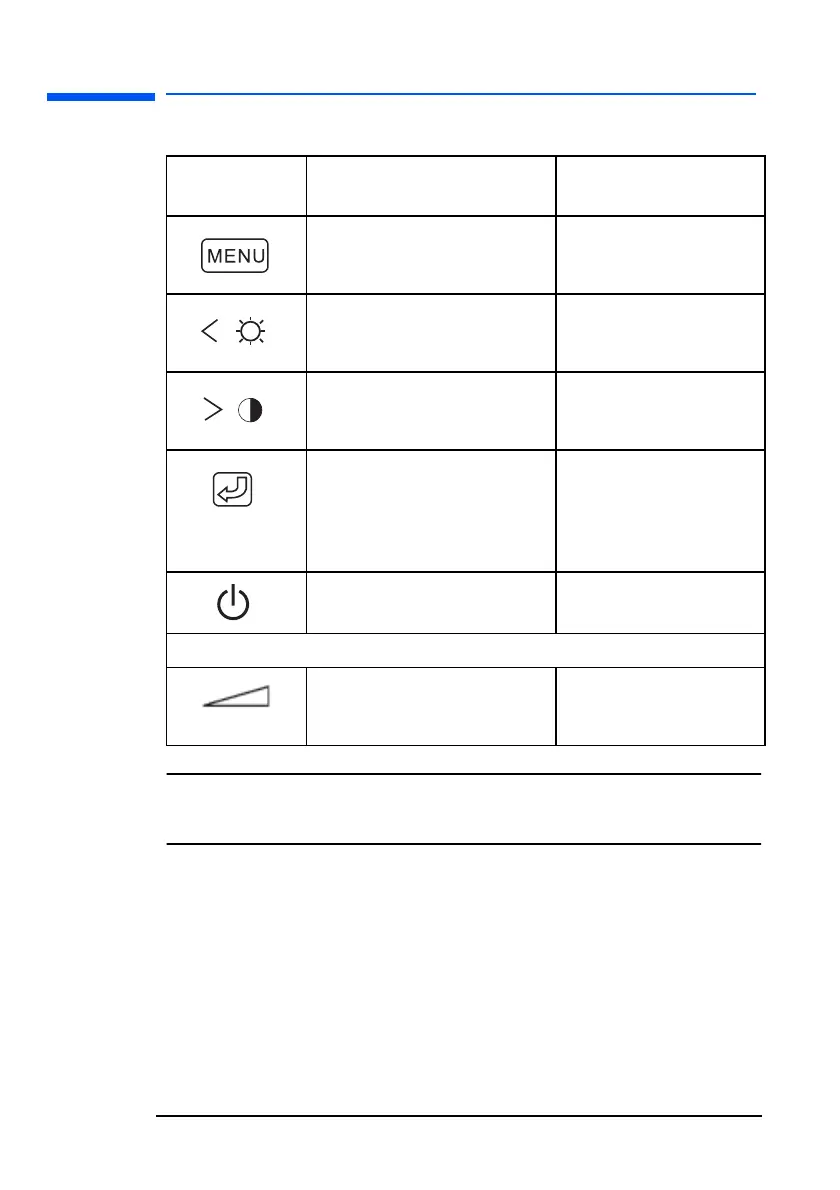hp L1520/hp L1720/hp L1820 LCD Monitor
Adjusting the Monitor
26 English
Monitor control buttons
NOTE: For the best performance and sound range of the monitor,
use the keyboard for the primary volume control and use the
audio base as a secondary volume control.
Control
button/icon
Function when not in
Display Manager
Function in
Display Manager
Menu: Opens and closes the
Display Manager window
Closes setting screens
and exits Display
Manager
Left Browse/Brightness:
Shortcut to Brightness setting
screen
Navigates through
setting option icons and
adjusts settings
Right Browse/Contrast:
Shortcut to Contrast setting
screen
Navigates through
setting option icons and
adjusts settings
Select/Auto: (only when the
VGA input is selected)
Performs an auto-adjustment
which will optimize the image
quality
Acts as an Enter (Select)
key to select setting
screen options
On/Off: Turns the monitor on
or off
Turns the monitor on
or off
Multimedia models only:
Volume control*: Adjusts
volume setting (on selected
models only)
Adjusts volume setting
l15_7_820.fm Page 26 Tuesday, June 11, 2002 12:39 PM
