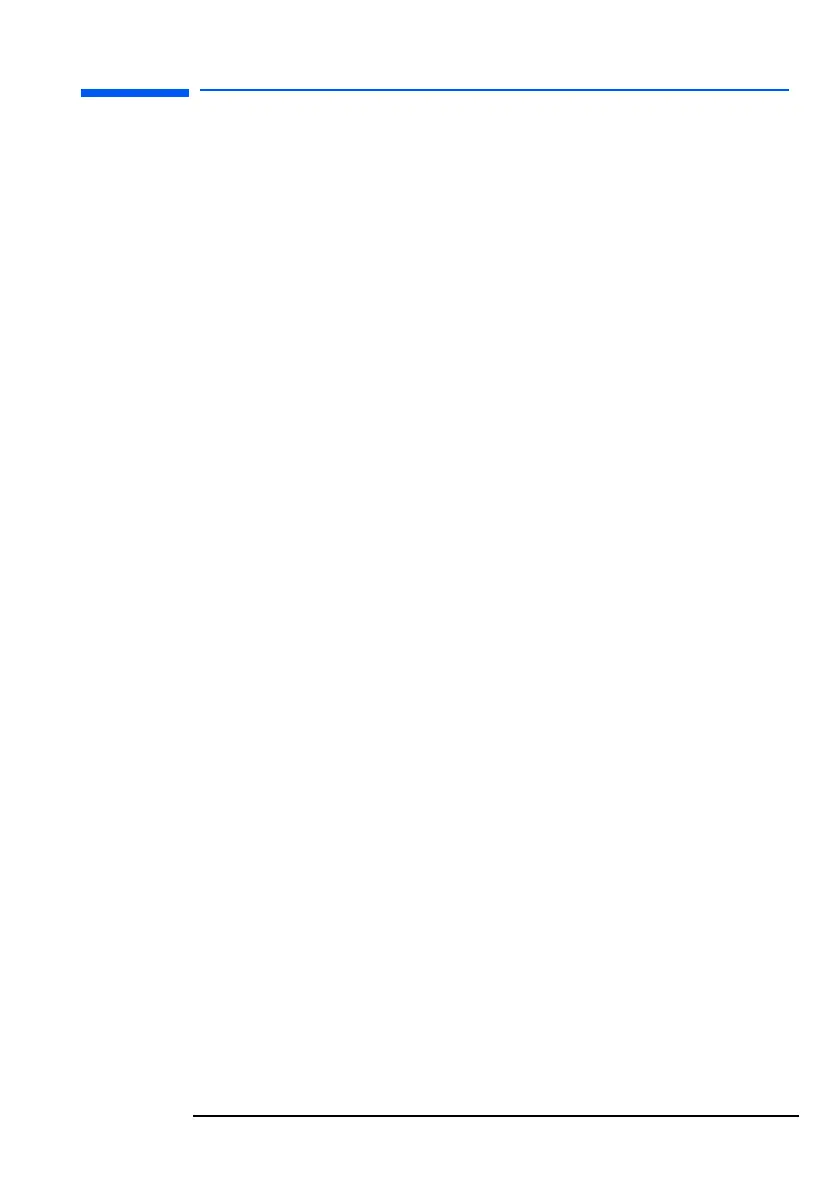English 39
hp L1520/hp L1720/hp L1820 LCD Monitor
Troubleshooting
Pixels are missing:
• See “LCD Monitor Quality and Pixel Policy for the hp L1520
Monitor” on page 40.
• See “LCD Monitor Quality and Pixel Policy for the hp L1720
Monitor” on page 41.
• See “LCD Monitor Quality and Pixel Policy for the hp L1820
Monitor” on page 42.
Colors are not pure:
• Check that the video cable has no bent pins and is firmly attached
to both the computer and monitor video connectors.
• Restore the original factory colors setting. See “To use Mode
Recall” on page 35.
• Adjust the RGB (red, green, and blue) colors. See “To change
Color settings” on page 31.
Picture is not centered:
• Adjust the monitor using the Auto-Adjustment function. See “Auto-
Adjustment function” on page 30.
No sound (selected models only):
• Make sure that the DC cable is properly connected to the base of
the monitor.
• Make sure the main power supply is turned on.
• Check to see if the audio cable is plugged in properly.
• Adjust the volume setting on the audio base and the keyboard.
Make sure the Mute setting on the keyboard and in the Volume
Controls of the computer is turned off.
l15_7_820.fm Page 39 Tuesday, June 11, 2002 12:39 PM
