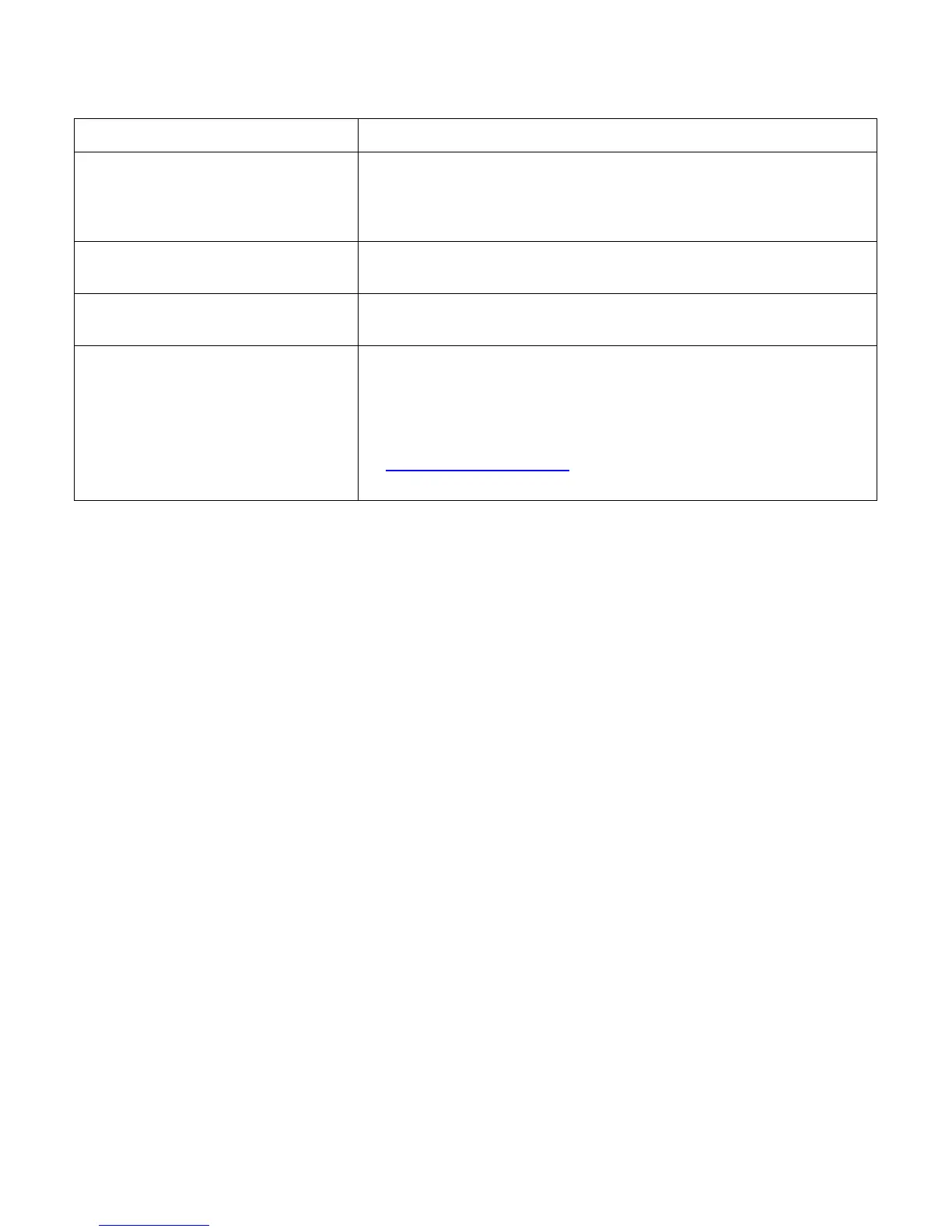19
Technical Support FAQs (Frequently Asked Questions) (continued)
Problem & Question Possible Solutions
Missing one of the primary colors (red,
green, or blue).
y Inspect the monitor’s video cable and make sure that none of the pins
are bent.
y Make sure the monitor’s video cable is properly connected to the
computer.
Screen image is not centered or sized
properly.
y Adjust horizontal and vertical screen position.
y For VGA input, the auto-adjustment function may fix this problem.
Picture has color defects (white does
not look white).
y Adjust RGB color or select color temperature.
Unable to set the monitor to the
optimal resolution.
y Make sure that the graphics card supports the optimal resolution
(1920x1080).
y Make sure that the latest supported driver is installed for the graphics
card. For HP and Compaq systems, you can download the latest
graphics driver for your system from:
http://www.hp.com/support
y For other systems, refer to the Web site for your graphics card.
