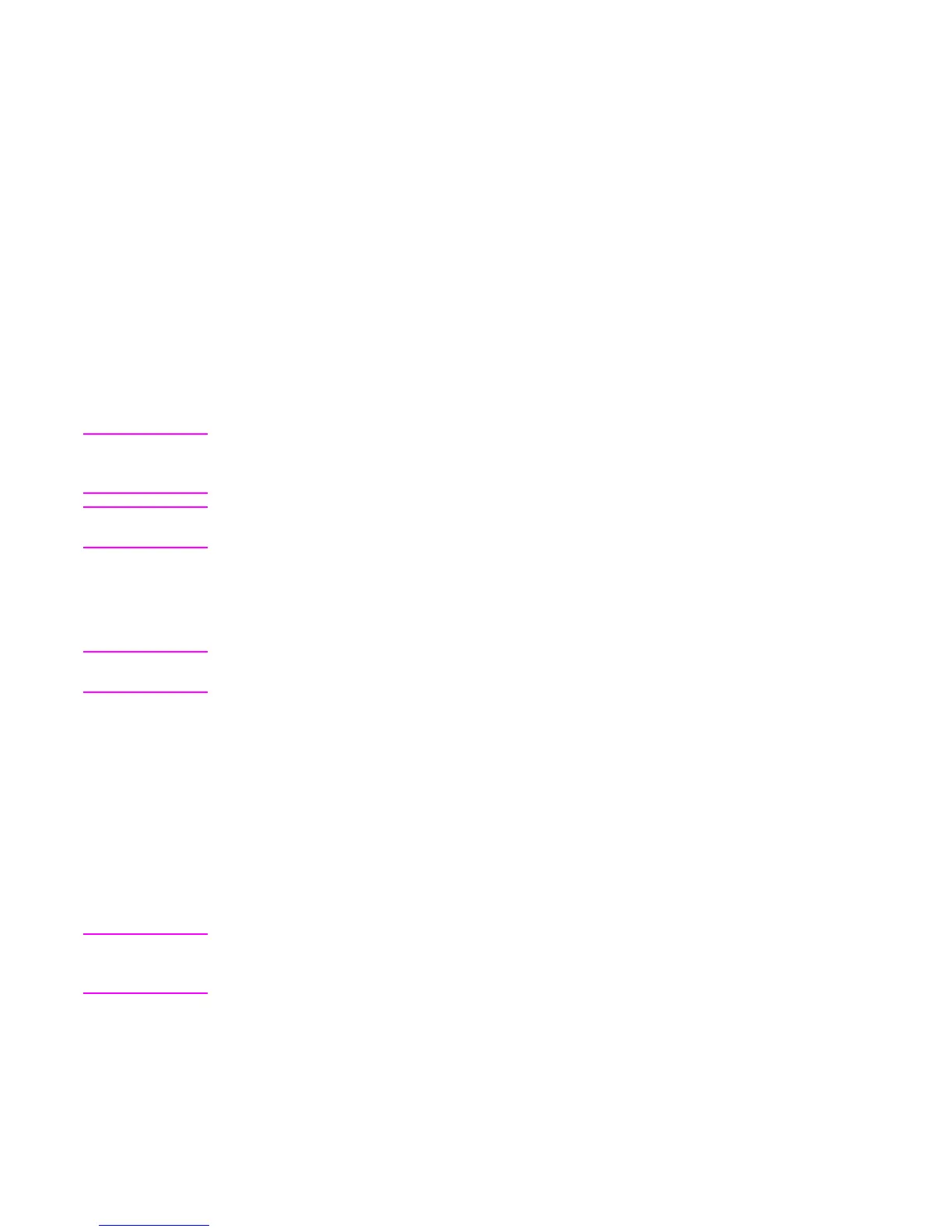6. For Mac OS 9.X and later:
● From HD/Applications/Utilities, open the Apple Desktop Printer Utility.
● Double-click Printer (USB).
● Next to USB Printer Selection, click Change.
● Select the printer, click Auto Setup, and then click Create.
● Click the Desktop Printer Icon that was just created.
● On the Printing menu, click Set Default Printer.
For Mac OS X: From HD/Applications/Utilities/Print Center, start the Print Center. If the
printer does not set up automatically, do the following:
● Click Add Printer.
● From within the printer list, select USB as the connection type.
● Select the printer and click Add in the lower-left corner.
7. Print a Test Page or a page from any software program to make sure that the software is
correctly installed.
Note
If installation fails, reinstall the software. If this fails, see the installation notes or Readme
files on the printer CD-ROM or the flyer that came in the printer box, or go to www.hp.com/
support/clj5500 or www.hp.com/support/clj5550 for help or more information.
Note
The icon on the desktop will appear to be generic. All the print panels appear in the PRINT
dialog box in a program.
Installing the software after the parallel or USB cable has
been connected
Note
Only the HP LaserJet 5550 model supports the USB cable connection described in this
section.
If you have already connected a parallel or USB cable to a Windows computer, the New
Hardware Found dialog box appears when you turn on the computer.
To install the software for Windows 98 or Windows Me
1. In the New Hardware Found dialog box, click Search CD-ROM drive.
2. Click Next.
3. Follow the instructions on the computer screen.
4. Print a Test Page or a page from any software program to make sure that the software is
correctly installed.
Note
If installation fails, reinstall the software. If this fails, check the installation notes and Readme
files on the printer CD-ROM or the flyer that came in the printer box, or go to www.hp.com/
support/clj5500 or www.hp.com/support/clj5550 for help or more information.
To install the software for Windows 2000, Windows XP, or Windows 2003
1. In the New Hardware Found dialog box, click Search.
2. On the Locate Driver Files screen, select the Specify a Location check box, click to
clear all of the other check boxes, and then click Next.
86 Chapter 3 Installation and configuration ENWW
