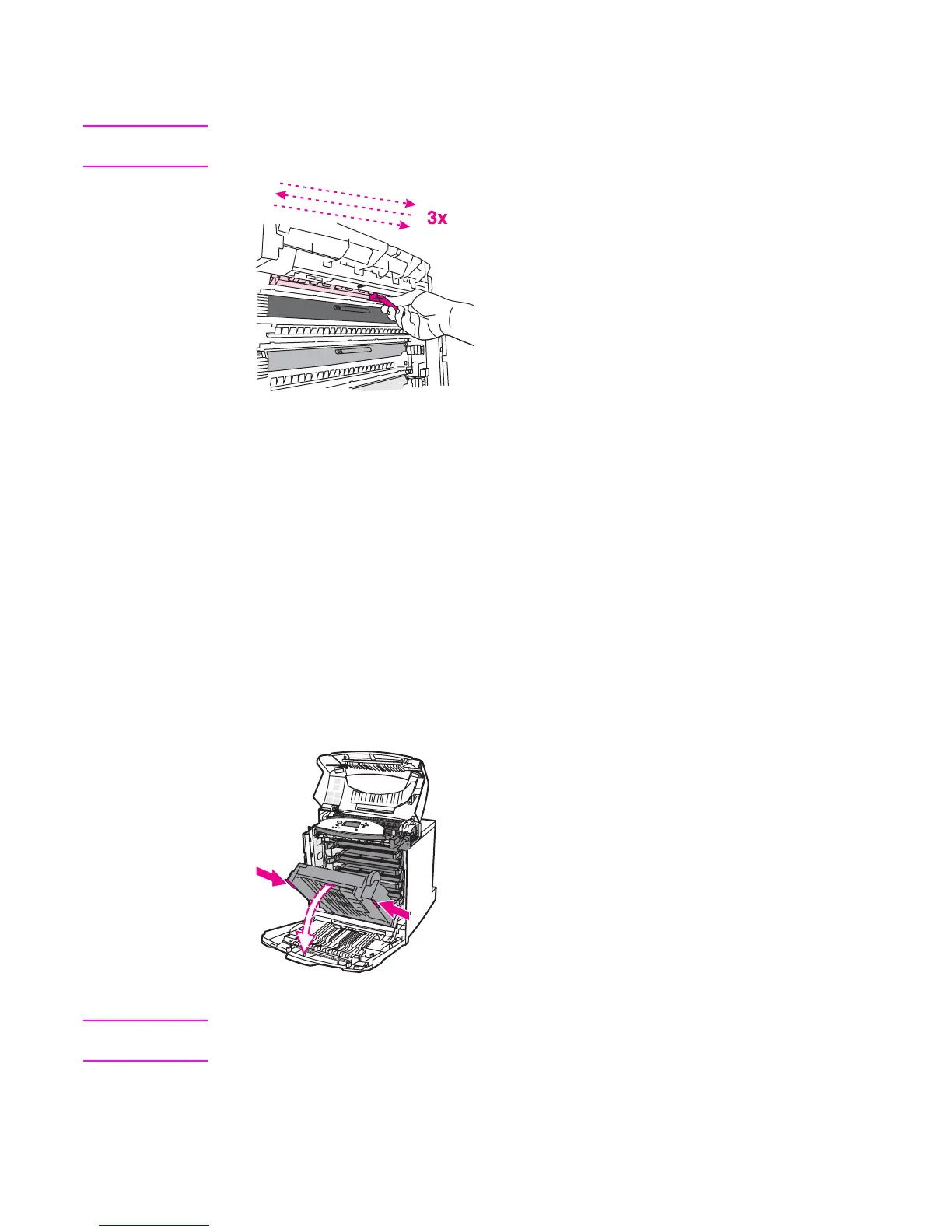3. Rub the cleaning brush back and forth four times over the static discharge comb at the
top of the printer to remove excess toner. Shake the brush over a waste receptacle to
dispose of the excess toner.
CAUTION
If toner gets on your clothes, wipe it off with a dry cloth and wash your clothes in cold water.
Hot water sets toner into fabric.
4. Close the ETB, and store the cleaning brush inside the front cover. If you are replacing
the ETB, a new cleaning brush is included. Discard the old cleaning brush and store the
new one inside the front cover.
5. Close the front cover and then the top cover.
Cleaning the OHT sensor
Clean the OHT sensor (horizontal registration/transparency sensor) when the printer control
panel reports paper is being used instead of the desired transparency. Also clean the sensor
when images on the front and back of the printed page do not align. A brush to clean the
OHT sensor is stored at the base of the printer, underneath the cyan print cartridge.
To clean the OHT sensor
1. Lift the top cover of the printer. Grasp the front cover and pull down, and then grasp the
green handles on the ETB and pull down.
2. Remove the cyan print cartridge from the printer.
CAUTION
Do not place the cyan print cartridge on the ETB while it is open. If the ETB is damaged,
severe print quality problems might result.
ENWW Periodic cleaning 103
