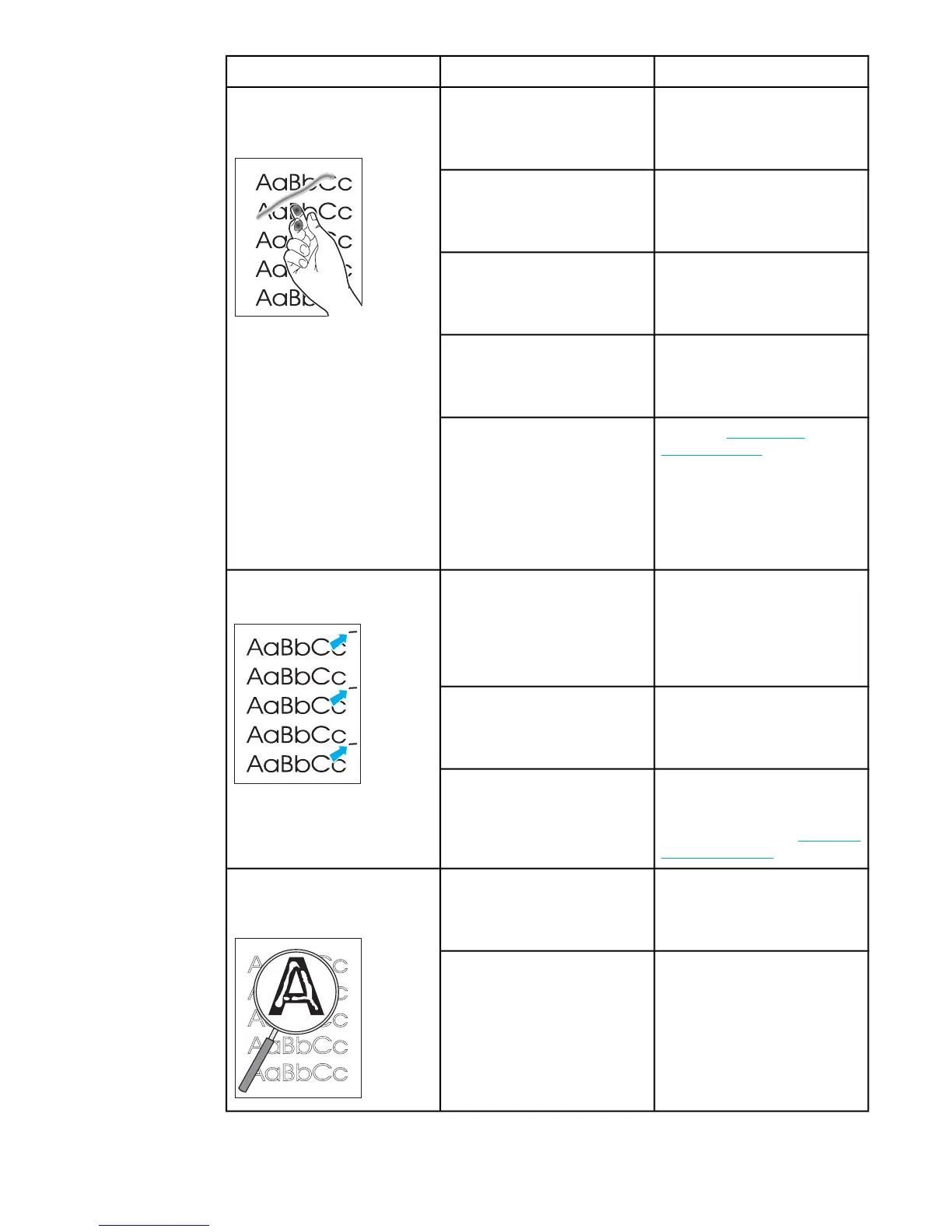Issue Cause Solution
The toner is loose, and it does
not stay attached to the printed
page.
The media you are using does
not meet HP’s specifications.
(For example, it is too moist or
too rough.)
Make sure that the media meets
specifications detailed in the HP
LaserJet Printer Family Print
Media Guide.
The wrong type of paper is
selected in the printer properties
dialog.
Select the correct media type
under "Type is" (in the printer
properties dialog, on the Paper
tab).
The power strip is not working
correctly or the AC power is not
meeting the specified
requirements.
Plug the product directly into an
AC outlet. Ensure that the
power source is clean.
The printer is operating in
humidity or temperature
conditions that are not within
the recommended ranges.
Move the product to a different
location.
The fuser is damaged.
Perform a Half self-test
functional check.
If the error persists, replace the
fuser.
If, after replacing the fuser, the
error persists, replace the
engine power assembly.
Repetitive vertical defects
appear on the printed page.
The internal parts have toner on
them.
If the defects occur on the back
of the page, the problem will
probably correct itself after a
few more printed pages.
Otherwise, clean the printer.
(See chapter 4.)
The wrong type of paper is
selected in the printer properties
dialog.
Select the correct media type
under "Type is" (in the printer
properties dialog, on the Paper
tab).
If the repetitive mark occurs at
equal distance between marks,
either the print cartridge,
transfer roller, paper pickup
assembly, or fuser is damaged.
Use the defect ruler to identify
the spacing. Check the
appropriate assembly and
replace if necessary. (
Repetitive
image defect ruler)
Characters are poorly formed
and are producing hollow
images.
The wrong type of paper is
selected in the printer properties
dialog.
Select the correct media type
under "Type is" (in the printer
properties dialog, on the Paper
tab).
The media is too slick or too
thick.
Try a different media. Make
sure that the media meets
specifications detailed in the HP
LaserJet Printer Family Print
Media Guide.
96 Chapter 6 Troubleshooting ENWW
