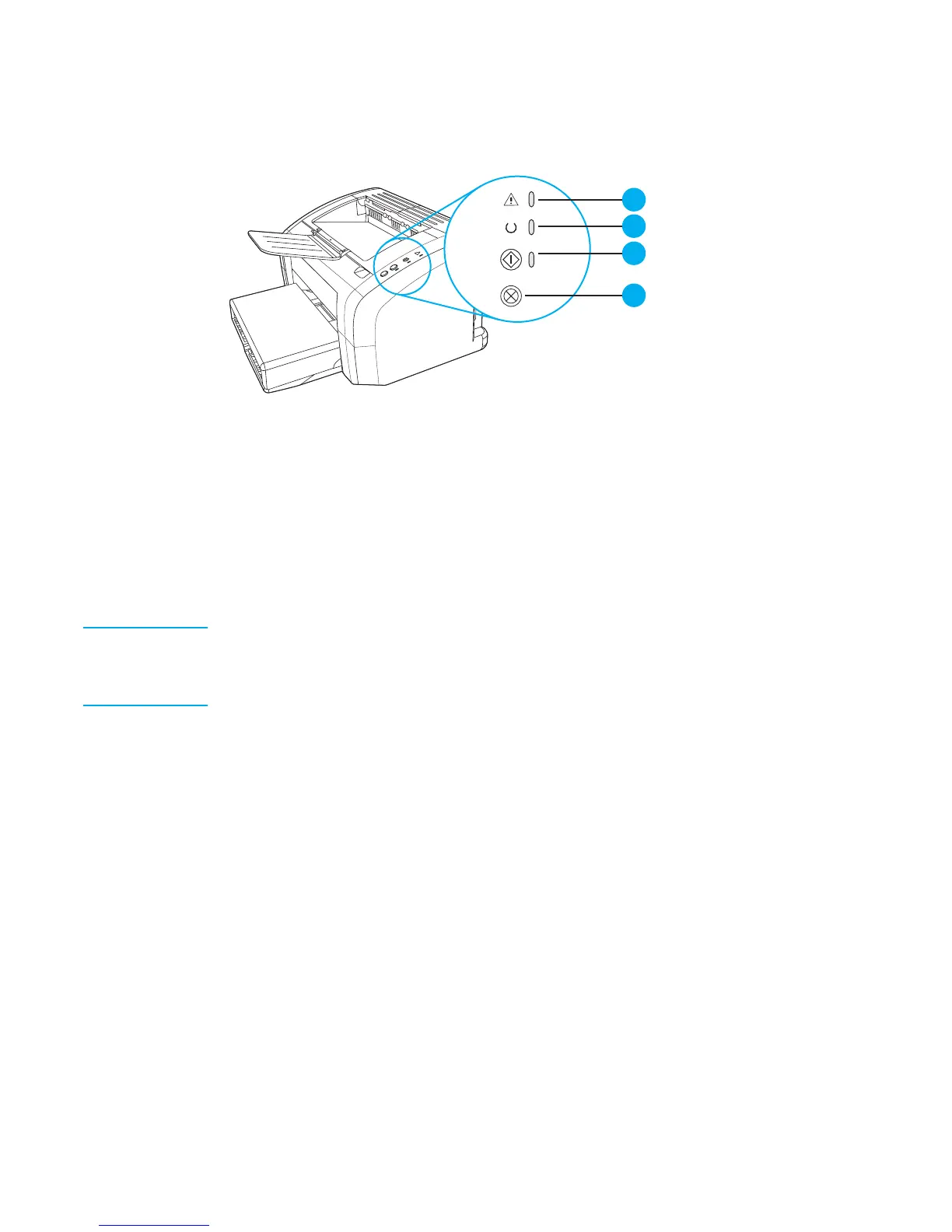Identifying the control panel components
The printer control panel has three lights and two buttons. These lights produce patterns that
identify your printer’ s status.
1
2
3
4
Figure 2-2. Control panel lights and buttons
1 Attention light: Indicates printer media input tray is empty, print cartridge door is open, print
cartridge is missing, and other errors.
2 Ready light: Indicates that the printer is ready to print.
3 Go button and light: To print a demo page, or to continue printing while in manual feed mode, press
and release the Go button. To print a configuration page, press and hold the Go button between 5
and 10 seconds until the attention and ready lights flash. To run a cycle to clean the paper path
(using a transparency), press and hold the Go button for at least 10 seconds until the attention and
ready lights stay on.
4 Cancel Job button: When the printer is processing data, press the Cancel Job button to cancel the
print job.
Note
The two printer buttons, Go and Cancel are mechanically linked and activate the same switch
on the formatter. The formatter switch performs the correct function, based on the state of the
printer when either button is pressed. Ease-of-use studies during product design resulted in
offering the user a Go and a Cancel button rather than just a single button.
ENWW Identifying the control panel components 17
