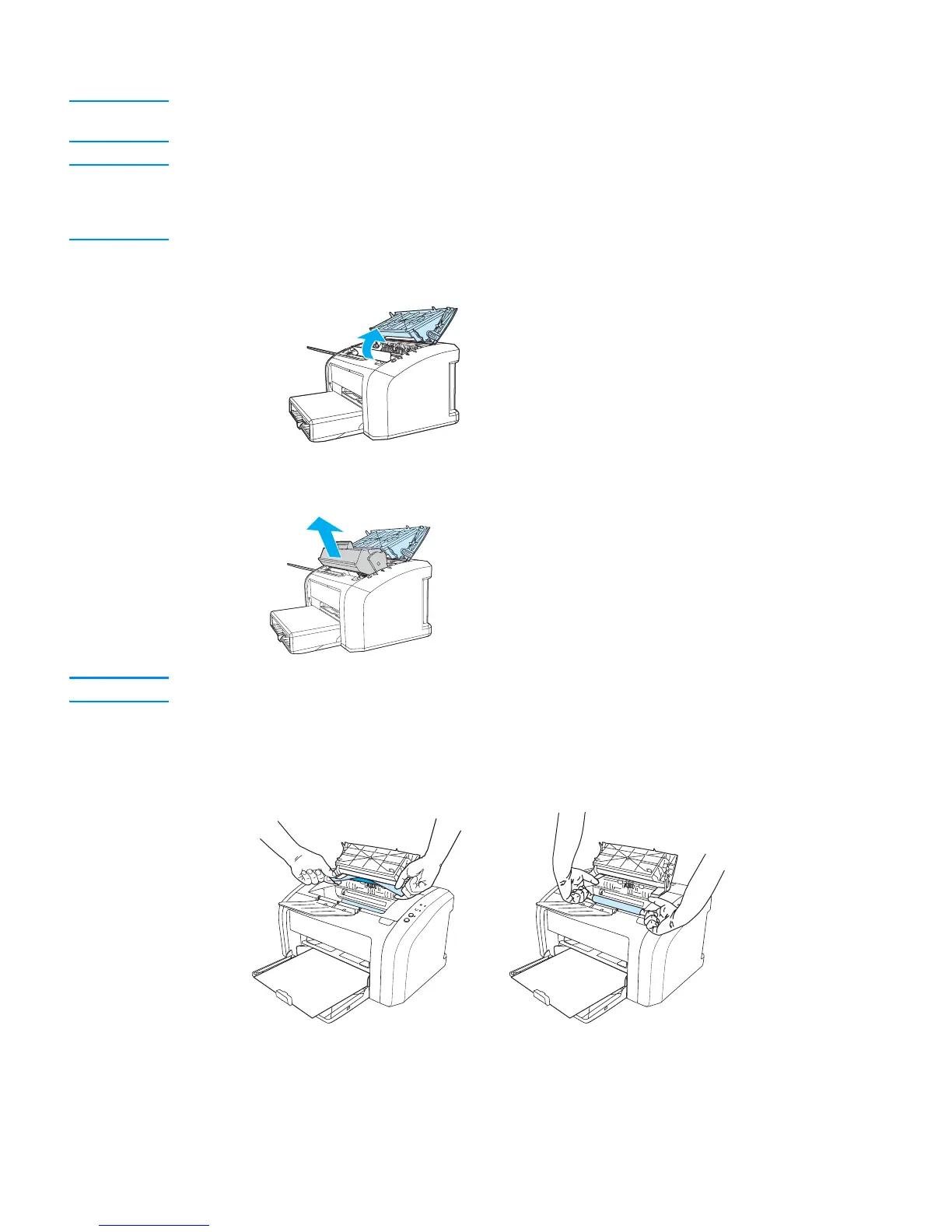70 Chapter 6 ENWW
Removing a jammed page
CAUTION Media jams might result in loose toner on the page. If you get any toner on your clothes, wash them
in cold water. Hot water will permanently set the toner into the fabric.
Note When clearing jams, including jams in the output bin, always open the print cartridge door and
remove the print cartridge. Keep the door open and the cartridge out until the jam has been cleared.
Opening the print cartridge door and removing the print cartridge relieves tension on the printer
rollers, making removing jammed pages easier.
1 Open the print cartridge door.
2 Remove the print cartridge, and place it aside.
CAUTION To prevent damage to the print cartridge, minimize its exposure to direct light.
3 With both hands, grasp the side of the media that is most visible (this includes the middle),
and carefully pull it free from the printer.
