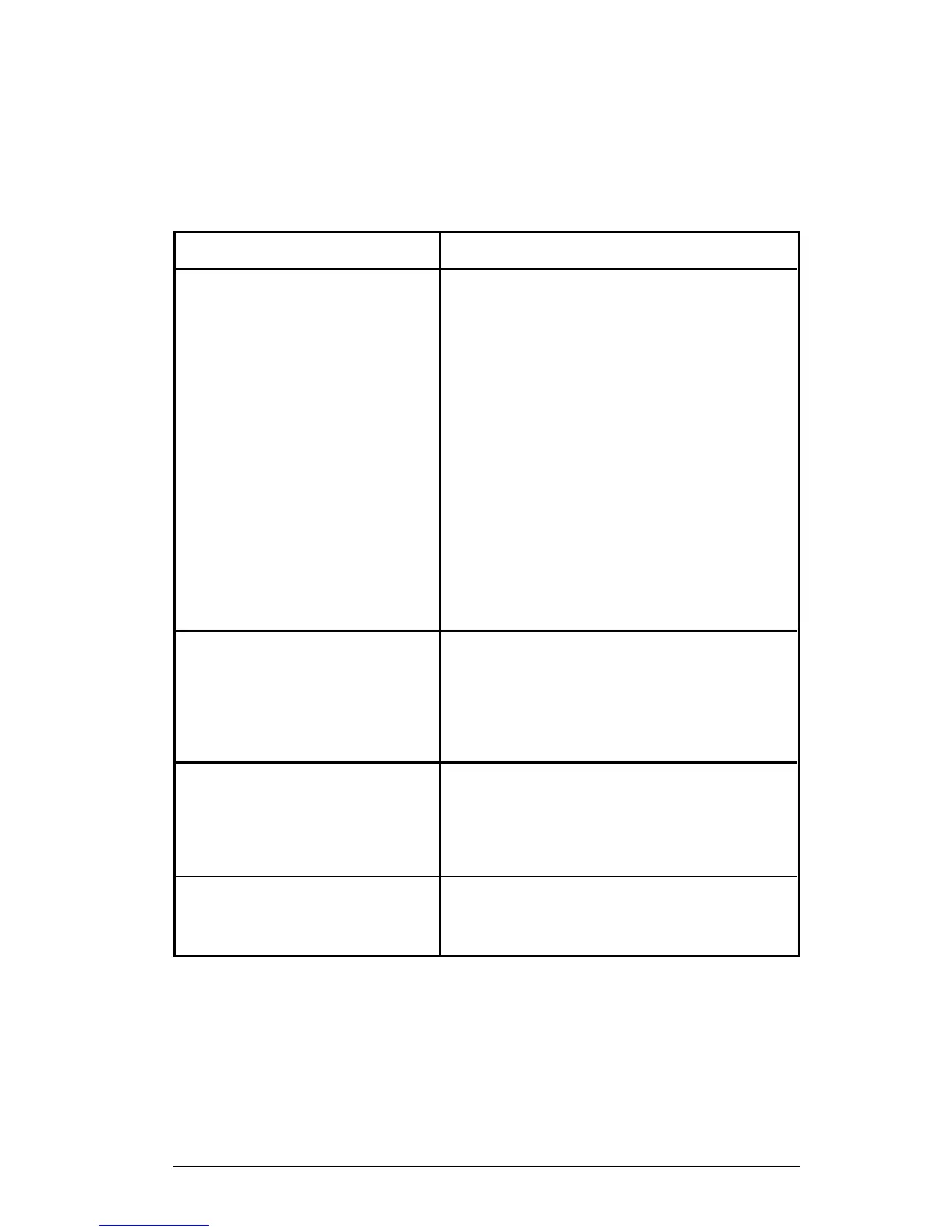Infrared Port Not Responding
Using the Infrared Test Tool
A special infrared troubleshooting test tool manufactured by
Genoa Technology, Inc. in cooperation with Hewlett-Packard is
available through HP Direct Ordering (part number 5062-4461).
Refer to the discussion beginning on page 22 for more information.
Situation Solution
The connection cannot be established or
the transmission seems to be taking longer
than usual.
Make sure the device you are using is IrDA-compliant; look
for an IrDA symbol on the device or refer to the manual for
the device for IrDA specifications.
Make sure that the operating system on your computer
includes an IR driver and your application uses a HP
LaserJet 5P/5MP, 6P/6MP compatible printer driver.
Make sure you have positioned the device within the range
of operation and that no objects, such as a finger, paper,
books, or bright light, are interfering with the connection.
Also make sure the two IR ports are clean (free from dirt
and grease).
Bright light of any kind (sunlight, incandescent light,
fluorescent light, or light from an infrared remote control,
such as those used for TVs and VCRs) shining directly into
one of the IR ports may cause interference.
Position the device closer to the IR port on the printer.
The printer prints only part of a page or
document.
The connection has been broken during transmission. If you
move the portable device during transmission, the
connection can be broken. IrDA-compliant devices are
designed to recover from temporary connection
interruptions. Re-establish the connection (depending on
the device you are using, you can have anywhere from 3 to
40 seconds to re-establish the connection).
The print job has been properly sent to the
printer, but the printer will not print.
If the connection is broken before the entire print job has
been transmitted to the printer (printing has not yet started),
the printer may not print any of the job. If the Data light is
on, press the RESET/JOB CANCEL button to clear the
printer’s memory. Then, position the device within the range
of operation, and print the job again.
The IR status light turns off during
transmission.
The connection may have been broken. If the Data light is
on, press the RESET/JOB CANCEL button to clear the
printer’s memory. Then, position the device within the range
of operation, and print the job again.
HP LaserJet 5P/5MP, 6P/6MP Printer Service Supplement
Troubleshooting
73
