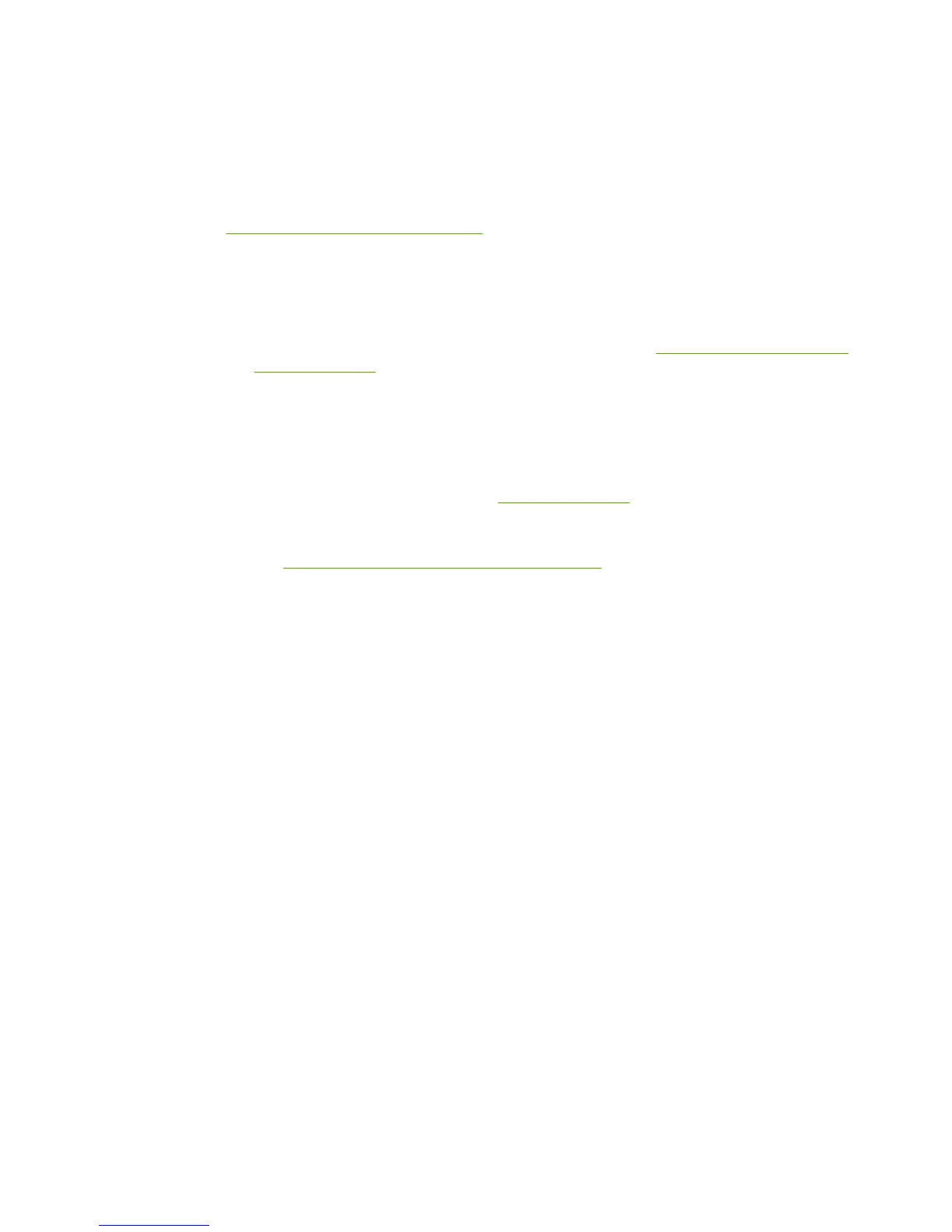Solving ad-hoc mode problems
This section contains solutions to problems that might occur if the printer is connecting to a
wireless network that communicates using the ad-hoc mode. For more information, see
Channels and communication modes.
Printer cannot find your computer
1. Verify you have a functioning wireless ad-hoc network by using another wireless device.
2. Verify the printer is operational. For more information, see
Solving problems that occur
during installation.
3. Verify the IP address and subnet mask of your printer and computer are similar (on the
same network).
4. Verify your computer’s wireless adapter is broadcasting its network name (SSID), which
can be found on the configuration page. To print a configuration page, when the
printer is in the Ready state, press and hold the G
O
button until the Ready light starts
blinking. For more information, see
Configuration page.
5. Verify the encryption settings on your access point. The same encryption key and
settings must be used on both the access point and the printer. For more information,
see
Solving problems that occur during installation.
6. Check for firmware updates for your wireless adapter on the manufacturer’s Web site.
a. Update the firmware.
b. Run the printer software setup program again.
ENWW Solving ad-hoc mode problems 25
