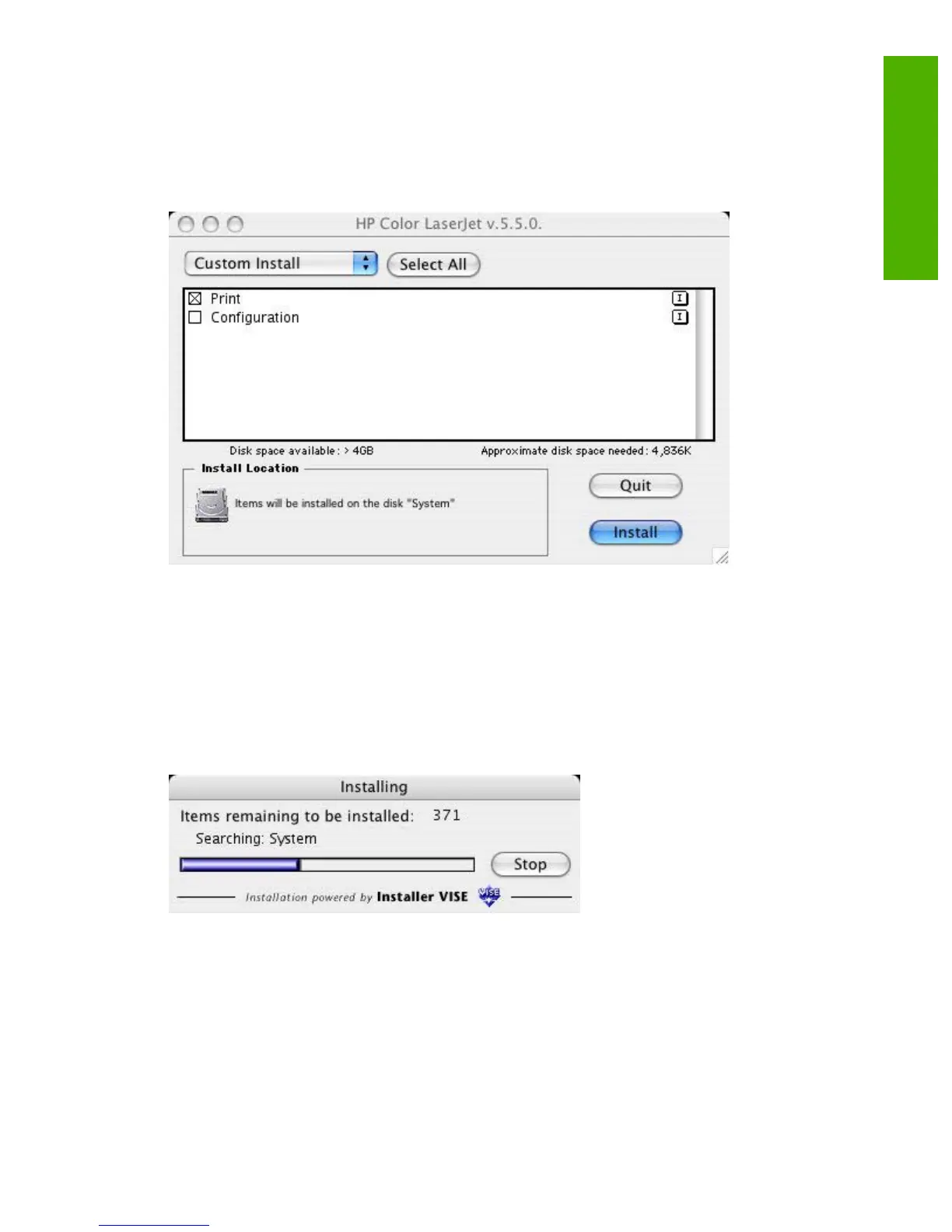The default option in the drop-down menu at the top of the screen is Easy Install. You can also select
Custom Install in the same menu.
Click Install to start the installation on the selected disk
Click Quit to quit the Installer without making changes to the system.
Figure 6-15 HP LaserJet Installer dialog box (custom install)
Click Select All to install all of the options that are available on the printing-system software CD, or use
the check boxes on the list to install the components that you want to install.
Click the I icon to the right of each item in the list to open a pop-up screen that describes the component.
Click Install to start the installation on the selected disk. The files are installed in the Library folder on
the Macintosh CD.
Click Quit to quit the Installer without making any changes to the system.
Figure 6-16 Installing dialog box
The Installing dialog box shows installation progress. No action is required unless you want to stop the
installation.
Click Stop to interrupt the install file copy process.
When installation is complete, the LASERJET README.RTF file opens and the LaserJet
ReadMe.rtf icon appears on the desktop. Follow these instructions to set up a printer queue for your
HP Color LaserJet 3800 printer.
ENWW Mac OS X installation 333
Installation in Macintosh
